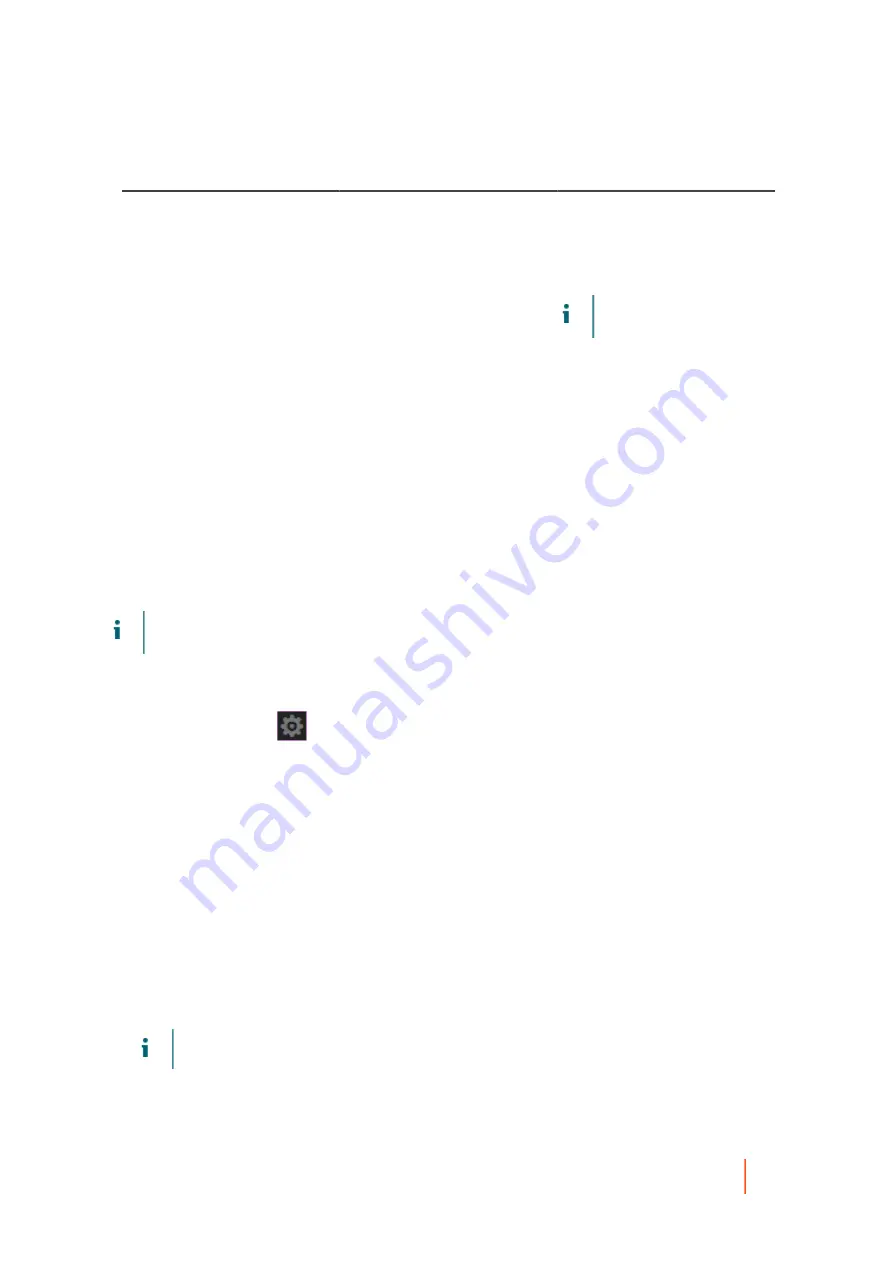
DL4300 Appliance
Backing up and restoring Core settings
81
UI Element
UI Type
Description
Allow parallel restore
Boolean (check box)
When this option is checked,
enables parallel restore for an
agentless virtual machine.
When this option is cleared, this
function is disabled.
NOTE:
The default setting
is No (cleared).
4. For each setting, when satisfied with your changes, click the check mark to save the change and exit edit
mode, or click X to exit edit mode without saving.
Parent topic
Backing up and restoring Core settings
You can back up Core setting information to a file, and later restore these settings if you have problems with the
Core machine or if you want to migrate those settings to a different machine. Information that gets backed up
includes repository metadata (such as the repository name, data path, and metadata path); machines protected in
the Core; replication relationships (targets and sources); which machines are configured for virtual standby; and
information about encryption keys.
This process restores the configuration settings only, not the data. Security information (such as authentication
credentials) is not stored in the configuration file. There is no security risk to saving a Core configuration file.
NOTE:
You must first back up Core setting information before you can use this process to restore Core
settings.
Use this procedure to back up and restore Core settings.
1. Navigate to the Rapid Recovery Core Console.
2.
On the icon bar, click
(Settings).
The Settings page appears. At the top of the Settings pane, above the categories of settings, you see two
buttons, Back Up Settings and Restore Settings.
3. If you want to back up Core settings, proceed to
. If you want to restore Core settings, proceed to
4. To back up the current settings in an XML file, from the top of the Settings page, click Back Up Settings.
The Back Up Core Configuration dialog box appears.
5. In the Local path text box, type a directory path accessible locally to the Core machine where you want to
store core settings as an XML file, and then click Back Up.
For example, type
C:\Users\Your_User_Name\Documents\AA5CoreSettings
and then click Back
Up.
A file named AppRecoveryCoreConfigurationBackup.xml is saved to the local destination you specified.
6. To restore Core settings from a backup XML file saved previously using this method, perform the following
steps.
NOTE:
When you restore the Core configuration settings, the Rapid Recovery Core service restarts.
a. From the top of the Settings page, click Restore.
The Restore Core Configuration dialog box appears.






























