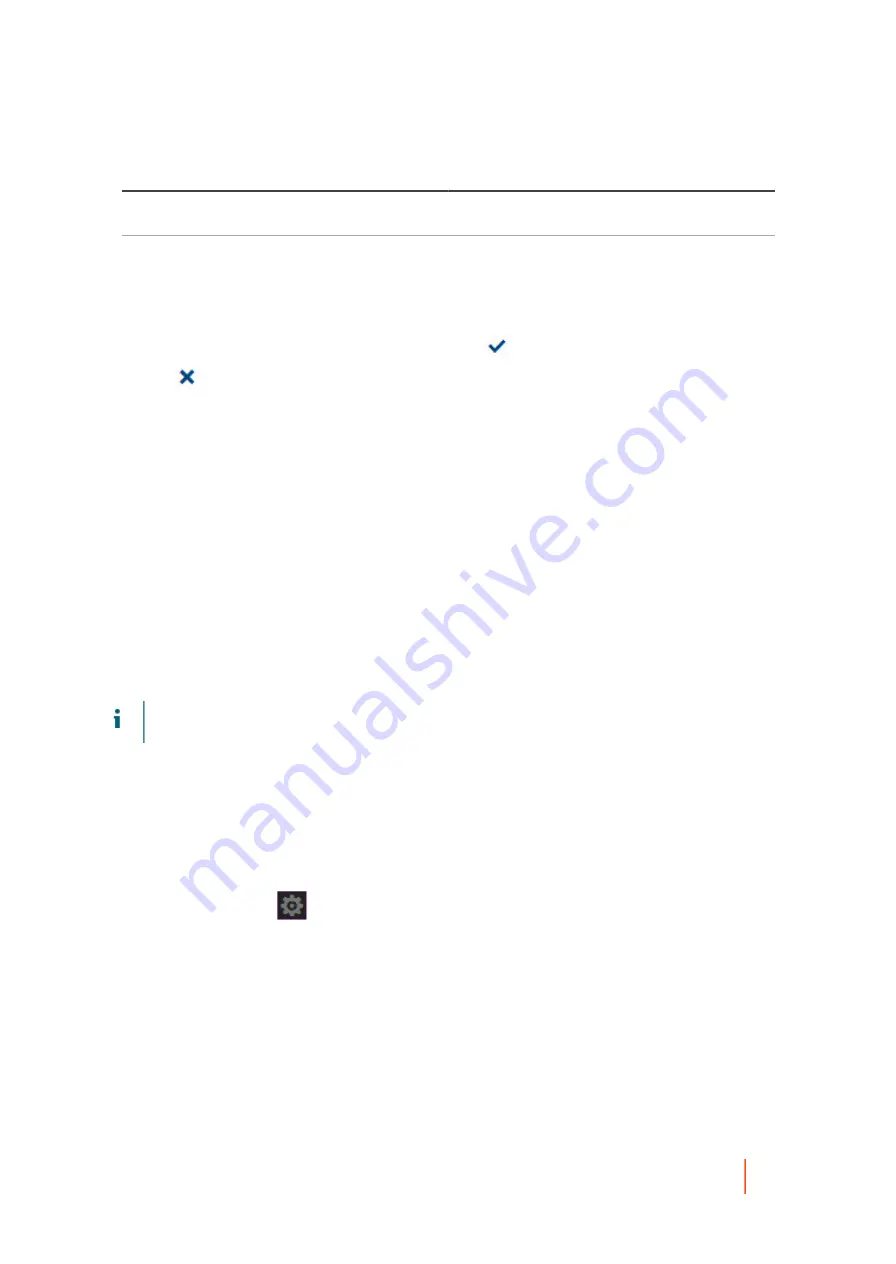
DL4300 Appliance
Configuring database connection settings
61
Text Box
Description
deploy the Agent software before a timeout occurs
during read or write events. Uses HH:MM:SS format.
Maximum parallel installs
This setting controls the maximum number of
deployments of the Agent software for the Core to
attempt at one time.
The default setting is 100.
5.
For each setting, when satisfied with your changes, click
to save the change and exit edit mode, or
click
to exit edit mode without saving.
Parent topic
Configuring database connection settings
Rapid Recovery displays information about Core tasks, events, and alerts on the Events page. Rapid Recovery
stores this transactional information in a MongoDB service database that is installed locally by default on the
Core machine. You can configure these settings to change how long information is retained in the database, or to
change the connection pool size to allow for more or fewer concurrent connections.
If using a second Rapid Recovery Core, you can configure the database connection settings on the first Core to
point to the second Core machine. In this way, the event data for both Cores will be stored in the MongoDB on the
second Core.
Alternatively, you can configure the database connection settings on the Core to point to another machine that
has a separately installed MongoDB which is accessible over the network to the Rapid Recovery Core. The
event transaction data for your Core is then saved to that service database, not locally. For more information
about establishing or modifying database connection settings for the service database, see
NOTE:
For more information about viewing event information from the Rapid Recovery Core, see
events using tasks, alerts, and journal
Customers can choose to specify installation of the MongoDB service database on another machine accessible
on the network to the Rapid Recovery Core. If the service database for your Rapid Recovery Core is installed on
a machine other than the machine hosting the Rapid Recovery Core, you must provide database credentials (a
user name and password) in these settings.
Complete the steps in this procedure to modify the database connection settings for the service database used by
the Rapid Recovery Core.
1. Navigate to the Rapid Recovery Core Console.
2.
On the icon bar, click
(Settings), and then do one of the following:
•
From the list of Core settings on the left side of the Settings page, click Database Connection.
•
Scroll down on the right side of the Settings page until you can see the Database Connection heading.
The Database Connection core settings appear.
3. From the top of the Database Connection settings area, you can do the following:
•
Click Test Connection to verify your settings.
Testing the connection is recommended when you change any of the database connection settings.
•
Click Restore Default to restore all default database connection settings.






























