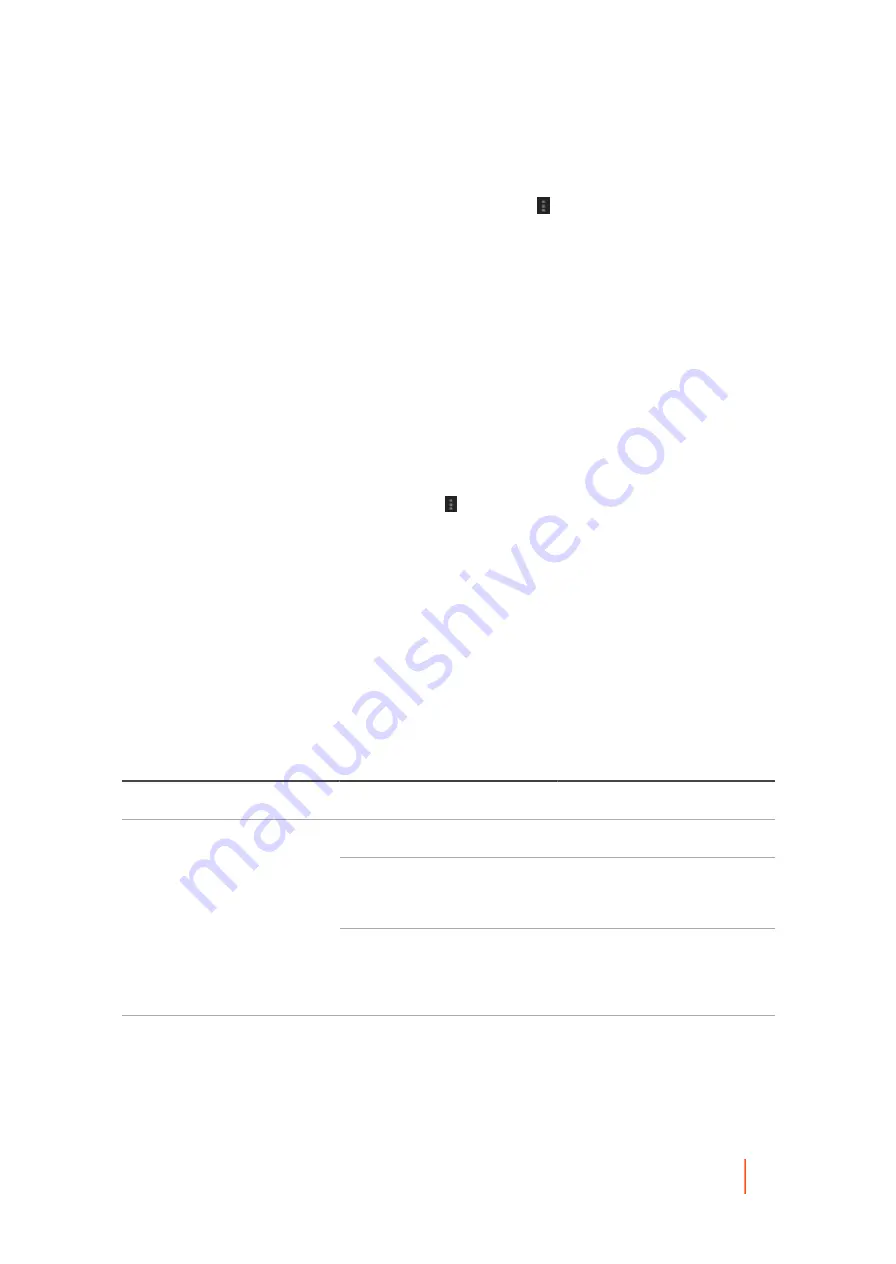
DL4300 Appliance
Checking an archive
125
To force an archive job, you must have an archive scheduled on the Core.
1. From the Rapid Recovery Core Console, in the icon bar, click the More drop-down, and then select
Archives.
2. On the Archives page, under Schedule Archives, click the drop-down menu next to the archive you want to
force, and then click Force.
Rapid Recovery archives the recovery points according to the settings you chose for that archive,
regardless of the scheduled archive time you set.
Parent topic
Checking an archive
Checking an archive verifies whether an archive and its contents are healthy enough to be restored.
You can scan an archive for the integrity of its structure, data segments, and index files by performing an archive
check. The archive check verifies the presence of all necessary files within the archive and that the files are
healthy. To perform an archive check, complete the steps in the following procedure.
1. From the Rapid Recovery Core Console, click the More drop-down menu in the icon bar, and then select
Archives.
2. On the Archives page, click Check.
The Check Archive dialog box appears.
3. For Location type, select one of the following options from the drop-down list:
•
Local
•
Network
•
Cloud
4. Based on the location type you selected in
, enter the details for the archive as described in the
following table.
Table 45. Archive details
Option
Text Box
Description
Local
Location
Enter the path for the archive.
Location
Enter the path for the archive.
User Name
Enter the user name. It is used to
establish logon credentials for the
network share.
Network
Password
Enter the password for the
network path. It is used to
establish logon credentials for the
network share.
Cloud
Account
Select an account from the drop-
down list.






























