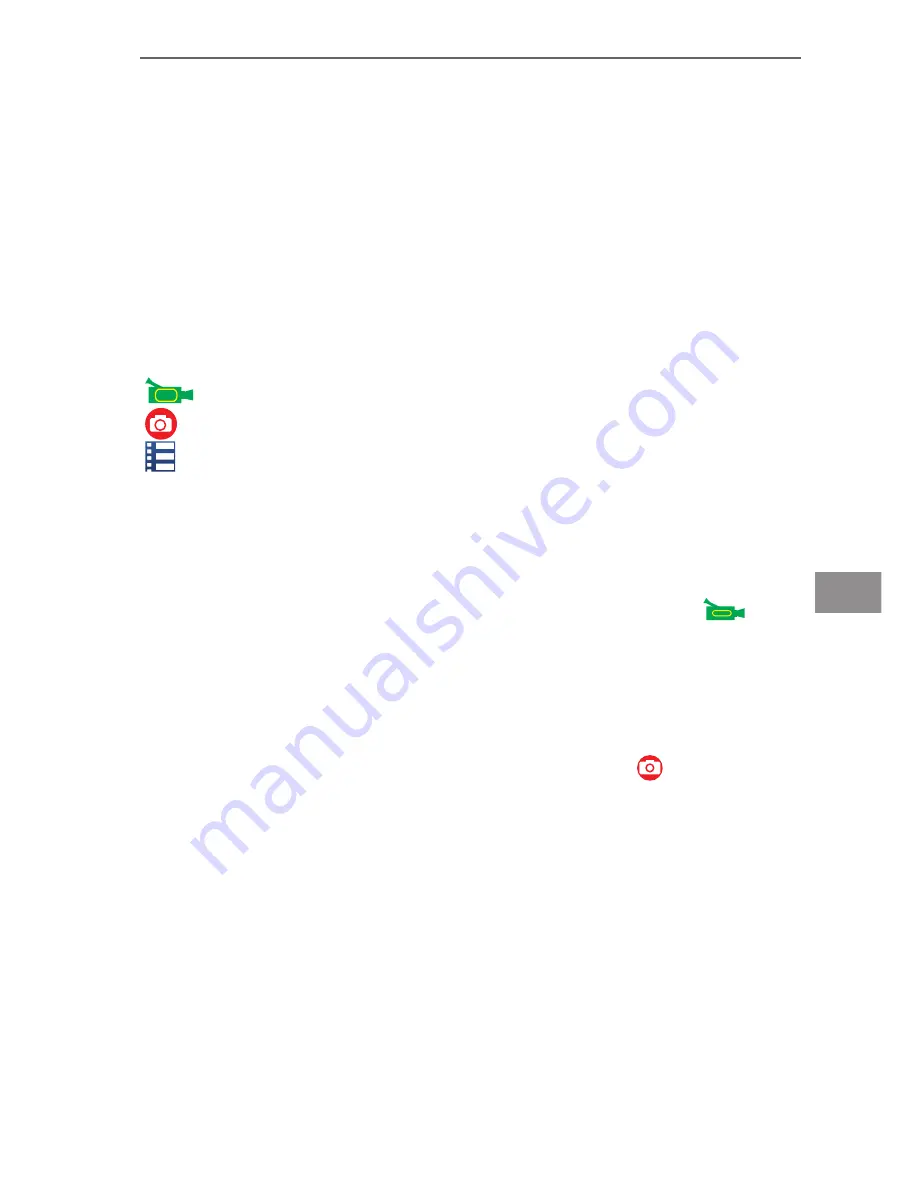
15
Owner’s manual
EN
3. Charging
1. with the use of power adapter or by connecting DVR to computer.
2. on vehicle by connecting DVR to car charger.
3. DVR can record video while charging (adjust settings in Menu).
4. Charging can be done even when the device is powered off.
4. Switching camera on and off
Press and hold power switch for 3 to 5 seconds to turn it on/off.
5. Mode Switching
Switch between video recording / photo shooting / playback / menu by
pressing switch
ON / OFF
button:
–
recording mode
–
photo shooting mode
–
refers to the function of video playback of video playback
Symbols are displayed on top of the screen. Tools are system settings.
6. How to record videos and configure recording settings
1. Video Recording
Switch to recording mode and there will be an icon Camera
in the
upper left corner of the screen. Press
OK
to start recording and the icon
will start to flash. Press
OK
again if you want to stop, and the icon will
disappear.
2. Photo shooting
Switch to photo shooting, and there will be icon Photo in the upper left
corner of the screen. Press
OK
to take photos.
Shooting Pattern: Single shot/Self timer (2s / 5s / 10s) / Continuous Shooting.
3. File Storage & Playing
After you are done recording, use a USB cable to export the videos
onto a computer. Alternatively, you can take the Micro SD card out, and
access the data with a card reader.
7. Wi-Fi Control
The WIFI function is turned off by default. To start the Wi-Fi function, only the
stand-by mode, press and hold
UP
button. The screen will display "Waiting
for Wi-Fi connection".
To connect DVR with your phone, turn on Wi-Fi mode on the DVR and follow






























