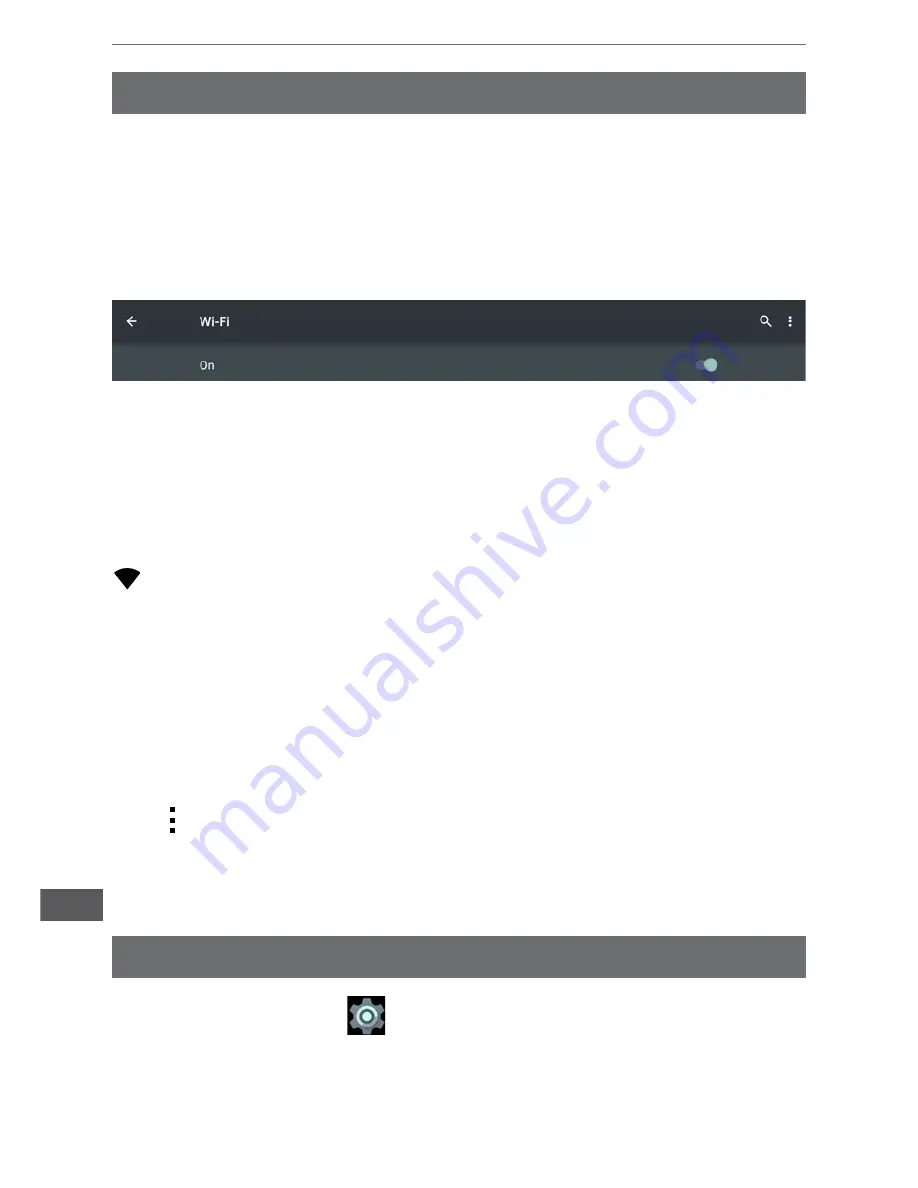
14
Owner’s manual
EN
III. Network Connection
1. Wi-Fi
Wi-Fi can only be used when it connects with home Wi-Fi Access Point (AP)
or a free unsecured Wi-Fi hotpot. Under "Wireless & networks", tap "Wi-Fi"
to turn it on. After a moment, your Wi-Fi networks list should populate. If you
need to rescan for available networks, tap "scan".
Your tablet lists the networks it finds within range. Tap a network to connect.
If necessary, enter Network SSID, Security, and Wireless password, and tap
"Connect". When your tablet is connected to the network, the wireless indicator
appears in the status bar.
1.2. Turn off Wi-Fi
Please turn off Wi-Fi if you’re not using it to save the battery. To turn off Wi-Fi,
move the slider again.
1.3. Add a Wi-Fi network
Users may also add a Wi-Fi network under "Settings" → “Wi-Fi settings”,
press icon and tap “Add network”. Enter the SSID (name) of the network. If
necessary, enter security or other network configuration details. Touch Save.
1.1. Turn on Wi-Fi
Go to "Settings" → then "Wireless & networks" → "Wi-Fi" to turn on wifi.
IV. Settings
Tap the “Settings” icon
to enter settings. You can check and set
wireless&networks, sound, display, storage, Battery, Accounts &sync, security,
language, date&time, about tablet, etc.





























