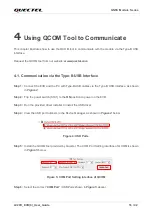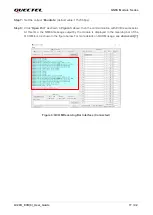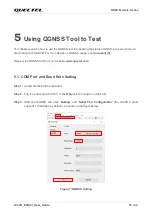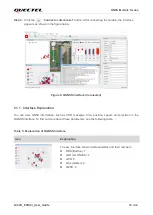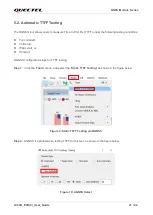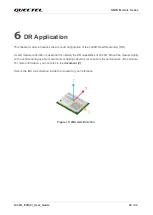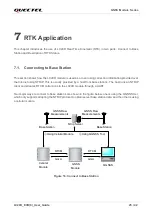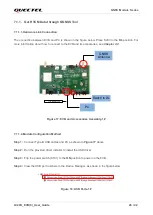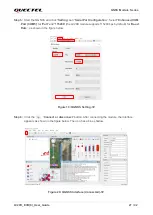GNSS Module Series
LC29D_EVB(0)_User_Guide 13 / 42
TXD
(Green LED)
Flash: The module is turned on successfully.
NMEA messages output from UART
TXD pin.
Extinct: Failed to turn on the module.
D302
Indication LEDs
GEO
(Red LED)
Geofence indicator
RTK
(Green LED)
RTK indicator
D104
Indication LEDs
POWER
(Red LED)
EVB power indicator
LC29D_PWR
(Green LED)
LC29D module power indicator
D403
Indication LEDs
EG25-G
STATUS
(Red LED)
Indicate the module operating status
EG25-G
NETLIGHT
(Green LED)
Flicker slowly (200 ms High/1800 ms LOW):
Network searching
Flicker slowly (1800 ms High/200 ms LOW):
Idle
Flicker quickly (125 ms High/125 ms LOW):
Data transfer is ongoing.
Always high: Voice calling
Switches
and
Buttons
S101
POWER_SWITCH
Power the EVB on/off
S201
RESET_N
Short press the button to reset the LC29D
module.
S401
EG25_RESET
Short press the button to reset the EG25-G
module.
S203
DL/RTK Switch
DL
: LC29D UART is connected to
Enhanced COM Port
and will be used for
configuring LC29D module and downloading
firmware.
RTK
:
LC29D UART is connected to EG25-G
and will be used when the LC29D module
receives RTCM data.
S301
LC29D_BOOT
Press and hold the BOOT button when EVB
is powered on to put the module into boot
mode.
Others
J404
(U)SIM Card Connector
If the (U)SIM card is not inserted and the
LC29D RTK account is not configured, the
SD card and
Standard COM Port
cannot
receive data.