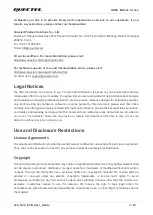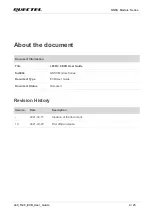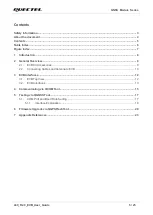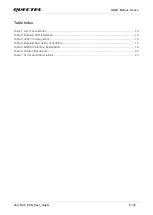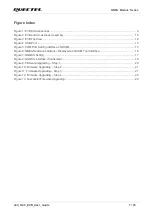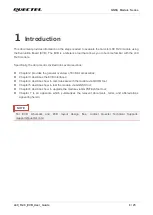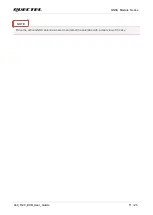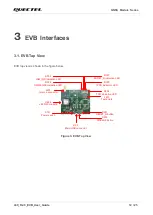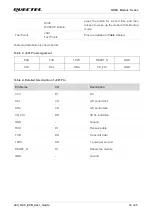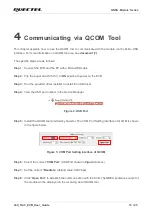GNSS Module Series
L89_R2.0_EVB_User_Guide 1 / 25
At Quectel, our aim is to provide timely and comprehensive services to our customers. If you
require any assistance, please contact our headquarters:
Quectel Wireless Solutions Co., Ltd.
Building 5, Shanghai Business Park Phase III (Area B), No.1016 Tianlin Road, Minhang District, Shanghai
200233, China
Tel: +86 21 5108 6236
Email: [email protected]
Or our local offices. For more information, please visit:
http://www.quectel.com/support/sales.htm.
For technical support, or to report documentation errors, please visit:
http://www.quectel.com/support/technical.htm.
Or email us at: [email protected].
Legal Notices
We offer information as a service to you. The provided information is based on your requirements and we
make every effort to ensure its quality. You agree that you are responsible for using independent analysis
and evaluation in designing intended products, and we provide reference designs for illustrative purposes
only. Before using any hardware, software or service guided by this document, please read this notice
carefully. Even though we employ commercially reasonable efforts to provide the best possible experience,
you hereby acknowledge and agree that this document and related services hereunder are provided to
you on an “as available” basis. We may revise or restate this document from time to time at our sole
discretion without any prior notice to you.
Use and Disclosure Restrictions
License Agreements
Documents and information provided by us shall be kept confidential, unless specific permission is granted.
They shall not be accessed or used for any purpose except as expressly provided herein.
Copyright
Our and third-party products hereunder may contain copyrighted material. Such copyrighted material shall
not be copied, reproduced, distributed, merged, published, translated, or modified without prior written
consent. We and the third party have exclusive rights over copyrighted material. No license shall be
granted or conveyed under any patents, copyrights, trademarks, or service mark rights. To avoid
ambiguities, purchasing in any form cannot be deemed as granting a license other than the normal non-
exclusive, royalty-free license to use the material. We reserve the right to take legal action for
noncompliance with abovementioned requirements, unauthorized use, or other illegal or malicious use of
the material.