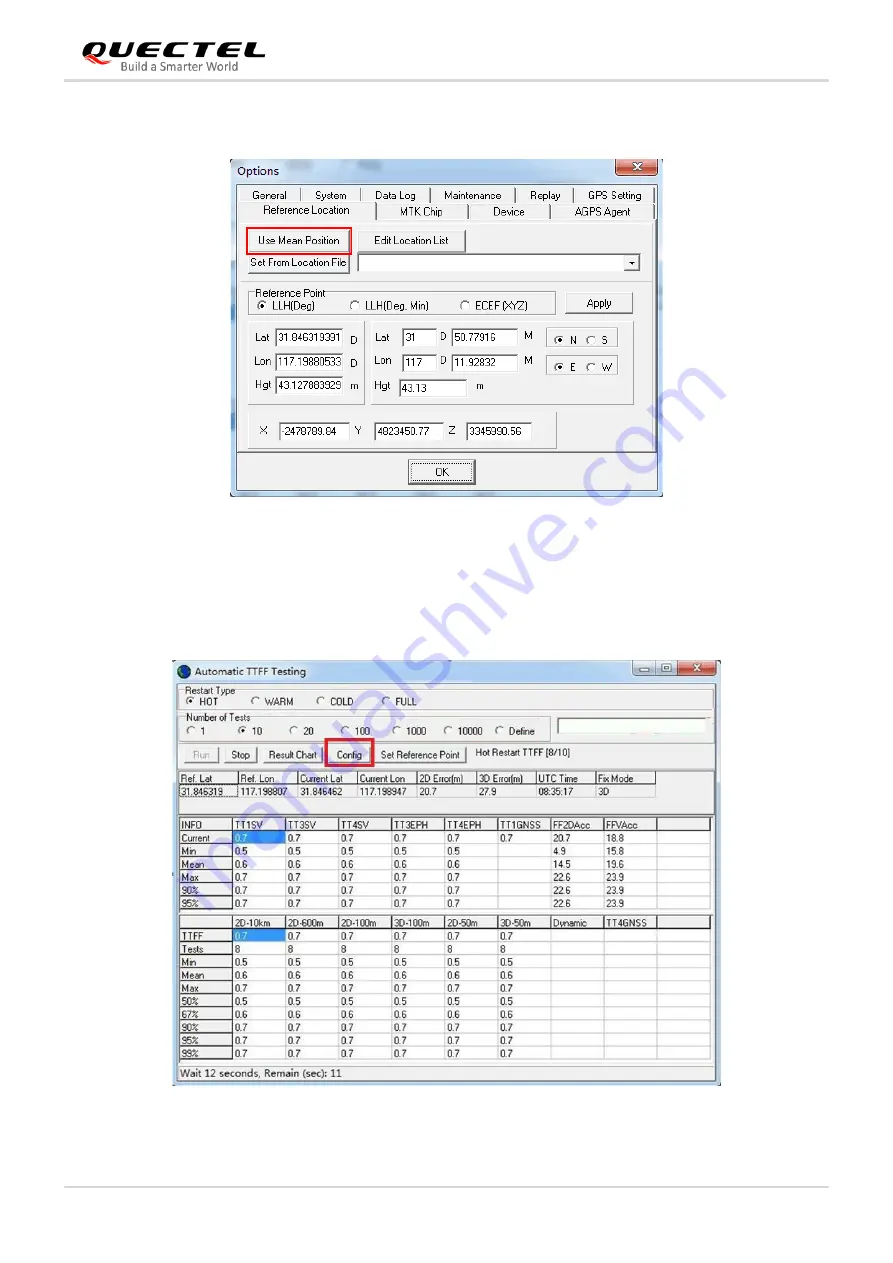
GNSS Module Series
L80&L80-R&L86&LC86L EVB User Guide
L80&L80-R&L86&LC86L_EVB_User_Guide 25 / 30
After that, the interface will be shown as below. C
lick “
Use
Mean Position
” and then “
OK
”.
Figure 17: Click Use Mean Position
Step 3:
Return to the interface shown as below and click
“
Config
” to get to TTFF Configuration interface.
Then,
set “
TTFF Time- out (sec)
”, and finally click “
OK
”.
Figure 18: Click Configuration




















