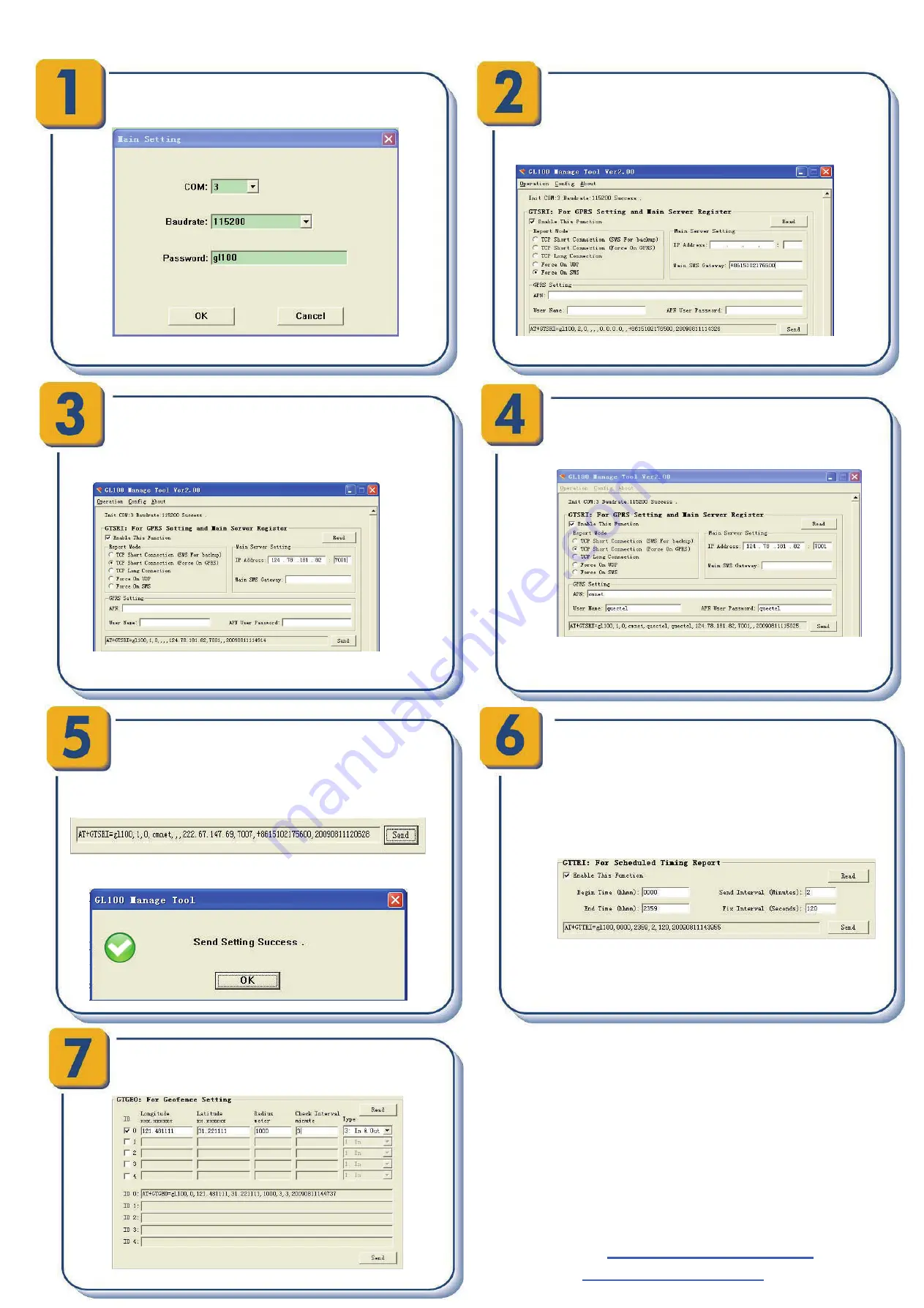
Page 2 :
PC Manager Tool Quick Start
After these steps. GL100 will have some
basic tracking functions like scheduled
timing report and Geo-Fence. For other
advanced functions of GL100 please
refer to “GL100 @Track Air Interface
Protocol” or visit our website
Queclink Wireless Solutions
Website :
Run manager tool. Select correct Com port and
input default password “gl100”. Then press OK.
If you want to test the GL100 by SMS then set “Report
Mode” to “Force on SMS” and input the phone
number which you want to receive the SMS from
GL100. After that you can go to
Step 6.
Otherwise please go to
Step 3
Set “Report Mode” to “TCP Short Connection”. input
the IP address and port number of the backend
server. Please make sure the IP address can be
accessed by internet and the data sends to this
address can be received.
Please contact your SIM card provider and get the
APN information for GPRS. Input it to the “GPRS
Setting”
Press the “Send” button and update the
parameters of GL100. Then the GL100 can
report information to your backend server or
SMS receiver.
Note: This command can also be sent to
GL100 by SMS.
Command has been accepted when you see the
success window.
Set the parameters of scheduled fixed timing
report so that the GL100 will report it’s position
to backend server period periodically. Press
“Send” button to update the parameters.
Follow screen shot shows how to configure the
The following screen shot shows how to create a
Geo-Fence rule. Press “Send” button to update the
parameters.


