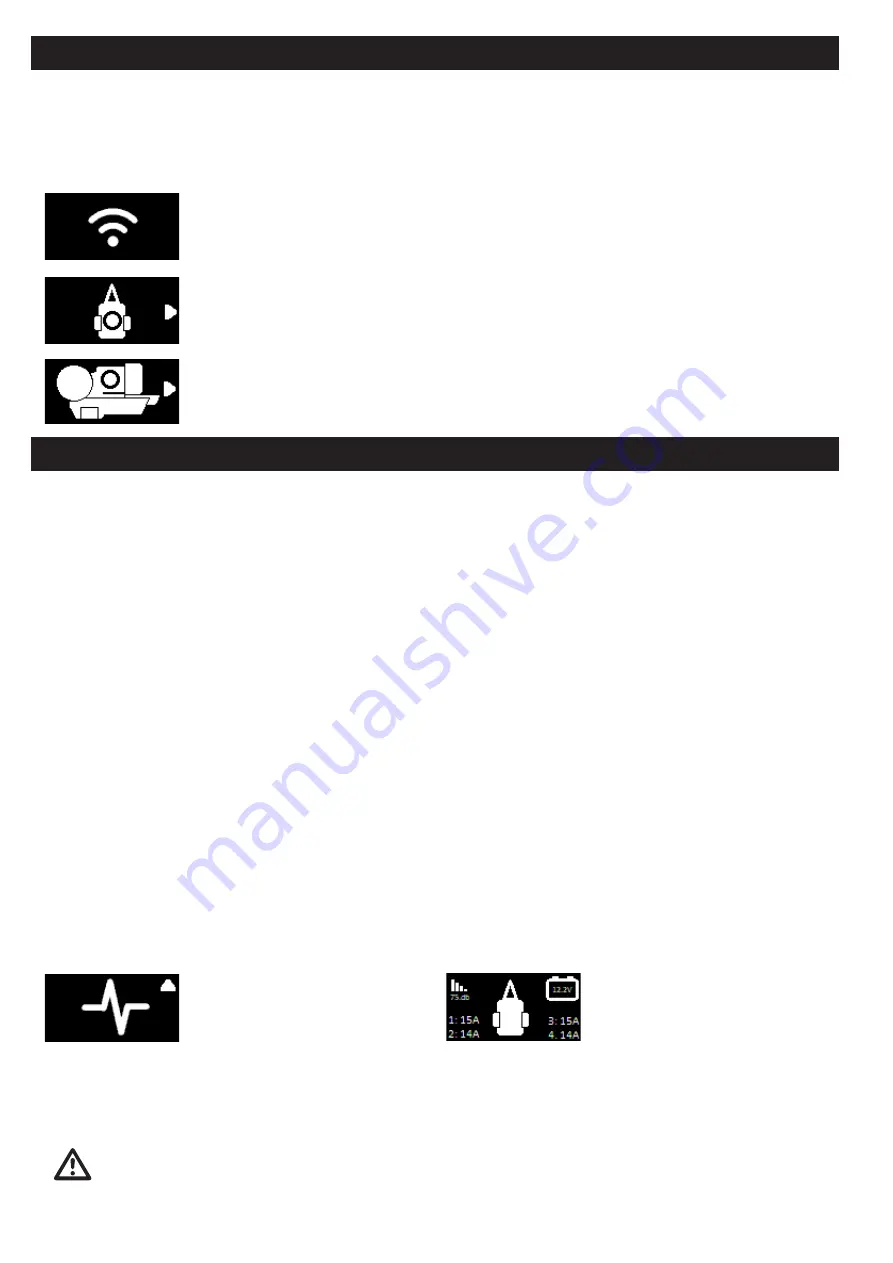
Page 6
AU
S
: Photographs & diagrams for illustration purposes only. Actual product may differ slightly. All weights & dimensions are approximate. The manufac-
turer reserves the right to change product specification without prior notice. E & OE.
The Quattro handset has a settings menu which allows the user to pair their handset or change operating modes. With the handset
powered on and at the home screen, hold the multi-function button (Fig.1C) for two seconds and then move the thumb stick
downwards to move through the menu items. Once the settings icon (gear icon) is shown press the thumb stick button (Fig.1B) to
enter the menu. Once the settings menu is entered, moving the thumbstick up and down to desired function. At any point, press
multifunctional button (Fig.1C) to go back to previous screen, or hold for two seconds to return to home screen.
Unit fails to operate or moves intermittently:
Handset not connected - Ensure that all home screen items (Fig.1A) are solid and not flashing. If they are then it is likely that the
handset has not yet connected. Move closer to the caravan, if the handset still fails to connect run through the handset pairing
process. Ensure that power is getting to the Quattro control box before beginning the pairing process.
Check the battery of the remote control. If empty, renew using two new ‘AA’ 1.5V batteries.
Caravan battery could be empty. Check that the leisure battery is fully charged. Refer to handset display (Fig.1A)
Caravan battery could be low - with the rollers engaged. Ensure that when operating the mover that the leisure battery icon on
display (Fig.1A) remains at least at 3 bars under load. If the charge indicator is dropping to 2 or below it may indicated a depleted or
damaged battery.
Electronics current limit reached. Allow the mover to sit for 30 seconds, this will allow the electronics to restart and operation will
begin again. If the problem persists call your Quattro mover supplier.
Check the cable-connection between the caravan battery and the control unit.
Badly connected or corroded battery terminals can cause intermittent problems, check battery terminals, clean and connect again.
Low signal - ensure that before operating the mover that the signal between the control box and handset is good. Refer to handset
display (Fig.1A). The mover will operate best with at least 3 bars of signal.
Futher Diagnostics - At the bottom of the system menu there is a diagnostic feature. Press thumb stick button (Fig.1B) to enter this
menu. This will overlay the original home screen with useful information that will allow the user/support technician to identify any
areas potentially at fault. When calling the technical support team please have this menu open and ready.
Rollers slip on wheels:
Check that the distance of the rollers to the tyres is 20mm on both sides. Check for correct tyre pressure by referring to your
caravan mnaufacturer’s handbook. If the pressure is low, the roller would need to be pushed into the tyre further than usual to gain
sufficient traction.
In case of any doubt, please call your Quattro Caravan Mover supplier.
Page 7
Settings - Handset pairing and operational mode changes
Handset pairing - On the Quattro handset press the thumb stick button (Fig.1B) on the pairing icon shown. It
will enter a pairing mode illustrated by an image of the handset and control box. Hold the handset onto the
top of the control unit. When pairing is successful the pairing screen will automatically exit. Note your handset
is automatically paired from new, so pairing should only be required if the handset has been replaced.
Axle mode selection - This should only be required if the mover has been transfered onto a new caravan, or
the wrong item was selected on intial mover set up. Navigate down through the settings menu to the axle
mode menu item (as shown). Move the thumb stick right and left to cycle through the axle modes. Refer to
first use section for the details of each mode. To activate the desired mode press thumb stick button (Fig.1B).
Mover model selection - This should only be required if the mover wrong item was selected on intial mover
set up. Navigate down through the settings menu to the model menu item and move the thumb stick right
and left to cycle through the modes. Refer to first use section for the details of each mode. To activate the
desired mode press thumb stick button (Fig.1B). The selected mode is shown with a white circle in the centre.
Troubleshooting
Diagnostic settings menu icon.
Diagnostic home screen. To exit back
to normal operation homescreen hold
multifunctional button (Fig.1C) for two
seconds.



























