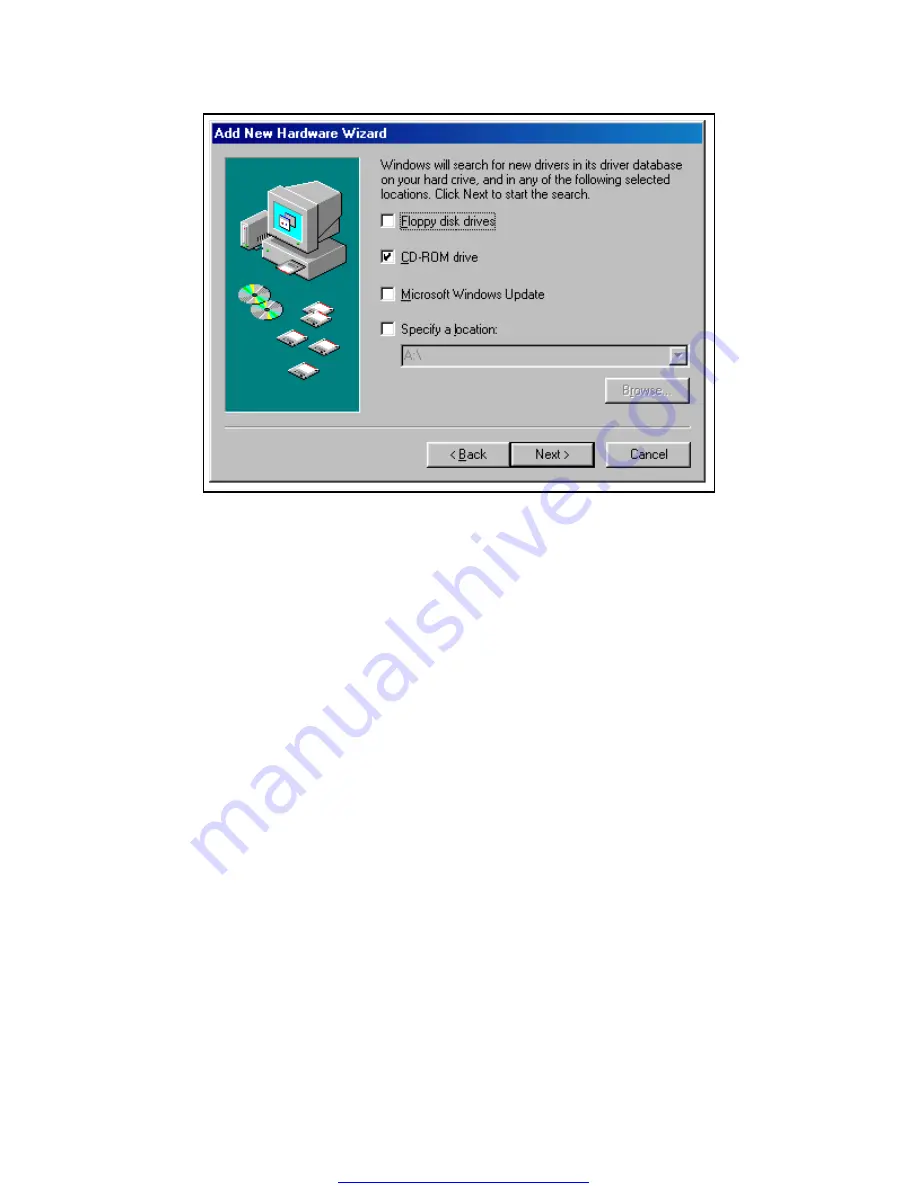
4.
The following dialog box will display the appropriate INF file on the CD in
drive. Click the "Next" button.
5.
Window will copy the INF file from the diskette and display a final dialog
indication that the process is complete. Click the "Finish" button.
5.4 Windows 1995
The following instructions provide step-by-step instructions on installing the
QSC-100 in Windows 95 using the "New Hardware Found" wizard.
1. After booting the computer with a newly-installed QSC-100, the "New Hardware Found"
dialog box will appear. If you have never installed a Quatech PCI communications
adapter before, the dialog box may simply indicate that it has found a "PCI Card."
2. Select the radio button for "Driver from disk provided by hardware manufacturer." Click
the "OK" button to continue.
3. An "Install From Disk" dialog box should pop up. Insert the CD with the Quatech INF
files on it, select the correct drive letter, and click the "OK" button. Windows 95
automatically browses CD for an INF file that defines configurations for Multi-function
Adapters. If no INF files are found, click the "Browse" button and search the Win95 sub
directory on the installation diskette. You are not required to select the file name. After
finding the directory containing the INF files, Windows 95 will choose the correct file.
4. The "New Hardware Found" dialog box will appear again, this time for an "Unknown
Device."
Quatech QSC-100 User's Manual
16















































