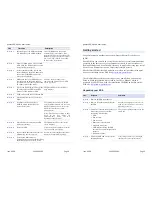Quatech SDS Quick Start Guide
June 2006
100-2000-162
Page 6
Step
Procedure
Description
Step 4
Insert the Quatech SDS installation
CD-ROM into your CD-ROM drive.
If the CD-ROM does not launch
automatically, select Start – Run
from the Task bar, browse to the CD-
ROM drive and select the ThinQ.exe
file. Click “OK” in the Run window
to launch the installation.
Step 5
From the Main Menu, select Install
SDS. Click the Next button to search
for Serial Device Servers.
Step 6
Locate your SDS in the search box
(by matching up the MAC address on
the bottom of the SDS) and make
note of its IP address.
Step 7
Make sure that your SDS and your
computer are on the same subnet
(normally, the first three parts of the
IP address will be the same).
You may need to change your
computer’s IP address if no DHCP
server is present.
Step 8
Open your Web browser and type the
IP address for the SDS in the Web
browser’s URL (address) field.
The Quatech Device Server Home
page displays.
Step 9
Click on Network in the selection bar.
Step 10
Select Infrastructure as the Access
Mode.
Step 11
Configure the Device Server’s
SSID to match the SSID of the
Access Point (AP).
To communicate wirelessly, the AP
and the SDS must both use the same
SSID. If you don’t know the proper
SSID, check with your system
administrator.
Note: The Channel setting is only
used in Ad hoc mode. In
Infrastructure mode, the AP
determines the channel.
Step 12
Press Submit to configure the SDS
with your settings.
The IP Address Update successful
screen displays.
Step 13
Reset the SDS.
Click on the link to perform a remote
reset, and then press Reset.
Step 14
Remove the Ethernet cable from the
SDS
during the reset process
.
Be sure to remove the Ethernet cable
before the Status LED lights up.
Step 15
Leaving the Ethernet port
unconnected, continue with Installing
the Windows device drivers, below.
Quatech SDS Quick Start Guide
June 2006
100-2000-162
Page 3
Getting started
Congratulations on purchasing your new Quatech Serial Device Server
(SDS)!
Your SDS lets you connect any serial device that uses serial communications
protocols to the Internet or to your Intranet network. It provides industry-
leading hardware and user-friendly software, to make connecting your serial
devices to an Ethernet network a surprisingly simple process.
For the latest SDS drivers and updates, as well on online technical support,
be sure to check Quatech’s Web site:
http://www.quatech.com
.
Use this Quick Start Guide to quickly get your new SDS up and running.
More in-depth information is provided in the User’s Manual, which is
available as a PDF file on both the installation CD-ROM and at Quatech’s
Web site:
http://www.quatech.com
.
Unpacking your SDS
Step
Procedure
Description
Step 1
Remove the SDS from the box.
Step 2
Remove all packing material from
the SDS.
Save the packaging in case you ever
need to store the unit or return it to
Quatech for service.
Step 3
Check the contents of the package to
make sure you have received
everything listed below:
¾
SDS,
¾
Power cable,
¾
Power source,
¾
Ethernet crossover cable,
¾
Loopback connector,
¾
CD-ROM containing the SDS
device drivers and configuration
software
¾
QuickStart guide
The complete SDS package ships in a
single box.
Step 4
Check the SDS and accessories for
shipping damage.
If anything is missing or damaged,
contact your sales representative.