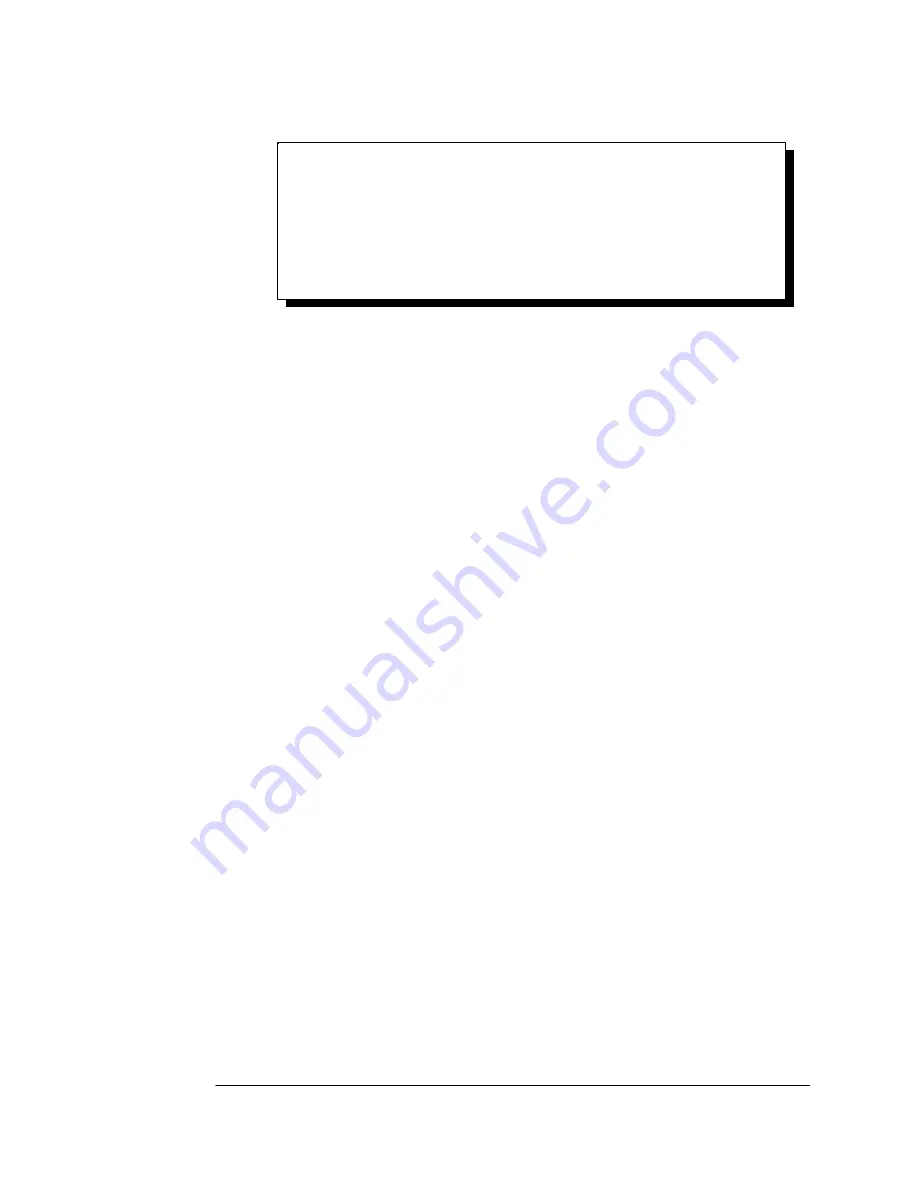
NOTE
:
You may be able to skip step 9 if you are certain that your system has
the latest version of these files installed. If you do not have your
Windows 95 install disks immediately available, click “OK” anyway. A
dialog box appears with an option to Skip the files. Click the Skip
button and the files will not be installed. This is all right if the latest
version of these drivers are currently in the SYSTEM directory.
10. Another dialog box will open to tell you that the installation is
complete. Click the “Finish” button to end the software part of the
installation.
11. Windows 95 now instructs you to shut down your computer and
install the hardware. Click “Yes” to shut down your computer.
Wait until Windows 95 informs you that it is safe to turn your
computer off. When this message appears, power down your
computer.
12. You are required to manually configure the DS-200/300 to match
the resources allocated by Windows 95. Another option is to use
the “Device Manager” in Windows 95 to change the system
resources allocated in Windows 95 to match your preferences. See
chapter 2 for information on installing and configuring the
DS-200/300.
3.2 Viewing and Changing Resources with Device
Manager
The following instructions provide step-by-step instructions on viewing
and changing resources of the DS-200/300 in Windows 95 using the
“Device Manager” utility. Select Start|Help from within Windows 95 for
additional information on this utility.
1. Double click the “System” icon inside the Control Panel folder.
This opens up the System Properties box.
2. Click the “Device Manager” tab located along the top of the System
Properties box. This lists all hardware devices registered inside
the Windows 95 registry. Additional information is available on
any of these devices by clicking on the device name and then
selecting the “Properties” button.
DS-200/300 User's Manual
3-3
Summary of Contents for DS-200
Page 2: ......
Page 5: ... This Page Intentionally Left Blank DS 200 300 User s Manual iii ...
Page 8: ... This Page Intentionally Left Blank 2 2 Quatech Inc ...
Page 10: ...Figure 2 Photo of DS 200 300 3 2 Quatech Inc ...
Page 24: ... This Page Intentionally Left Blank 6 4 Quatech Inc ...
Page 28: ... This Page Intentionally Left Blank 7 4 Quatech Inc ...
Page 36: ... This Page Intentionally Left Blank 8 8 Quatech Inc ...
Page 38: ... This Page Intentionally Left Blank 9 2 Quatech Inc ...
Page 40: ......
Page 41: ...DS 200 300 User s Manual Revision 3 10 May 1999 P N 940 0049 310 ...




























