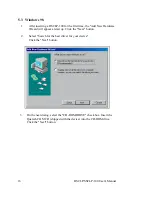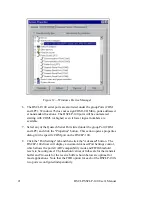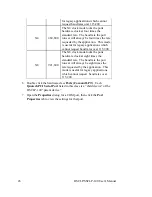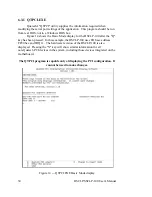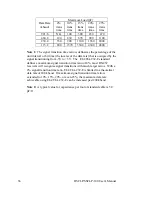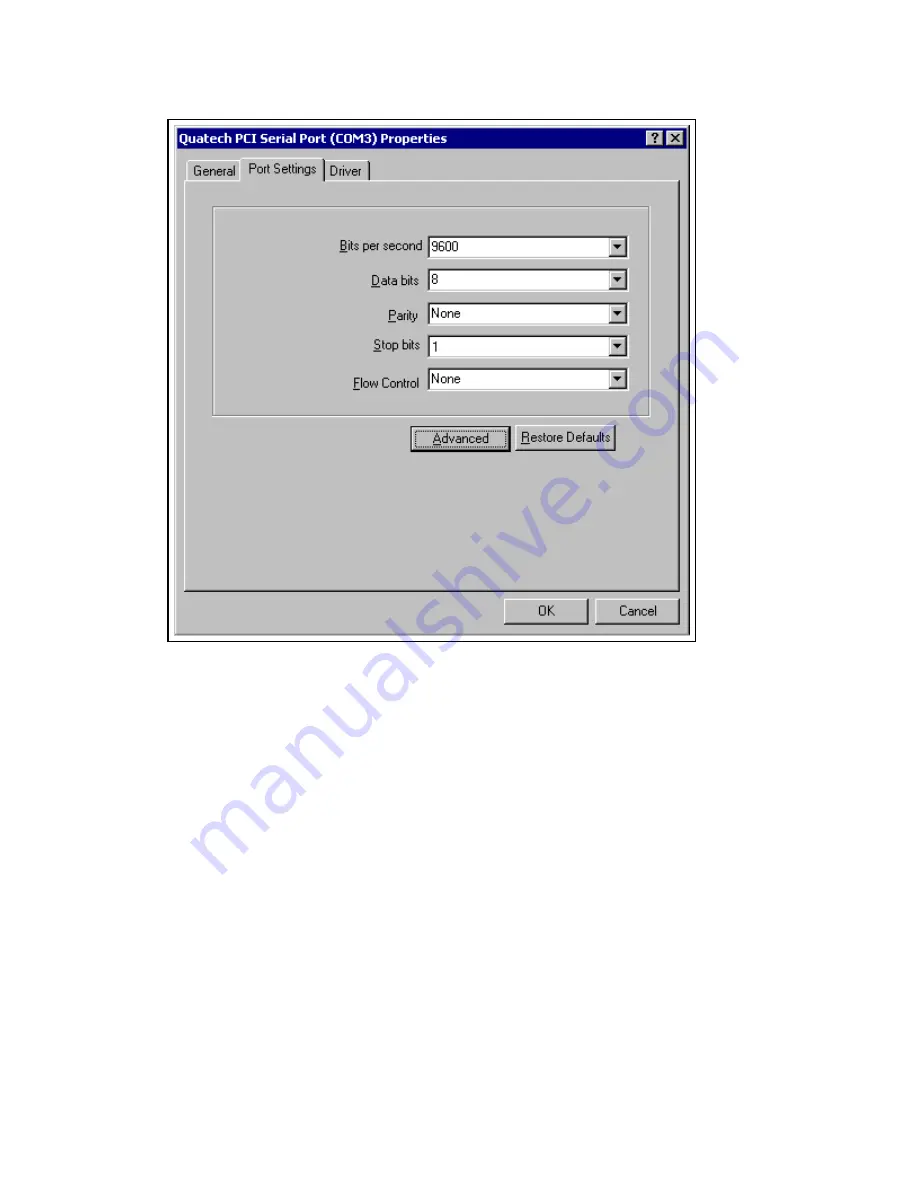
8. Click the "Port Settings" tab and then click the "Advanced" button.
The DSCLP-100 driver will display a custom Advanced Port Settings
control, which allows the ports UART compatibility mode and FIFO
threshold levels to be configured. The threshold values of full-scale for
the transmit buffer and ¾-scale for the receive buffer are optimal for
most applications. Note that the FIFO option for each of the
DSCLP-100's ports is configured independently.
27
DSCLP/SSCLP-100 User's Manual