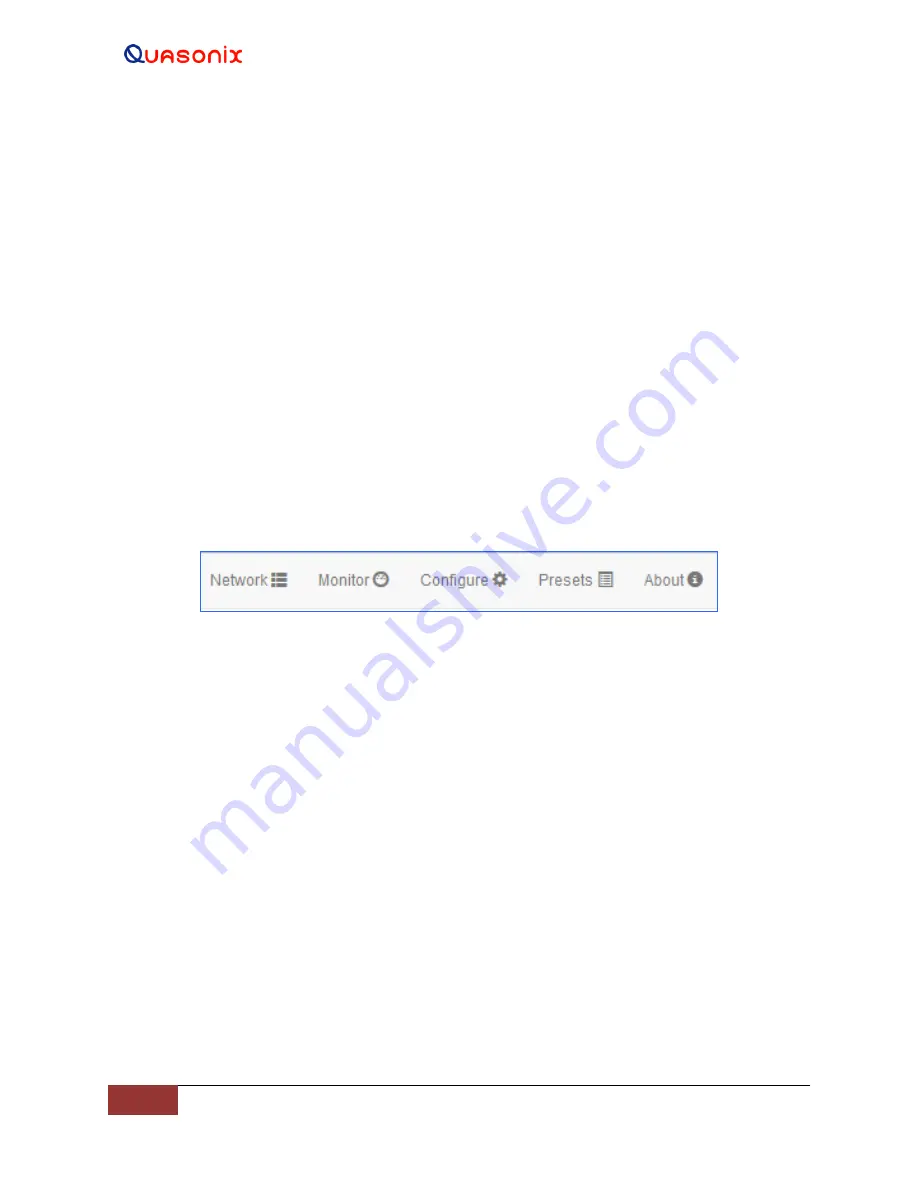
3
rd
Generation Rack-
Mount RDMS™
114
Quasonix, Inc.
4.5 Browser Interface
The Browser Interface provides the user with full configuration, control, and monitoring capabilities for one or
multiple rack-mount receivers. For configuration management purposes, only one browser interface can configure a
receiver at a given time. However, multiple browser interfaces can monitor an individual receiver’s status at once.
The browser interface’s monitoring capabilities include:
•
Receiver settings
•
Signal strength
•
Signal quality
•
Signal lock detect
•
Combiner link status (optional Diversity Combiner feature required)
•
Constellation / eye pattern display
•
Browser Interface status
The RDMS™ Browser Interface consists of a tool bar at the top of the screen, shown in
Figure 192, and five
selections that display a variety of parameters for each available channel. The Browser Interface defaults to the
Network screen.
Figure 192
: RDMS™ Browser
Interface Header Tool Bar
4.5.1
Network Screen
The Network screen offers a quick snapshot of each rack-mount receiver, down to the channel level. The screen is
comprised of a table with columns for RDMS address, Configuration Name, Channel, Frequency, Mode, Bit Rate,
signal strength, signal quality, and lock-detect status (as text and as a red or green color block). The user may access
a specific unit by clicking on the Configure or Monitor button for any receiver listed.
The unit to which the user is currently connected is highlighted and defaults to the top of the list.
The Network screen uses a numerical representation for signal strength and signal quality. For a complete
explanation, refer to section 4.4.2.10.
shows four RDMS™ receivers. The Lock field is highlighted in green to indicate
there is a signal lock.
The first receiver is highlighted in blue to indicate it belongs to the user. Note the RDMS Address matches the
address on the top browser tab and in the URL box. The additional receivers are on the same network but are in use
by other users.
Figure 194 shows a closeup of the right half of the Network screen with combiners only displayed. Figure 195
shows a closeup of the left side of the Network screen with the Configure and Monitor buttons.






























