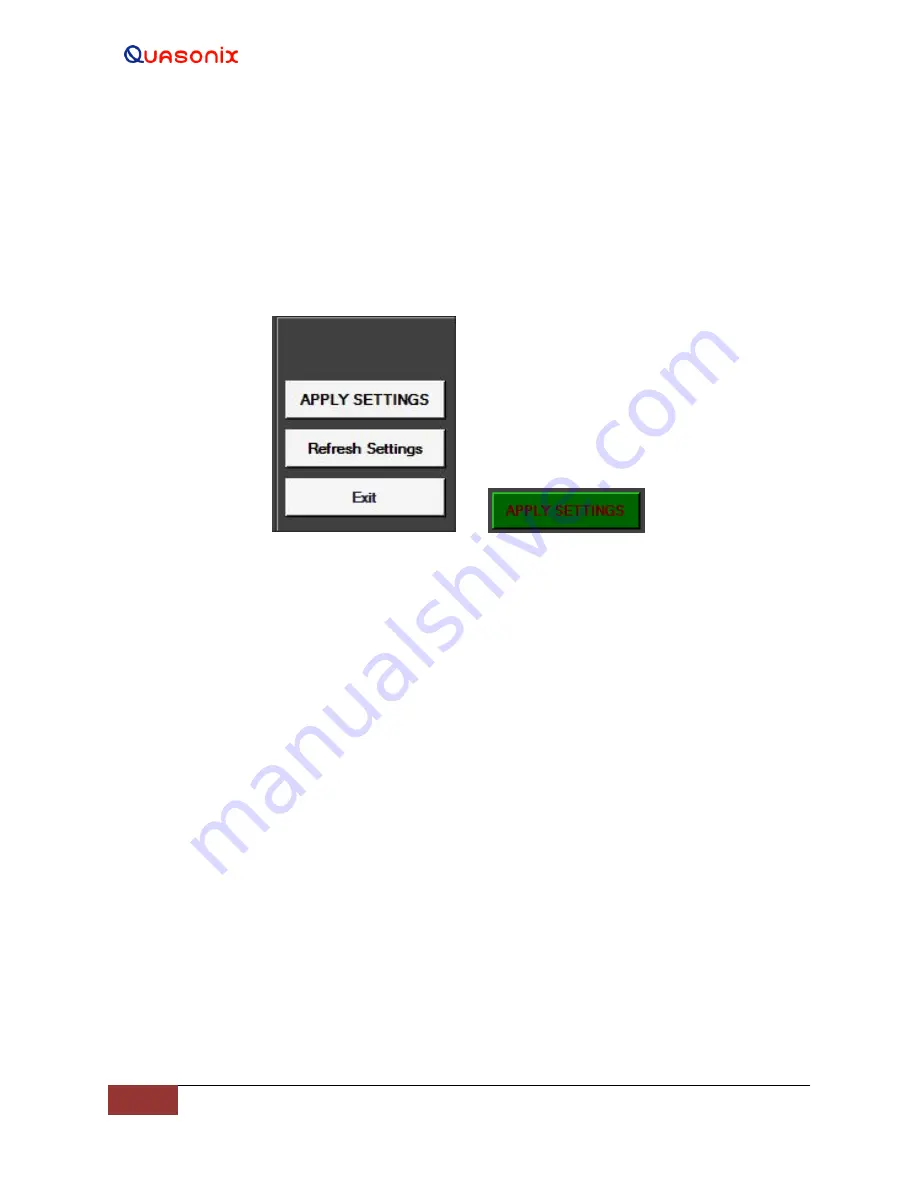
Rack-Mount RDMS
TM
Telemetry Receiver
82
Quasonix, Inc.
4.2.3.1.1.2 On-screen Buttons
The Basic Settings tab contains three on-screen buttons used to initiate or cancel various actions. These buttons
(shown in Figure 147) are:
•
Apply Settings
•
Refresh Settings
•
Exit
Figure 147: On-Screen Buttons
The Apply Settings screen button changes color from white to flashing green to alert the user that one or more
changes have been detected. To save the changes, the user must click on the Apply Settings screen button.
Fields with checkboxes are exceptions to this procedure. When the user clicks on a checkbox to activate the field,
the parameter is automatically updated.
The Refresh Settings screen button is used to clear changes without applying/saving them. The field values revert
back to the last applied values. For example, if the mode was PCMFM when the user opened the client and the user
changed the mode to SOQPSK, but decided to continue using PCMFM, the user would click on Refresh Settings
and the mode would revert back to PCMFM.
The Exit screen button is used to close the Basic RDMS Settings Window without making any changes. The Client
Application (containing the Menu bar) remains open.
4.2.3.1.1.3 Basic Settings Window
Directly below the client application status indicator is the Basic Settings window, shown in Figure 148.






























