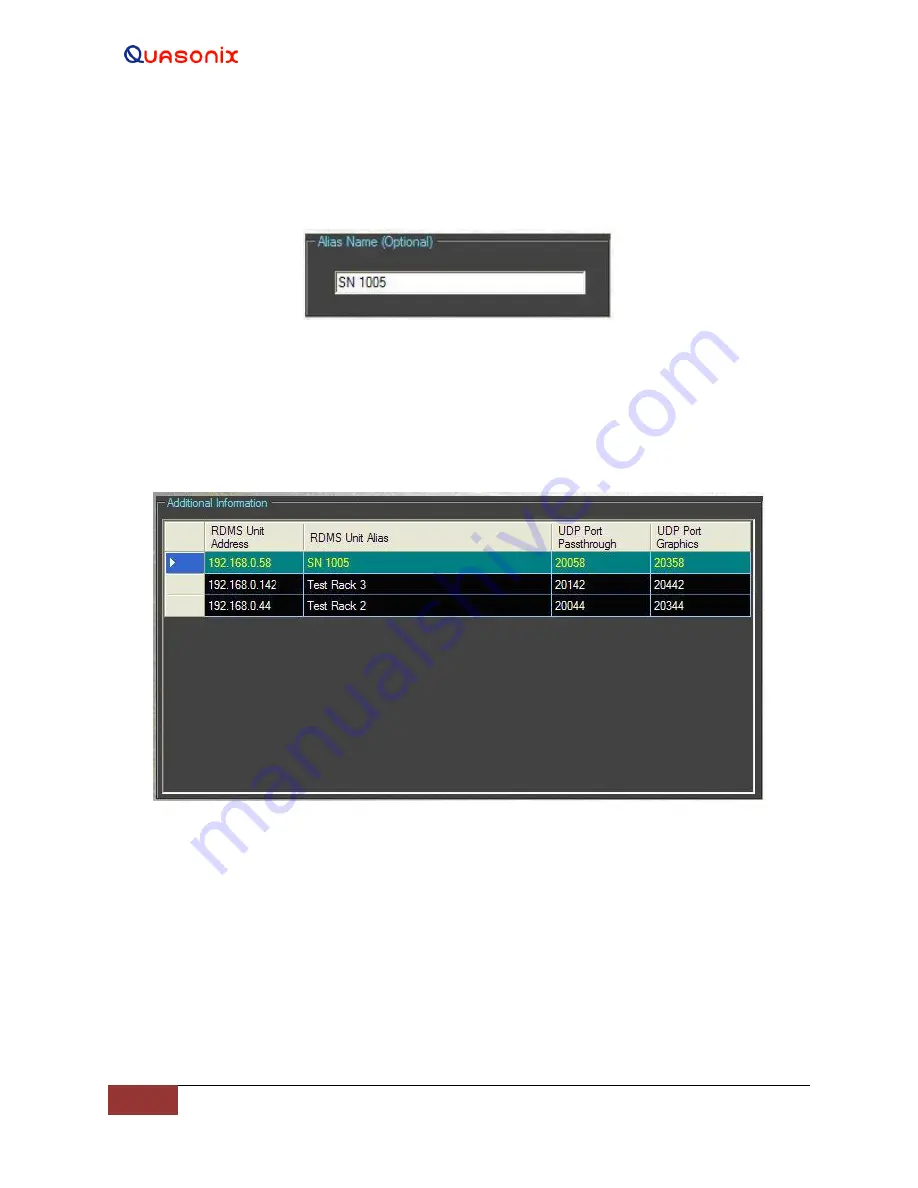
Rack-Mount RDMS
TM
Telemetry Receiver
106
Quasonix, Inc.
To add a new rack alias, type a name (up to 16 characters A-Z and/or 0-9), then click on the Apply Settings screen
button. The new alias name is immediately displayed in the Network Settings-Additional Information, RDMS Unit
Alias window and in the Selected RDMS Unit window on the upper left corner of the desktop window.
Figure 187: Network Settings, Alias Name Window
4.2.5.1.4 Additional Information
The Network Settings-Additional Information window, shown in Figure 188, provides a listing of the UDP ports
used for pass-through data and graphics.
Figure 188: Network Settings, Additional Information Window
Changes to all Network settings must be followed by clicking on the Apply Settings screen button for the changes to
take effect.
To exit the Network Settings window without making any changes, click on the Cancel screen button.
4.2.5.2
Arrange Windows
The Arrange Windows menu, shown in Figure 184, is accessed via the Tools menu (Tools > Arrange Windows),
shown in Figure 183. Arrange Windows contains one option, Restore Default Locations.






























