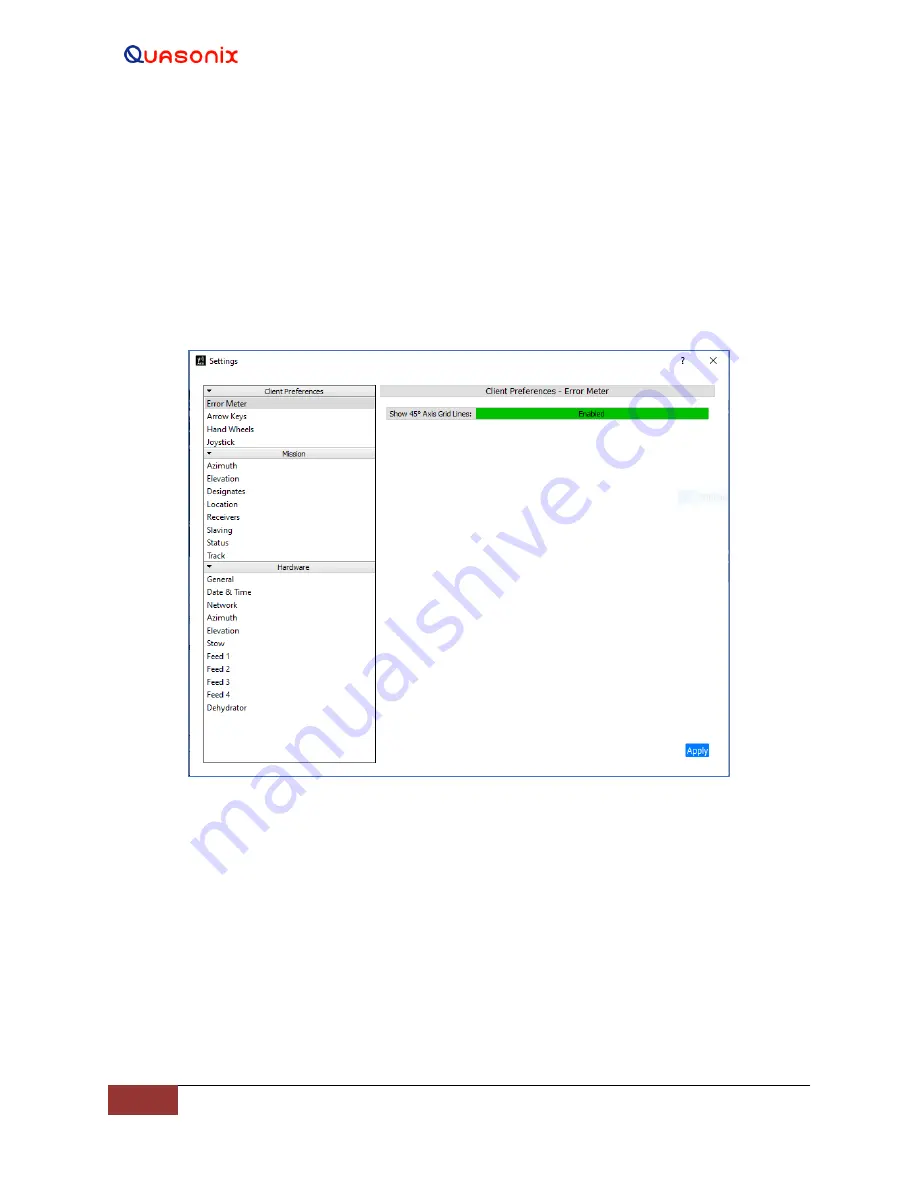
HyperTrack™
Software Instruction
27
Quasonix, Inc.
Note: The grid lines only display in green when the SCM feed is scanning, or the Conscan feed is powered up and
spinning. If the feed(s) are not powered up or connected, the grid lines remain red.
WARNING!
Many Settings parameters contained in these areas are factory set and can be critical to the
Quasonix Telemetry Tracking system operation. If you are unsure of what a certain parameter can,
or should, be set to, contact Quasonix for more detailed information
before
making changes.
Many windows within the hardware section are password protected. They require an Advanced
Use password that is active for a limited time, and must be requested from Quasonix.
Figure 25: Settings Window
The Client Preferences section provides access to user selectable parameters for system motion control and visual
feedback. (Standard login required for access.) These parameters include an Error Meter, shown in Figure 25, Arrow
Keys, Hand Wheels, and Joystick.
The Mission section provides user selected, variable parameters for typical system operations and/or tracking
missions. (Standard log in required for access.) These parameters include Azimuth, Elevation, Designates, Location,
Receivers, Slaving, Status, and Track.
The Hardware section includes critical hardware parameters required for normal system operation. (Various
windows require the Advanced Use password for access.) Hardware parameters include General, Date and Time,
Azimuth, Elevation, Stow, Feed 1, Feed 2, Feed 3, Feed 4, and Dehydrator.
When selecting Client Preferences, Mission, or Hardware, a second parameter entry menu opens to the right-hand
side of the list. This is where parameters can be selected, changed, entered, and stored for each section. The Apply






























