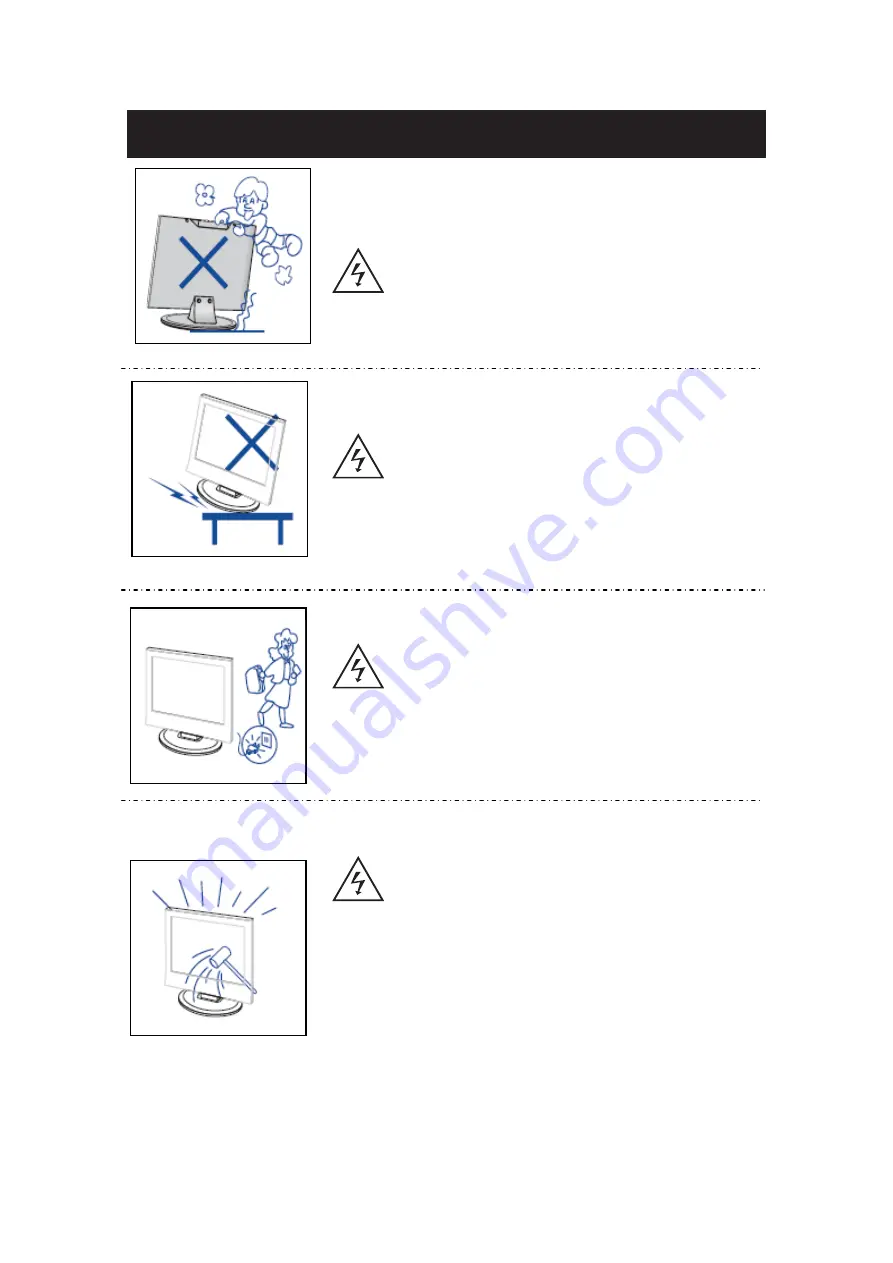
4
Precaución
Precaución
Nunca se pare sobre, se recargue o empuje el producto o
su soporte. Debe prestar atención especial a los niños.
No coloque la unidad principal sobre un soporte de
inestable con llantas, estante o mesa. Puede resultar en
heridas serias a individuos o daños al televisor si esto
falla.
Cuando el producto no se utiliza durante un periodo
extendido de tiempo, se recomienda desconectar la
corriente alterna del enchufe AC.
El panel LED usado en este producto está hecho de
vidrio y por lo tanto es frágil. Este producto no debe
dejarse caer o golpearse. Si el Panel LED se rompe
tenga cuidado de no lastimarse con el vidrio roto.
Precaución
Precaución
Precaución
Summary of Contents for SQ5002
Page 9: ...Quasar Quasar Instruction for Wall Mount 400mm x 200mm 4...
Page 18: ...Media OPERATION SOURCE 16...
Page 19: ...Photo Menu 17...
















































