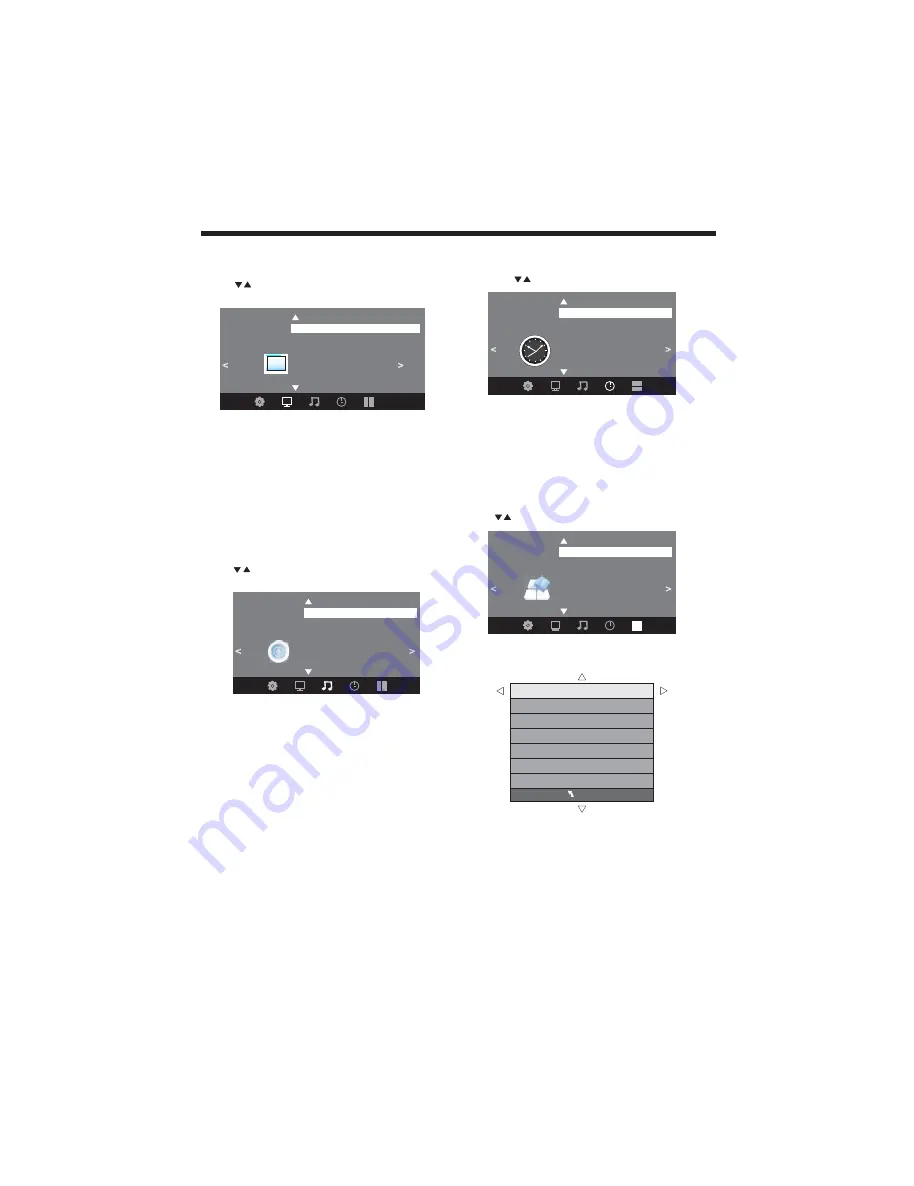
-
10-
OPERATION
MENU
CC Mode CC Off
Basic Selection CC1
Advanced Selection Service1
Option
1. PICTURE MENU
In this menu,you can adjust the picture effect here,
such as contrast, brightness, etc.
Press to select, press OK to adjust.
Note:
1).If you want to adjust contrast, brightness, color,
and sharpness, the picture mode must return to
personal status.
2).Tint is avaliable in NTSC system only.
3).There are three color temperature modes can be
selected:Normal,Warm and Cool.
2.AUDIO menu
In this menu, you can
the sound effect.
Press to select, press OK to
.
select
select
4.Setup menu
In this menu, you can
the Menu language, Close
Caption, Restore Default etc.
Press to select, press OK to adjust.
select
4.1 Closed Caption
SPDIF Type
PCM
Surround Sound Off
AVC
Off
Equalizer
Standard
Audio
<
<
Transparent 25%
Closed Caption
Restore Default
Menu Language
English
<
Option
Software Update(USB)
<
Note:
1). Five selectable sound modes: Standard, Music,
Movie, Sports, and Persoal
2).Audio language is available in ATSC/TV
Programming only.
3).Auto Volume is effective when input signal level is
too high or distortion of input signal is too high.
Color Mode
Normal
3DNR Middle
Picture Mode
Standard
<
>
Picture
Zoom Mode
Auto
3. TIMER MENU
In this menu, you can adjust the sleep timer, time zone,
etc. Press to select,press OK to adjust.
Note:
1). Time zone, DST and the clock are available in
ATSC programming only.
Sleep Timer
Off
<
Time
<
Audio Option
All manuals and user guides at all-guides.com
all-guides.com


































