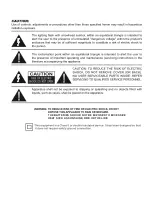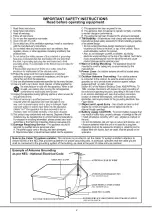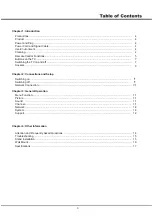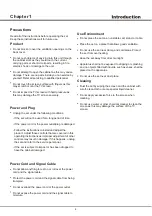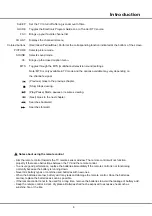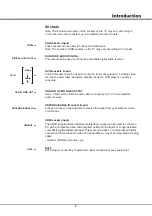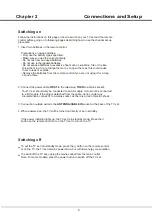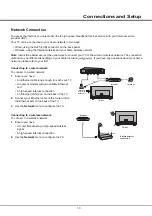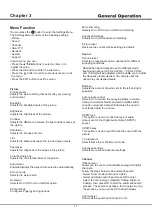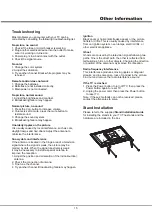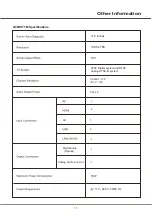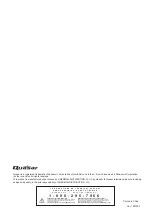11
Chapter 3
Menu Function
You can press the button to enter the Settings Menu.
The Settings Menu consists of the following settings:
• Picture
• Sound
• Channel
• Smart TV
• Network
• System
• Support
In each menu, you can:
3UHVVWKHŸźŻŹEXWWRQVWRVHOHFWDQLWHPRUWR
adjust the value.
• Press the OK button to enter the submenu.
• Press the button to return to previous menu or exit
the menu.
• Press the EXIT button to exit the menu.
Picture
Sound
Picture preset
Adjusts the picture setting that best suits your viewing
environment.
Backlight
Adjusts the backlight levels of the picture.
Brightness
Adjusts the brightness of the picture.
Contrast
Adjusts the difference between the light and dark areas of
the picture.
Saturation
Adjusts the richness of color.
Tint
Adjusts the balance between the red and green levels.
Sharpness
Adjusts the crispness of the edges in the picture.
Sound preset
Selects a preset audio option optimized for different
sounding conditions.
Balance
Adjusts the amount of audio sent to the left and right
speakers.
Auto volume control
Selects On to reduce the annoying blasts in volume
during commercial breaks and also amplifies softer
sounds in program material. Eliminates the need to
constantly adjust the volume.
SPDIF type
This option is used to control the type of audio
stream sent to the Digital Audio Output (SPDIF)
socket.
SPDIF delay
This option is used to synchronize the sound with the
picture.
TV placement
Selects Desk top or Wall mount mode.
Advanced settings
Selects more sound advanced settings.
Channel List
Shows all the searched channel in a list.
Color Temperature
Adjusts the color temperature of the picture.
Auto format
Enables/disables the aspect ratio selection automatically.
Screen mode
Selects the picture size.
Overscan
Selects On or Off to turn on/off this option.
ECO settings
Configures engergy saving options.
Micro Dimming
Selects On or Off to turn on/off micro dimming.
Advanced Settings
Selects more picture advanced settings.
Picture reset
Restores the current picture settings to default.
Channel scan
Allows you to scan for all available analog and digital
channels.
Follow the steps below to do automatic search.
Channel
- Select Tuner mode (Antenna or Cable)
- Select Automatic search and press OK to enter.
Select the channel type (Digital & Analog, Digital or
Analog), then press OK to start the automatic search
process. The search may take a few minutes. During
the process, you can press OK to abort halfway.
Note: When Sound preset is set to different mode,
five Sound options (100 Hz, 500 Hz, 1.5 KHz, 5 KHz,
and 10 KHz) will be adjusted, which enable you to adjust
the frequency levels desired. You can also set the
options to your desired levels.
Summary of Contents for Q32HST1M
Page 2: ...5 55 3 4 4 06 05 9104 50 9 44 7 5 46 4 46 4 3 03 5...
Page 3: ...2...
Page 8: ...7 Power...