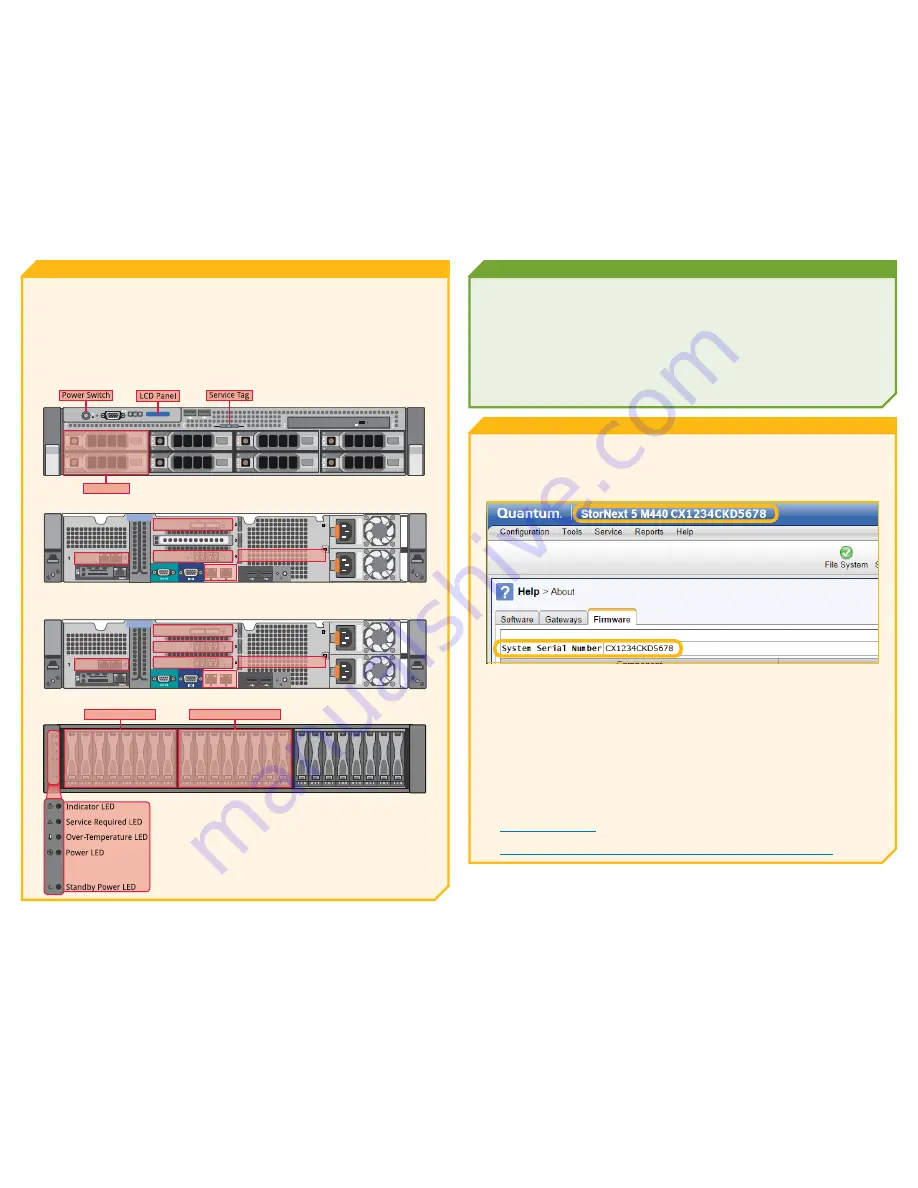
StorNext M440 6-67746-03 Rev C
*6-67746-03*
© 2015 Quantum | Training & Documentation
Troubleshooting
Admin Alerts and Tickets - Click the Admin Alerts and Tickets buttons, then follow the suggested
actions. (Refer to the StorNext User’s Guide, “The Tickets Function” section.)
Health Checks – To run various diagnostic health checks by category, select Service > Health
Check > Run Selected/Run All.
Status LEDs - Refer to the StorNext M440 Hardware Guide, “Hardware Overview” section.
LCD Panel - The system’s LCD panel provides system information, status and error messages
to show when the M440 Node is operating correctly, and when it needs attention. Record any
status codes and error messages displayed in the LCD panel. This information can help Quantum
Technical Support troubleshoot problems.
Hardware
Identify the power switch, LCD panel, service tag, drives, and LEDs.
For hardware component details, refer to the StorNext M440 Hardware Guide, “Hardware Overview”
section.
For details on cabling and network connectivity, refer to the StorNext M440 Hardware Guide,
“StorNext M440 Connectivity” section.
Note: Array drive configuration differs with the M440 models.
StorNext M440 MDC Node - Front View
StorNext M441D/M445D SSD MDC Node - Rear View*
*When configured for Lattus, PCIe slot 3 is occupied by a dual-port 10 GbE card
StorNext M441Q/M445Q SSD MDC Node - Rear View
StorNext M440 Metadata Array - Front View
Getting Help
Locating the System Serial Number
You will need to provide your system serial number for technical support. System serial numbers
are alpha-numeric (example: CX1234CKD5678). Here’s how to find them:
On the front of the MDC Nodes: Scrolling on the LCD panel on the front of each MDC node.
From the top of the StorNext M440 GUI, and by selecting Help > About > Firmware.
On the back of the components: System serial numbers are located in a plastic sleeve on the
rear of each component.
Capturing System State and DSET Logs for Technical Support
For instructions on how to capture system state logs and support bundles, refer to the “The
Capture State Function” section of the StorNext User’s Guide.
For instructions on how to capture DSET logs, refer to the “Capture DSET” section of the StorNext
User’s Guide.
Contacting Quantum Support
You can contact Quantum Support in two ways:
• Access the Online Service Center by opening an Online Service Request at:
www.quantum.com/osr
• Call Tech Support. You can find a list of contact numbers for Tech Support at:
http://www.quantum.com/ServiceandSupport/Contacts/ProductSelect/Index.aspx
1 GbE NIC
6 Gb SAS HBA
Integrated 1 GbE Ports
8 Gb FC HBA
1 GbE NIC
6 Gb SAS HBA
Integrated 1 GbE Ports
8 Gb FC HBA
8 Gb FC HBA
Drives
Base Array Drives
Expansion Kit Drives




















