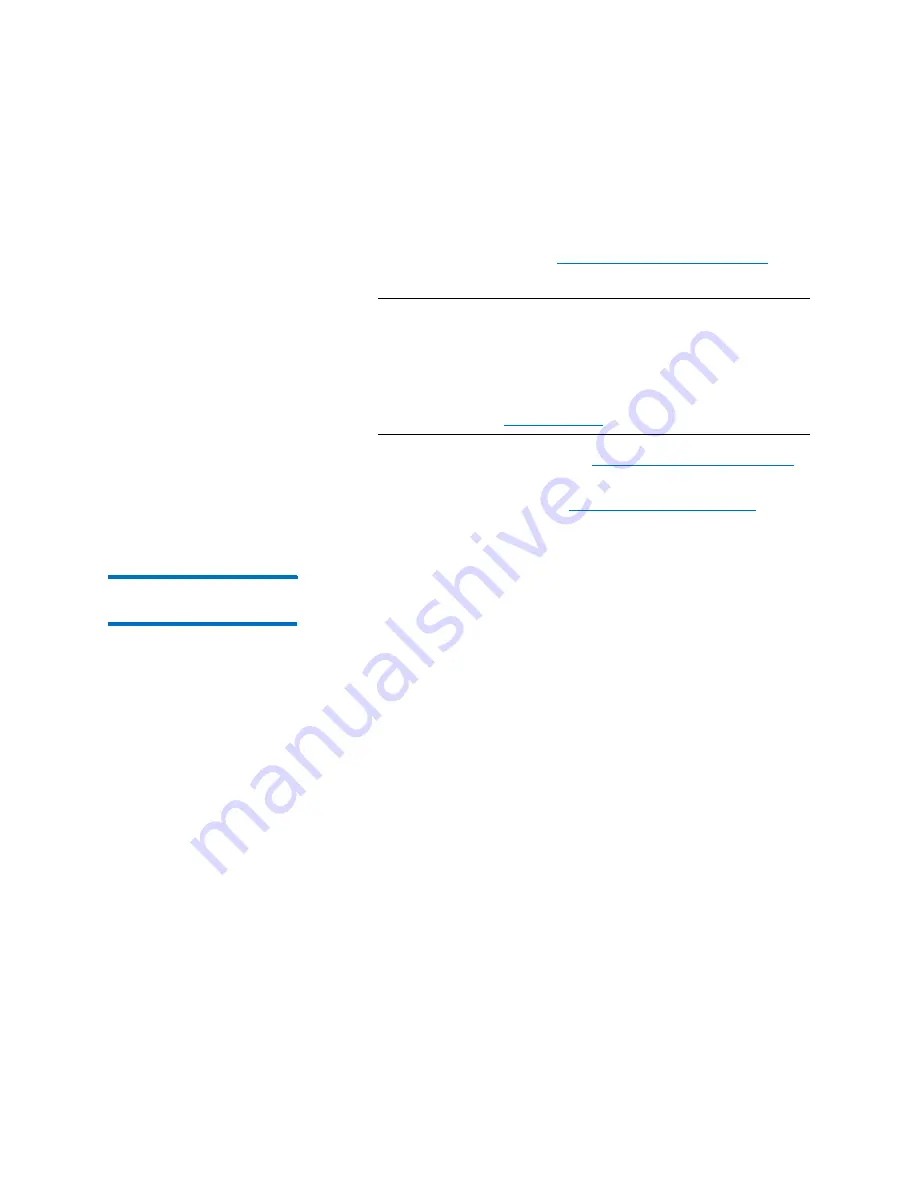
Chapter 2: Troubleshooting Your Library
Working With Tickets
62
Quantum Scalar i6000 User’s Guide
If you run a verification test and the results are all good, the
library automatically transitions the ticket to the Verified state.
Working With Verification Tests
Note:
If the library does not have a verification test for the
FRU, after you resolve the issue, you must manually
transition the ticket to the Closed state by using the
Close Ticket
button. After you close the ticket, the
library transitions it to the Verified state if it is able to
do so. For more information about manually closing a
ticket, see
• Display report information (see
Viewing Ticket Details Reports
• Display the repair page (see
Viewing History Ticket
Details
To display the detailed information for a particular history ticket,
perform the following steps:
1
On the
Ticket List
dialog box in the
FRU History Ticket List
area of
the
Details
tab, click the appropriate ticket row to highlight it and
click
Show
.
The history ticket details appear in the
Ticket #
area. However, the
list of tickets in the
FRU History Ticket List
remains the same as
what the initial ticket displayed. This list does not change. The
Report
and
Repair
tabs show information that is specific to the
history ticket, but the
Close Ticket
and
FRU Test
buttons at the
Summary of Contents for Scalar i6000
Page 1: ...User s Guide Scalar i6000 6 66879 15 Rev B...
Page 276: ...Chapter 3 Configuring Your Library Working with Towers 258 Quantum Scalar i6000 User s Guide...
Page 344: ...Chapter 8 Encryption Key Management Using SKM 326 Quantum Scalar i6000 User s Guide...
Page 444: ...Chapter 11 Configuring Access to StorNext 426 Quantum Scalar i6000 User s Guide...
Page 450: ...Chapter 12 Partition Utilization Reporting 432 Quantum Scalar i6000 User s Guide...
Page 574: ...Chapter 15 Maintaining Your Library Maintenance Actions 556 Quantum Scalar i6000 User s Guide...
Page 730: ...Appendix A Frequently Asked Questions 684 Quantum Scalar i6000 User s Guide...






























