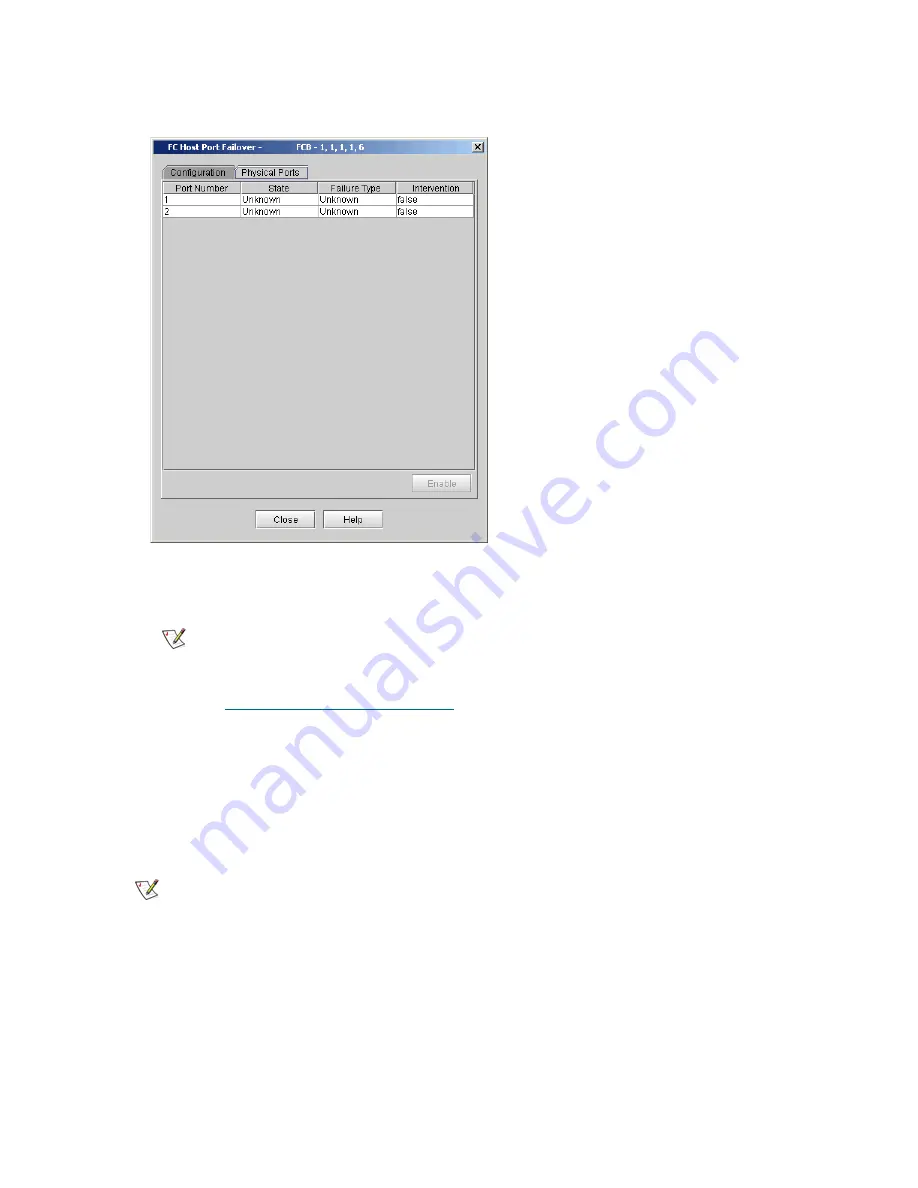
Scalar i6000 Installation Guide
201
1
On the
FC Host Port Failover
dialog box, click the
Physical Ports
tab.
The tab lists each target port on the FC I/O blade, its state and the type of failure, if applicable.
2
Click the port you want to enable and click
Enable
.
3
To return to the main
FC Host Port Failover
dialog box, click
Close
.
4
Configuring Datapath Conditioning
Configuring Datapath Conditioning
For the library, target-side data path monitoring is performed automatically and proactively. The
Datapath
Conditioning
dialog box enables you to set the level at which the data path is monitored between an I/O
blade and the drive(s) connected to it. You also can set the time interval between monitoring checks (up to
48 hours).
1
Log on as an administrator.
2
Make sure that you are viewing the physical library. From the
View
menu, click the name of the physical
library.
3
Click
Setup
→
Connectivity
→
Datapath Conditioning
.
Note
Enable
is available only if the port is disabled.
Note
I/O blades must be present to access the
Datapath Conditioning
dialog box.
Summary of Contents for Scalar i6000
Page 20: ...8 About This Guide and Your Product...
Page 38: ...26 Installing a Stand Alone Control Module...
Page 104: ...92 Installing a Multi Module Library...
Page 156: ...144 Installing Cartridges...
Page 164: ...152 Setting up Your Library for Access...
Page 242: ...230 Configuring the Library...
Page 304: ...292 Adding Optional Hardware eight 2 5 mm screws...
Page 318: ...306 Adding Optional Hardware...
Page 336: ...324 Installation Testing and Verification Figure 35 Example Test Log Output...
Page 356: ...344 Testing and Calibrating the Digital Level...
Page 362: ...350 LBX Board and Terminator...
Page 380: ...368 Glossary...
Page 384: ...372 Index...






























