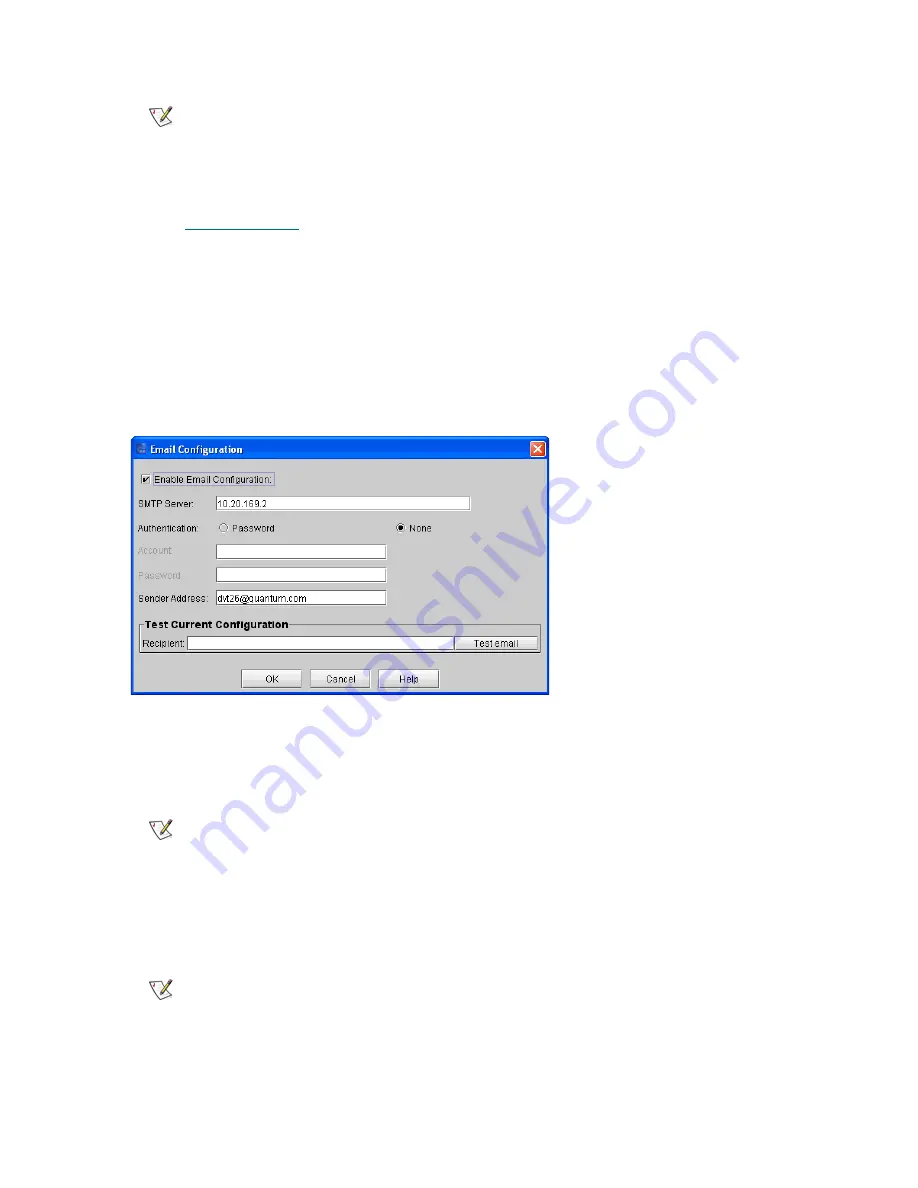
170
Configuring the Library
6
Click
OK
.
Proceed to
Setting up E-mail
The library uses the e-mail settings on the Email Configuration dialog box whenever library e-mail services
are used, such as when you use the Send command to e-mail snapshots or logs and when the library
automatically sends e-mail notifications of library problems.
1
Click
Setup
→
Email Configuration
.
The
Email Configuration
dialog box appears.
2
Enter the following information into the
Email Configuration Settings
dialog box:
•
SMTP Server
—for example, 192.16.68.2 You can use either iPv4 or iPv6 addresses.
•
Authentication
—select either
Password
or
None
. If you select None, you will not be prompted for
an
Account
or
Password
.
•
Account
—for example, Jay.User
•
Password
—for example, password
Note
The default time zone is GMT. The time zone that you select appears only
on your library information panel. Regardless of your selection for the
library information panel, the system operates on the GMT zone.
Note
You must identify the SMTP server by its server address.
Note
The account specified must be a valid account at the named SMTP server.
Summary of Contents for Scalar i6000
Page 20: ...8 About This Guide and Your Product...
Page 38: ...26 Installing a Stand Alone Control Module...
Page 104: ...92 Installing a Multi Module Library...
Page 156: ...144 Installing Cartridges...
Page 164: ...152 Setting up Your Library for Access...
Page 242: ...230 Configuring the Library...
Page 304: ...292 Adding Optional Hardware eight 2 5 mm screws...
Page 318: ...306 Adding Optional Hardware...
Page 336: ...324 Installation Testing and Verification Figure 35 Example Test Log Output...
Page 356: ...344 Testing and Calibrating the Digital Level...
Page 362: ...350 LBX Board and Terminator...
Page 380: ...368 Glossary...
Page 384: ...372 Index...






























