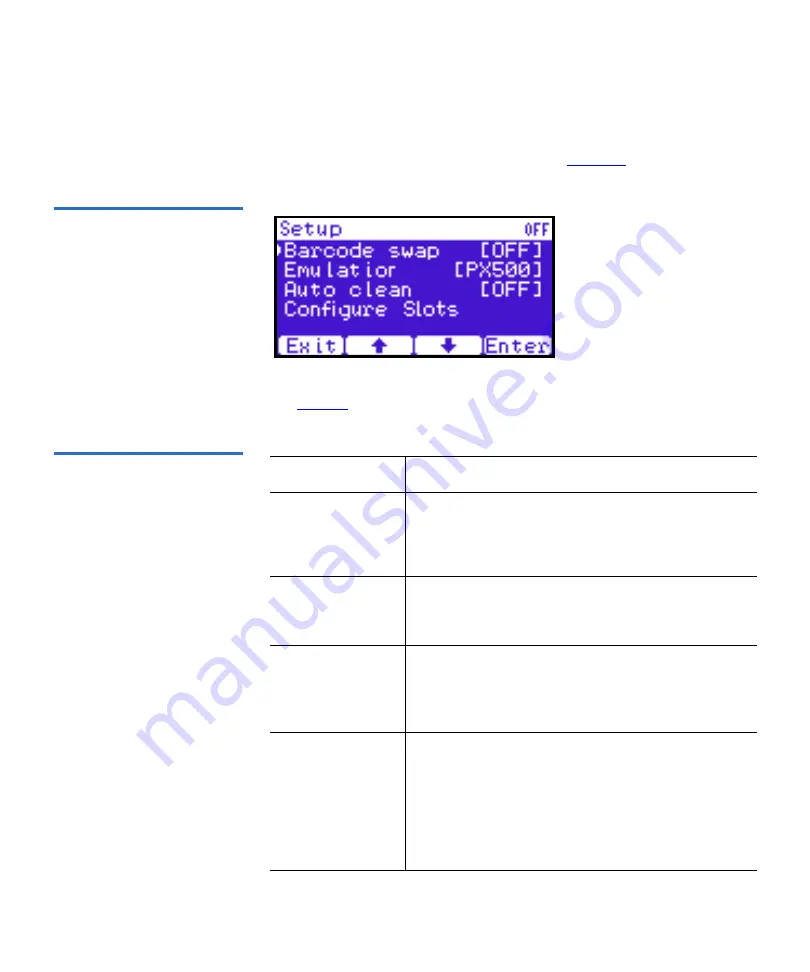
Chapter 2 Basic Library Operations
OCP Components
Quantum Scalar 50 User’s Guide
53
1
From the
Setup
screen, use the up and down arrows to highlight
Partitions
and press
Enter
.
The
Partitions Setup
screen displays (see
Figure 37 Partitions Setup
Screen
The
Partitions Setup
screen displays the following options (see
Table 14 Partitions Setup
Partitions Setup
Description
Barcode swap
Select the barcode swap to change the barcode
swap option (enable/disable). When enabled, the
media type prefix is swapped from the back of
barcode to the beginning.
Emulation
Select the emulation option to change the library
emulation mode. Emulation options are: Scalar 50,
PX500, or P2000.
Auto clean
Select the auto clean option to change the library
autoclean mode (enable/disable). When enabled,
the library will automatically load a cleaning
cartridge when a tape drive requests a cleaning.
Configure Slots
The configured slots option allows you to
designate the number of slots available and
reported to the host. Use the up and down arrows
to highlight
Configure Slots
and press
Enter
. Enter
the number of configured slots and press
Enter
.
The library will reconfigure with the new slot
count.
Summary of Contents for Scalar 50
Page 274: ...Appendix F Regulatory Statements Quantum Scalar 50 User s Guide 250 CISPR 22 mp...
Page 276: ...Appendix F Regulatory Statements Quantum Scalar 50 User s Guide 252 CISPR 22...
Page 277: ...Appendix F Regulatory Statements Quantum Scalar 50 User s Guide 253 Japanese FCC 1 2...
Page 278: ...Appendix F Regulatory Statements Quantum Scalar 50 User s Guide 254 Industry Canada CISPR 22...
Page 279: ...Appendix F Regulatory Statements Quantum Scalar 50 User s Guide 255 Korean FCC...
Page 280: ...Appendix F Regulatory Statements Quantum Scalar 50 User s Guide 256 1 2 CISPR 22...
Page 282: ...Appendix F Regulatory Statements Quantum Scalar 50 User s Guide 258 Declaration of Conformity...
















































