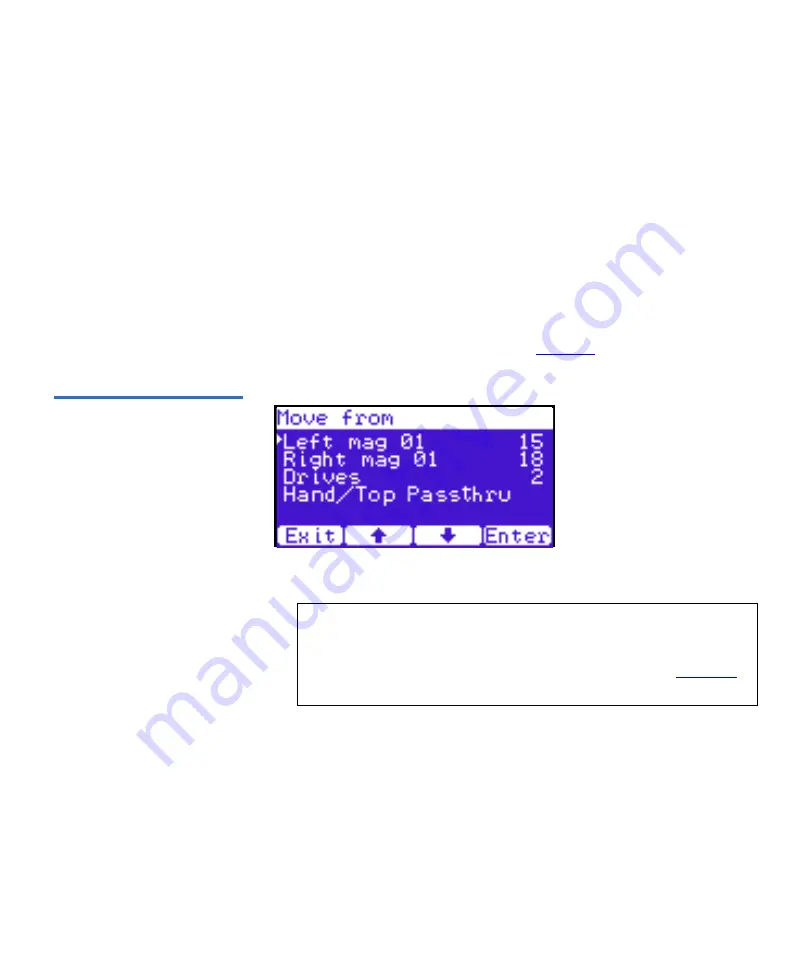
Chapter 2 Basic Library Operations
OCP Components
Quantum Scalar 50 User’s Guide
48
If a match is found, the cartridge type and location displays.
3
If more than one match is found, a list of matching cartridges
displays. Select the tape cartridge from the list and press
Enter
.
The tape cartridge type and location displays.
Move Tape
2
To view the move tape screen:
1
From the
Ops
screen, use the up and down arrows to highlight
Move
Tape
and press
Enter
.
The
Move From
screen displays (see
Figure 33 Move From Screen
To move a tape cartridge within the library:
2
Use the up and down arrows to select a magazine, tape drive, or fixed
slot group and press
Enter
.
The
Move from
screen displays a list of storage bins within the
selected magazine, tape drive, fixed slot group, and hand/top
passthru.
3
Use the up and down arrows to select a tape cartridge from an
occupied bin and press
Enter
.
Note:
If this is a master library in a multiple library stack, you
cannot move cartridges from one library into another. You
can only move cartridges manually from one library into
another via the remote management pages (see
Summary of Contents for Scalar 50
Page 274: ...Appendix F Regulatory Statements Quantum Scalar 50 User s Guide 250 CISPR 22 mp...
Page 276: ...Appendix F Regulatory Statements Quantum Scalar 50 User s Guide 252 CISPR 22...
Page 277: ...Appendix F Regulatory Statements Quantum Scalar 50 User s Guide 253 Japanese FCC 1 2...
Page 278: ...Appendix F Regulatory Statements Quantum Scalar 50 User s Guide 254 Industry Canada CISPR 22...
Page 279: ...Appendix F Regulatory Statements Quantum Scalar 50 User s Guide 255 Korean FCC...
Page 280: ...Appendix F Regulatory Statements Quantum Scalar 50 User s Guide 256 1 2 CISPR 22...
Page 282: ...Appendix F Regulatory Statements Quantum Scalar 50 User s Guide 258 Declaration of Conformity...
















































