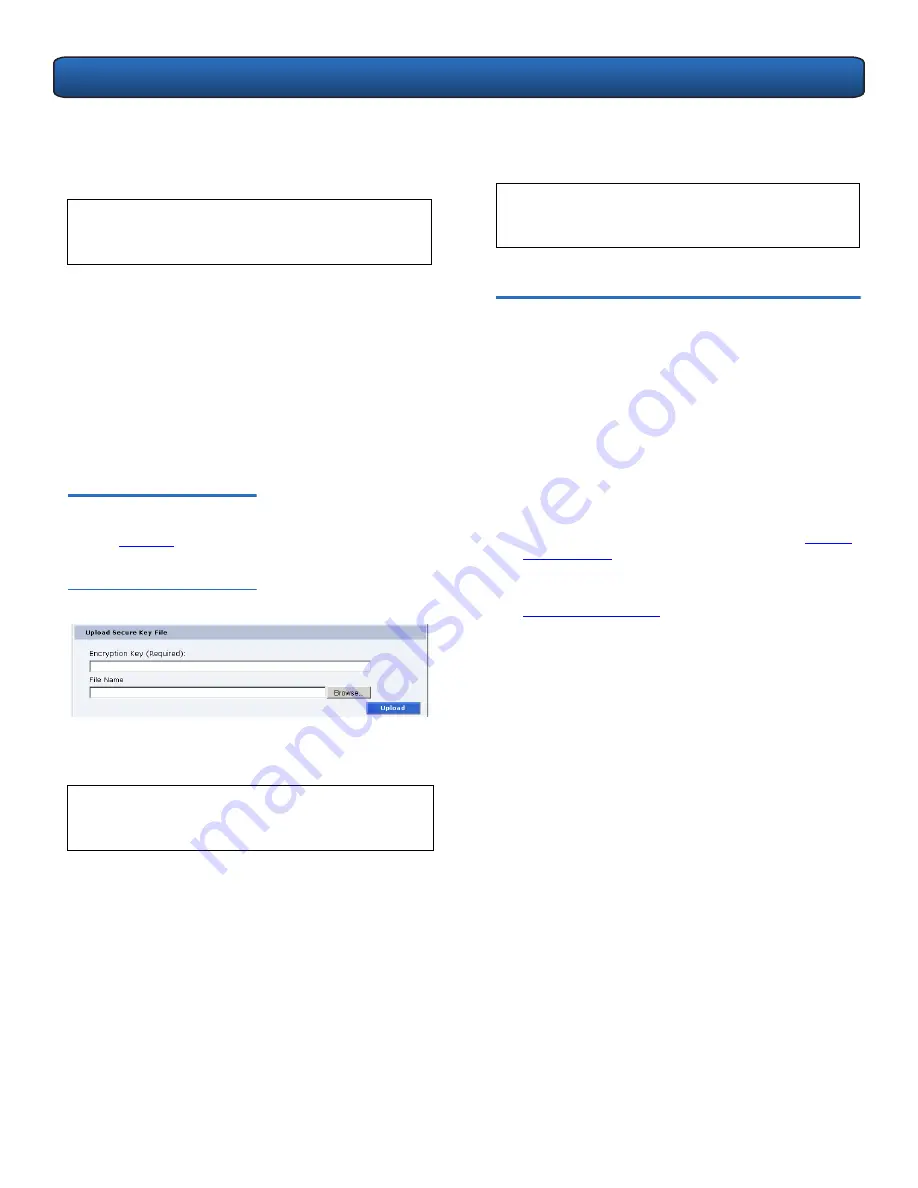
PX720 DLTSage™ Tape Security Quick Start Guide
6
The list of
Secure Key Name/Secure Key
Pairs
maintained
on the library should be backed up to a local device
whenever a change is made to the security keys.
1
Enter and verify the
Encryption Key
.
The
Encryption Key
is required when restoring the
backup secure key file to any library.
2
Click
Save As...
The browser displays a download link.
3
Right-click on the download link and select
Save As...
to select a path and name the file.
4
Click
OK.
Upload Secure Key File
0
Refer to
figure 11
for information on
Upload Secure Key
File
.
Figure 11 Upload Secure Key File
A file containing a list of
Secure Key Name/Secure Key
Pairs
can be restored to the library.
To upload (restore) a
Secure Key File
:
1
Enter the encryption key of the original library.
2
Enter the path and file name of the file to be uploaded
(click
Browse...
)
3
Click
Upload
button.
A progress window is displayed indicating when the
upload is complete or if any errors occurred during the
upload or restoration of the file.
N
OTE
:
Note the library's
Encryption Key
. The
Encryption Key
is required when restoring the
file to any library.
N
OTE
:
The user defined encryption key of the library
originally maintaining the list is required to
restore the file.
The
Secure Key
page is refreshed listing restored
secure keys.
Importing Secured Tape Cartridges
0
If you need to import tape cartridges into your library which
have been secured with a key from another PX720 library,
you need to import the secure key before the library can
read or write to the tape cartridges.
To import secured tapes:
1
Insert the tape cartridges into the PX720 library (refer
to the PX720 User’s Guide (PN 6444601) for
information on inserting tape cartridges.
2
On the PX720 library where the tape cartridges were
originally secured with a key, backup the specific secure
key associated with those tape cartridges (see
Backup
Secure Key File
).
3
Upload the secure key from the original library to the
library where the tape cartridges were imported (see
Upload Secure Key File
).
The imported tape cartridges are now associated with
the secure key.
N
OTE
:
An error is displayed if the encryption key
provided does not match the encryption key used
to encode the secure keys.

























