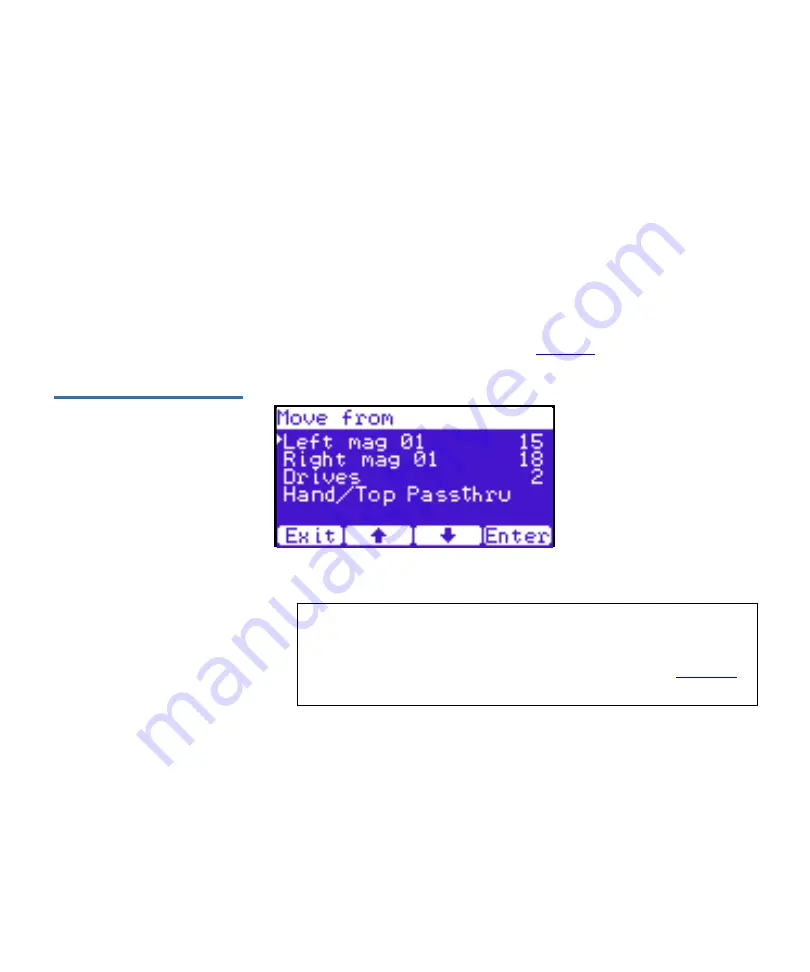
Chapter 2 Basic Library Operations
OCP Components
Quantum PX500 Series User’s Guide
71
If a match is found, the cartridge type and location displays.
3
If more than one match is found, a list of matching cartridges
displays. Select the tape cartridge from the list and press
Enter
.
The tape cartridge type and location displays.
Move Tape
2
To view the move tape screen:
1
From the
Ops
screen, use the up and down arrows to highlight
Move
Tape
and press
Enter
.
The
Move From
screen displays (see
Figure 46 Move From Screen
To move a tape cartridge within the library:
2
Use the up and down arrows to select a magazine, tape drive, or fixed
slot group and press
Enter
.
The
Move from
screen displays a list of storage bins within the
selected magazine, tape drive, fixed slot group, and hand/top
passthru.
3
Use the up and down arrows to select a tape cartridge from an
occupied bin and press
Enter
.
Note:
If this is a master library in a multiple library stack, you
cannot move cartridges from one library into another. You
can only move cartridges manually from one library into
another via the remote management pages (see






























