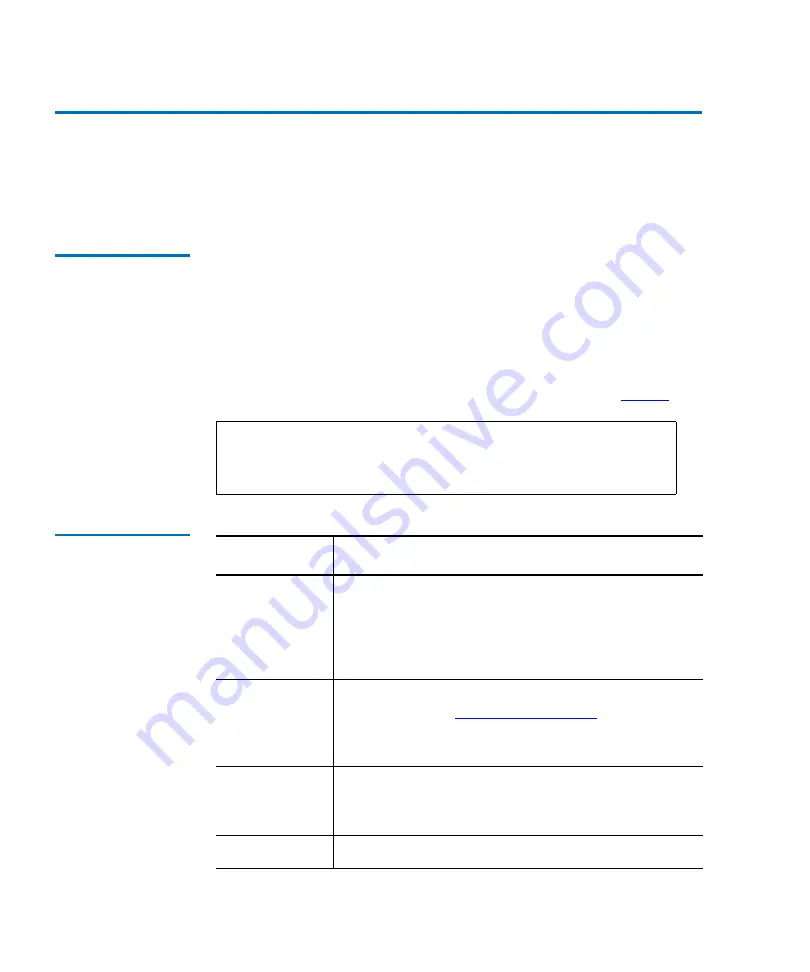
Chapter 5 ALERT Library Management
Library Status
40
MC300 Prism Management Card User’s Guide
Library Status
5
The
Library Status
page allows you to view the general status of
the library and to move cartridges within the library.
Accessing Library
Status
5
To view the current library status, from the navigation frame of the
Prism Management Console
Home
page, click
Library Status
, or
click the status icon.
The
Library Status
page contains library pictures and related
information. Placing the cursor over a section of a library picture
indicates the library frame number and the level within the frame.
Under the frame number is additional information (see
Table 9 Library
Status Fields
Note:
This page remains blank while the PMC queries the
library for status. The page will periodically go blank
while the information refreshes.
Field
Description
Frame / Level
Frame
indicates the individual links to the frames in
a multiframe library. Also included is the serial
number, firmware revision number, and model
number.
Level
defines a section of a frame in an
ATL M2500 library.
Drive
Each drive may be accessed for more detailed
information (see
). Click on the
corresponding drive number to access the element
information.
Elevator
This is only available in multi-frame libraries.
Displays the status of the elevator. There is only one
elevator per multi-frame library.
Fixed Slot
Cartridge status in the fixed slot
Summary of Contents for MC300 Prism
Page 1: ...MC300 Prism Management Card User s Guide 6311631 10 Ver 10 Rel 0...
Page 44: ...Chapter 3 ALERT SNMP SNMP Community Management 28 MC300 Prism Management Card User s Guide...
Page 96: ...Chapter 7 Getting Help 80 MC300 Prism Management Card User s Guide Figure 32 Help...
Page 132: ...Appendix B Battery Statements 116 MC300 Prism Management Card User s Guide...















































