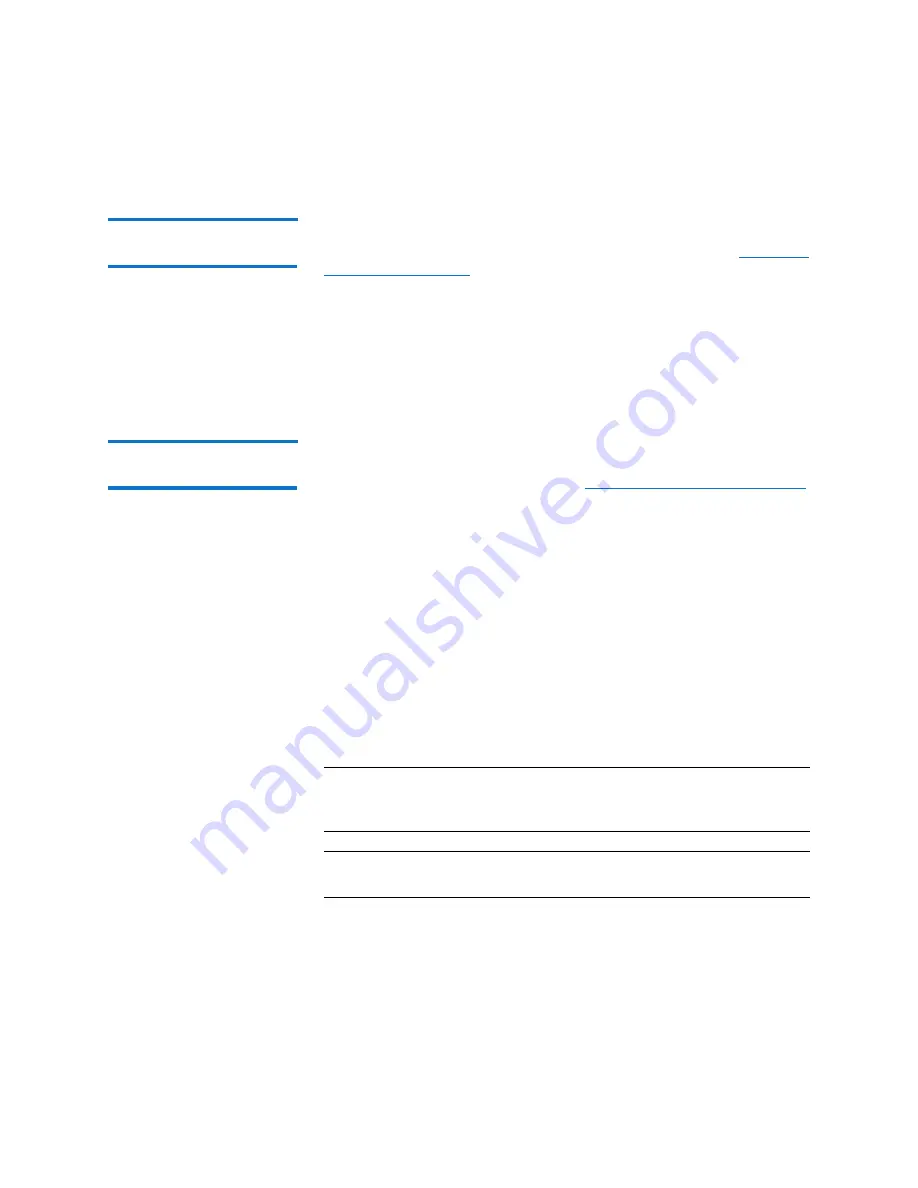
Chapter 2: DXi6902 Service Menus
Gathering Collect Logs
46
Quantum DXi6902 User’s Guide
Collect Log: Remote
Management Console
To gather a collect log using the remote management console, navigate
to the
Utilities > Diagnostics > System Diag File
1
Click
Generate New
to generate a new system diagnostics file.
2
After the file finishes generating, refresh the Web browser to enable
the
Download Current
button.
3
To download the generated diagnostics file, click
Download
Current
.
Collect Log: Command
Line
To gather a collect log using the command line interface:
1
Connect to the DXi6902 Node (see
Connecting to the DXi6902 Node
2
At the command prompt, type the following command and press
<Enter>
:
cd /opt/DXi/scripts
3
At the command prompt, type the following command and press
<Enter>
:
sh collect
This command collects data from the Node and creates a
compressed file.
4
FTP the following file to another system:
/scratch/collect/collect-<serial_number>-<date>-<time>.zip
Note:
Collect logs can be very large (up to many gigabytes in size).
Ensure that space and connection speeds are sufficient before
attempting to send a collect file over FTP.
Note:
The file
/scratch/collect.zip
always points to the last collect
generated.
Summary of Contents for DXi6902
Page 1: ...Field Service Manual Quantum DXi6902 with DXi 3 0 0_69 Software 6 68164 01 Rev A...
Page 8: ...Contents viii Quantum DXi6902 User s Guide...
Page 16: ...Tables xvi Quantum DXi6902 User s Guide...
Page 24: ...Preface xxiv Quantum DXi6902 User s Guide...
Page 242: ...Appendix A DXi6902 Cabling Diagrams 218 Quantum DXi6902 User s Guide...






























