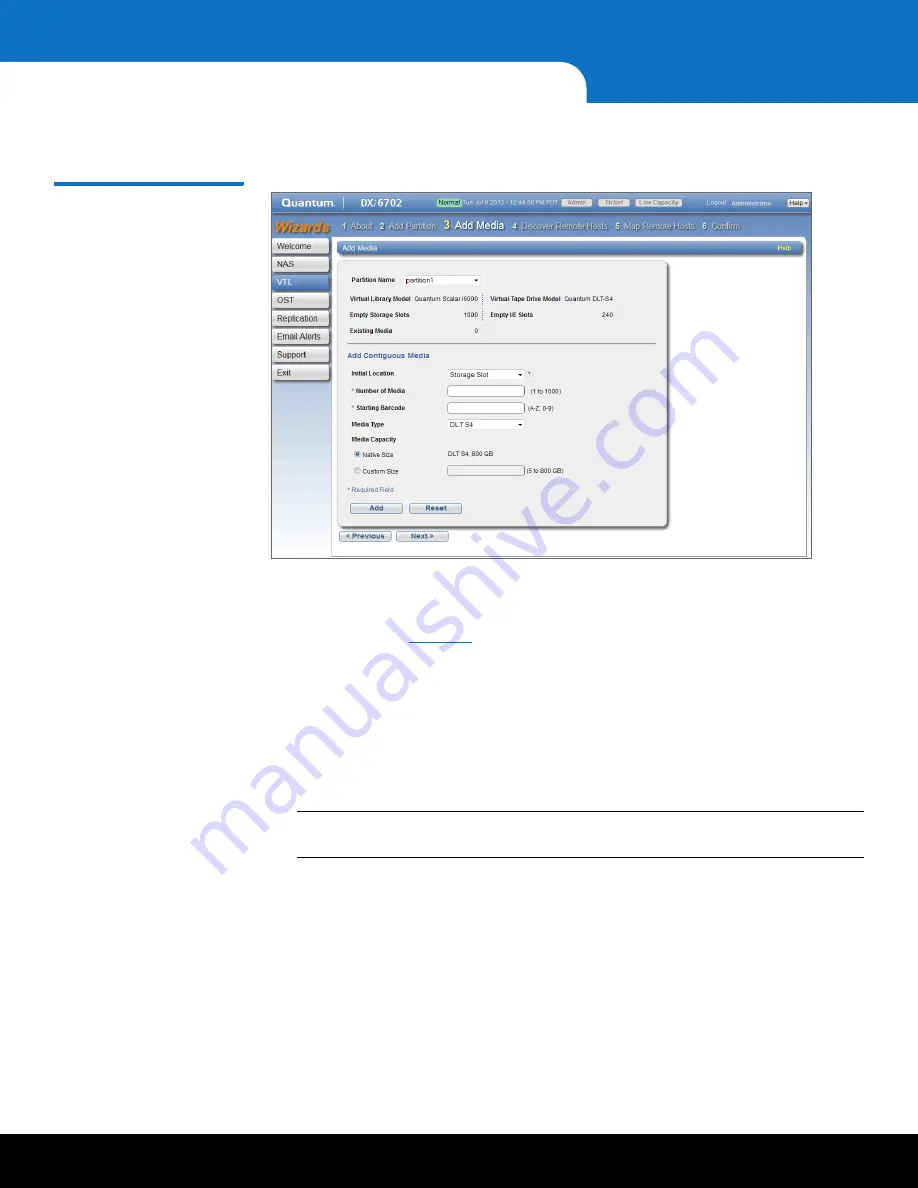
42
Initial Configuration
DXi6701/DXi6702 Installation and Configuration Guide
5
Click
Next
to continue.
Figure 29 VTL Wizard: Add
Media
Step 4: Discover Hosts
1
Click
Discover Remote Hosts
to list all hosts that are know to the DXi6701/DXi6702
in the table (see
).
A host is made known to the DXi6701/DXi6702 if you enter the host ID on this page,
or if the host logs on to one or more Fibre Channel target ports.
If you do not see the world wide name (WWN) of the host, make sure the host is
connected to a Fibre Channel port on the DXi6701/DXi6702 and click
Discover
Remote Hosts
again.
The
Backpanel Locations
section displays a graphical representation of the Fibre
Channel and Ethernet ports as they appear on the rear of the system.
Note:
An
Active
status indicates the host is currently logged on to one or more
Fibre Channel target ports.
2
Enter information about the host:
•
Remote Host WWPN
- Enter the World Wide Port Name (WWPN) of the host.
•
Alias
- Enter a descriptive alias for the host.
3
Click
Apply
.
4
(Optional) To discover additional hosts, repeat Steps 1–3.
5
Click
Next
to continue.



















