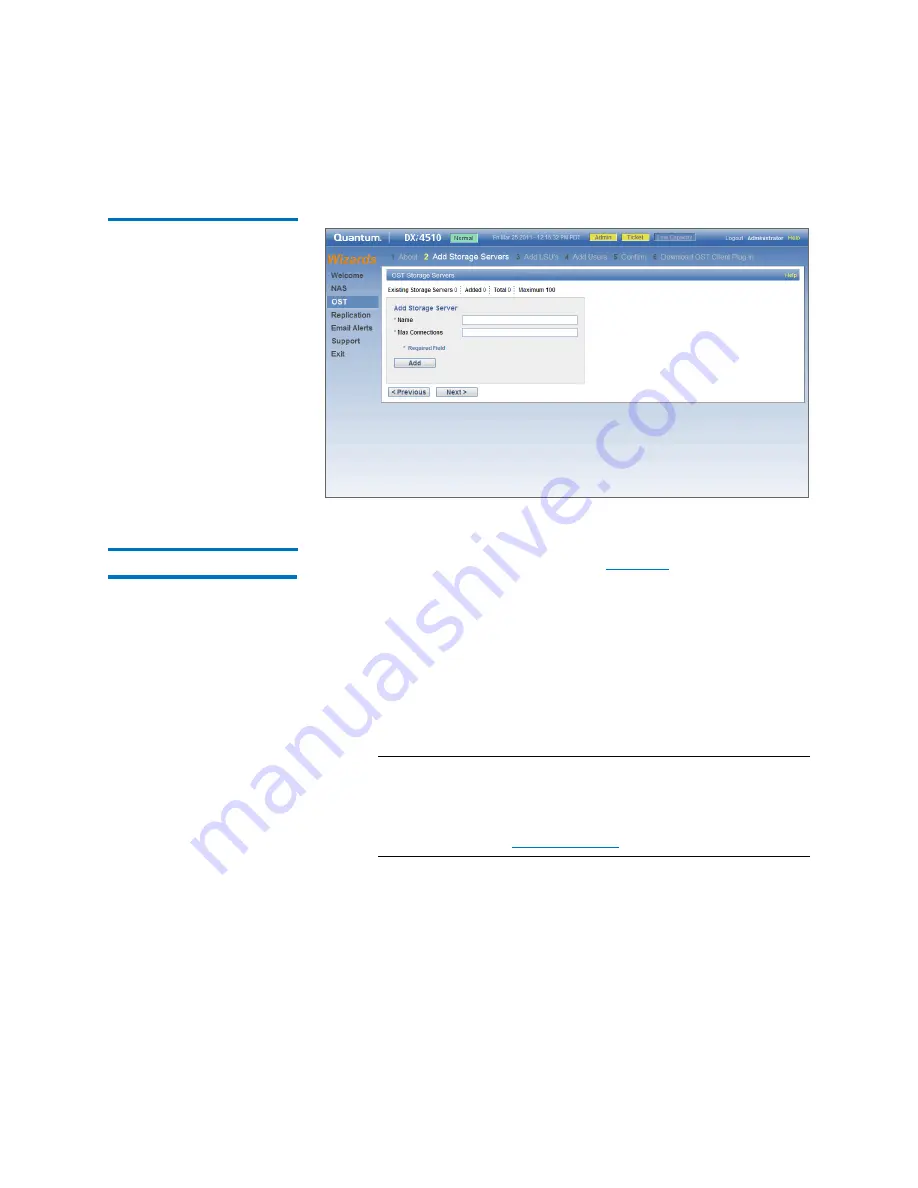
Chapter 4: DXi4000 Configuration Wizards
OST Wizard
52
Quantum DXi4000 User’s Guide
Figure 24 OST Wizard: Add
Storage Servers
Step 3: Add LSUs
1
Enter information about the LSU (see
).
•
Storage Server
- Select the storage server that will contain the
new LSU.
•
Use Available Capacity
- Select this option to add an LSU that
uses the available capacity on the system.
You cannot add an available capacity LSU to a storage server
that already contains an LSU. Also, if you add an available
capacity LSU to a storage server, you cannot add additional LSUs
to that same storage server.
Note:
After you add an LSU that uses the
Available Capacity
option, you cannot change the LSU to use the
Specific
Capacity
option. Instead, you must delete the LSU,
then add a new LSU and choose the
Specific Capacity
option (see
•
Specify Capacity
- Select this option to specify the physical
capacity of the LSU, and then enter the following information.
•
LSU Name
- Enter the name of the LSU.
•
Physical Capacity
- Enter the physical capacity of the LSU (1
to 1048576 GB).
Summary of Contents for DXi4510
Page 1: ...User s Guide Quantum DXi4000 6 67092 03 Rev A...
Page 16: ...Tables xvi Quantum DXi4000 User s Guide...
Page 24: ...Preface xxiv Quantum DXi4000 User s Guide...
Page 42: ...Chapter 1 DXi4000 System Description Network Segmentation 18 Quantum DXi4000 User s Guide...
Page 52: ...Chapter 2 Basic Operations Locating Serial Numbers 28 Quantum DXi4000 User s Guide...
Page 272: ...Chapter 10 DXi4000 Utilities Reboot Shutdown 248 Quantum DXi4000 User s Guide...
Page 288: ...Appendix B Troubleshooting Common Problems and Solutions 264 Quantum DXi4000 User s Guide...
















































