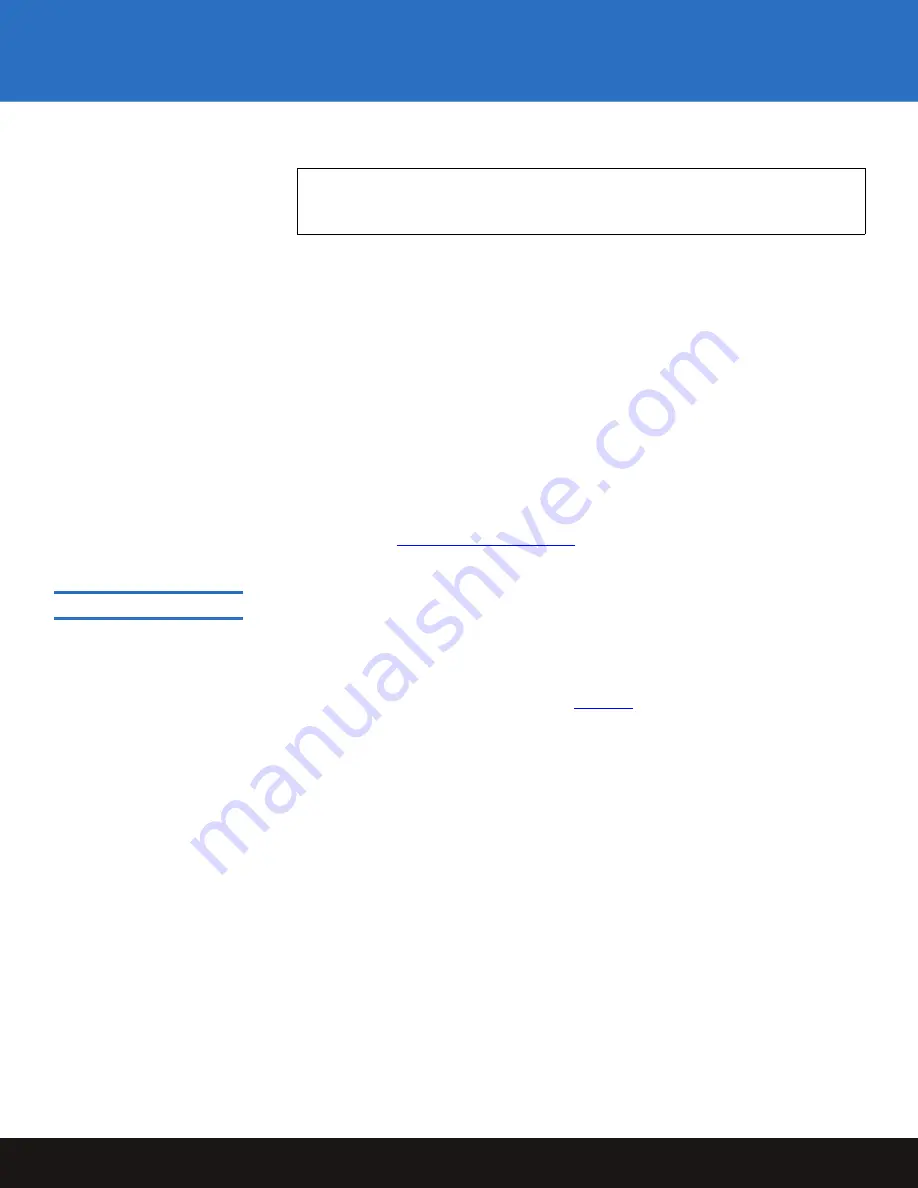
Creating a Partition
33
DXi3500 and DXi5500
c
Select the
Type of Tape Drives
, the default selection is
Quantum DLT7000.
d
Enter the
Number of Tape Drives
. The maximum number is 64.
e
Enter the
Number of Empty Bins
.
f
Select the
Deduplication State
. The default setting is
Enabled
. Once you have
created a partition, the deduplication setting cannot be changed.
g
Select the tape cartridges from the
Available Tape Cartridge
list and click the
Move
button to move the tape cartridges to the
Selected Tape Cartridge
list.
3
Click
Apply
to create the new partition.
You are prompted to confirm the partition creation.
4
Click
Yes
to continue.
The new partition is created.
5
Click
OK
to continue.
Continue with
Creating Device Mappings
0
After you have created the new partition, you must assign device mappings so it can be
available on the LAN or SAN network for backups.
To create device mappings:
1
Click
Hardware
from the
Configuration
menu.
The
Device Mappings
screen displays (see
Note:
Refer to your backup application documentation when choosing a tape
drive type. Select a tape drive presentation that is supported by your
backup application.




















