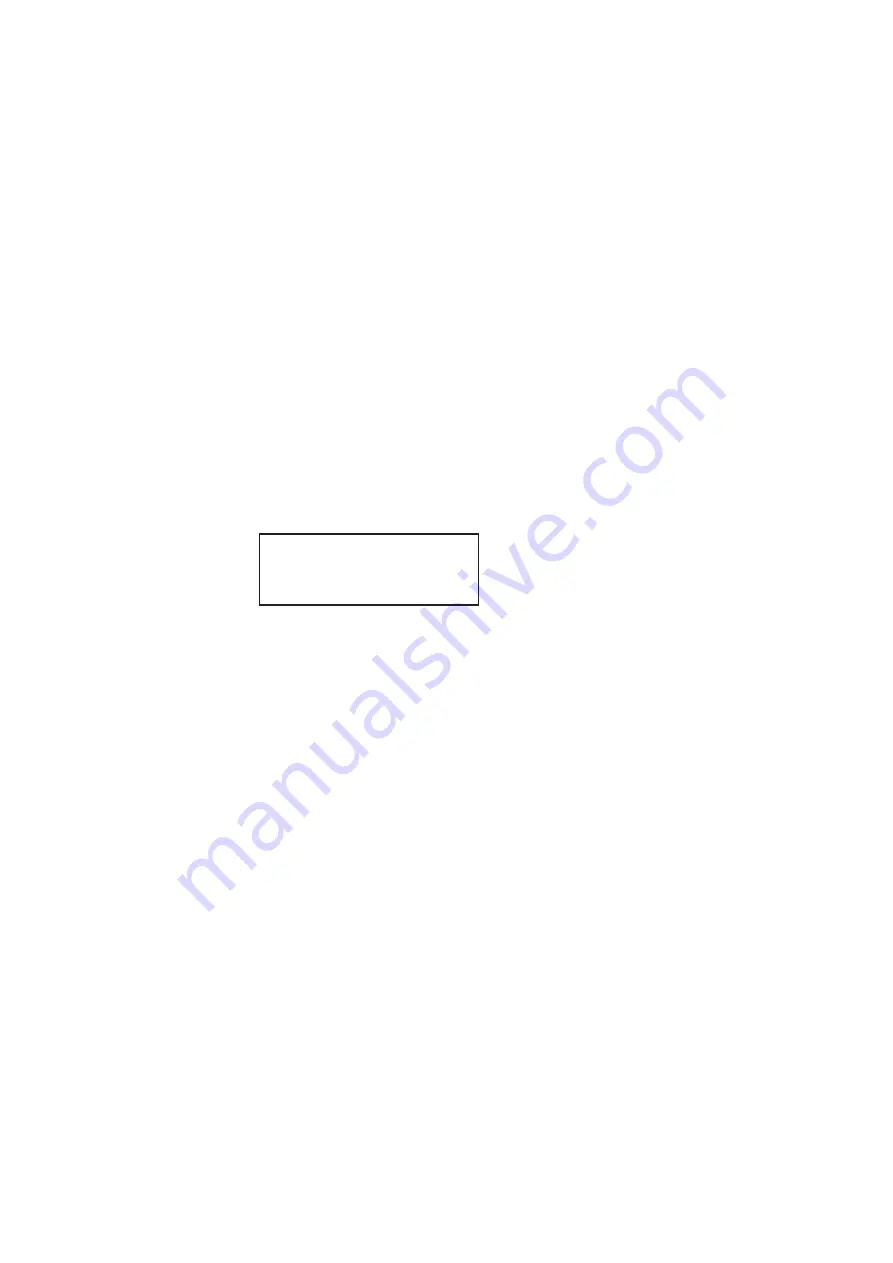
36
Chapter 1
Getting Started
Working with user profiles
The 882 provides user profiles that enable you to quickly load pre-defined configurations.
This can be done either through the front panel, virtual front panel or the command line.
For example, you can create different profiles for each operator, production line, display
type under test, and so on.
A user profile is always active on the 882 (“User1” is the default profile). While active, the
882 tracks subsequent format and format options, format catalogs, interface, and content
selections made by the user. These configuration settings are saved to the active profile
when a different user profile is chosen on the 882.
To choose a user profile:
1. Press the
Source
and
Content
keys simultaneously (or press USER on the Virtual
Front Panel) to access the list of user profiles.
The following is an example of a set of user profiles that might appear on the 882’s
display. Note that User1 is active, which is indicated by the = sign.
wr
2. Choose another user by pressing the adjacent soft key. For example, to change to
User5, press the soft key adjacent to User5. This will save the configuration settings for
User1 and select the profile for User5. Any subsequent configuration changes will
apply to User5.
Alternatively, to switch users using the command line interface, enter the following
command:
username.xml
For example, to select User5, enter
User5.xml
To query the current user, enter
The 882 returns the current user name.
/tffs0/Library/Users/User5.xml
To create a new user profile:
The procedure for setting up a new user profile is accomplished using the command line
interface.
=User1
User2
User3
User4
User5
User6
User7
User8
Summary of Contents for 881
Page 1: ...881 882 Video Test Instrument User Guide 882E for HDMI ...
Page 12: ...10 Contents ...
Page 50: ...38 Chapter 1 Getting Started ...
Page 84: ...72 Chapter 2 Testing Video Displays ...
Page 99: ...882 Video Test Instrument User Guide Rev A 35 87 ...
Page 102: ...90 Chapter 3 Administrative Tasks ...
Page 107: ...882 Video Test Instrument User Guide Rev A 35 95 ...
Page 216: ...204 Chapter 5 Working with Formats ...
Page 248: ...236 Chapter 7 Working with Images ...
Page 264: ...252 Chapter 8 Working with Test Sequences ...
Page 382: ...40 Chapter 11 Testing EDID for HDMI 2 Expand the EDID Block in the navigation view ...
Page 446: ...104 Chapter 12 CEC Interactive Troubleshooting Environment ITE ...
Page 493: ...882 Video Test Instrument User Guide Rev A 35 151 ...
Page 591: ...882 Video Test Instrument User Guide Rev A 35 213 Commands by name ...
Page 687: ...882 Video Test Instrument User Guide Rev A 35 309 Example DVIC 23 FMTU ...
Page 1018: ...580 Appendix B Image Reference The EMITest5 image is shown below ...
Page 1094: ...656 Appendix B Image Reference ...
Page 1124: ...686 Appendix C Error Messages ...
Page 1140: ...702 Appendix D Format Reference ...
















































