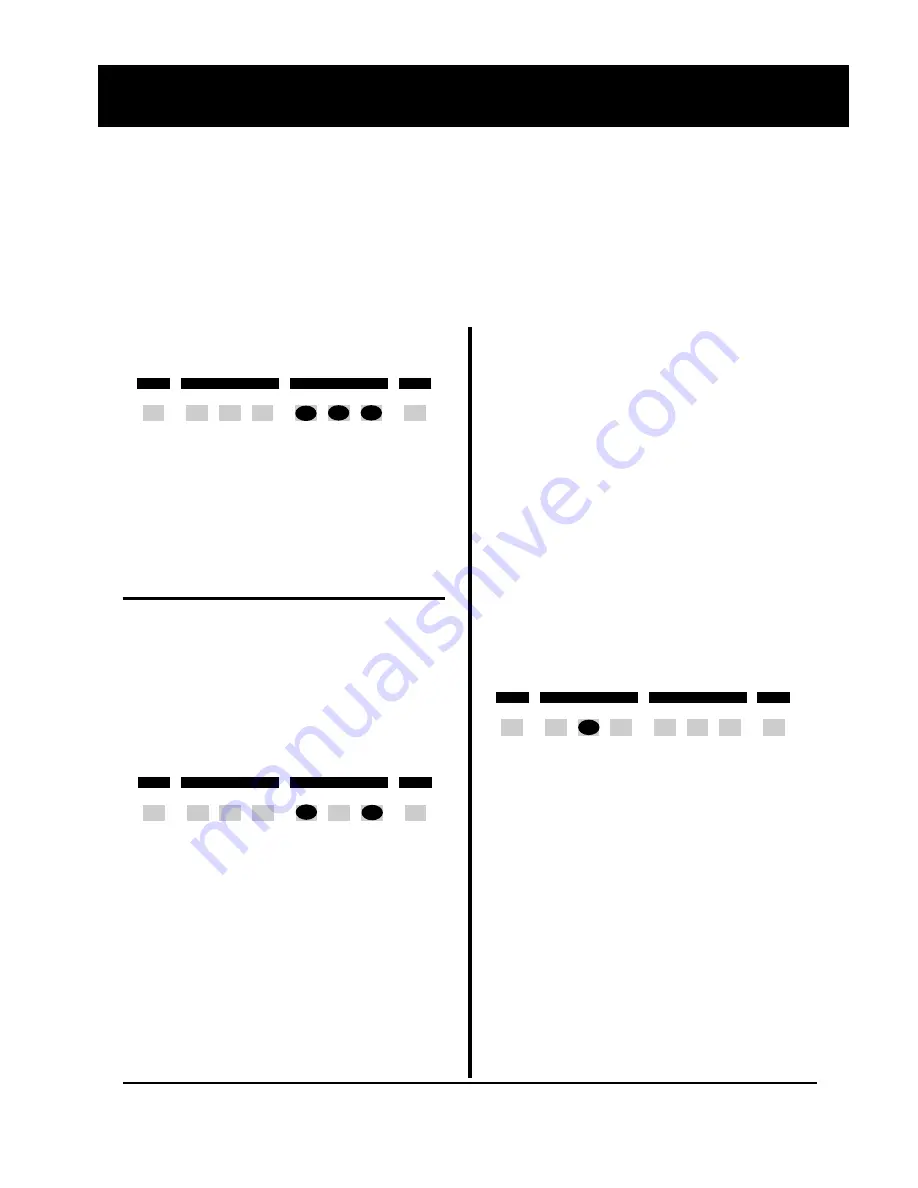
• 6 •
Model 802 Series Quick Start Guide
Power up Modes
This section describes special operating modes that can only be selected when
the generator is first powered up. The indicated buttons are held down and then
the unit is powered up. Release the buttons when the LCD displays a message
identifying the selected mode.
Some operating modes will be retained when the unit is turned off and then
powered back on. The only way to deactivate one of these stored modes is to
select an alternate mode, remove all modes, or initialize with factory defaults.
Remove All Modes
Image
Outputs
STEP
R
G
B
ACS
DCS
DSS
ON
V ideo Gate
Sync Gate
This button combination resets all
operating modes to factory default
conditions.
This operation does not modify or
delete and user data stored in non-
volatile memory.
Initialize w/Factory Defaults
WARNING:
This two step operation
erases all user created data stored in
nonvolatile memory.
Step 1:
Power up while holding down
indicated buttons.
Image
Outputs
STEP
R
G
B
ACS
DCS
DSS
ON
V ideo Gate
Sync Gate
Step 2:
The LCD will display a confir-
mation request. Press
Image STEP
to
cancel the operation. Press
Outputs
ON
to initialize memory.
Use Old Format Names
The built-in library of video format
names has been updated in the
current firmware. Many formats found
in older firmware are renamed to
more closely match nomenclatures
used in the display industry or in the
appropriate standards. You can use
the new names by default or set the
firmware to use the names used by
older firmware.
The use of the older format names is
activated by holding down the indi-
cated button on power up. The setting
will be retained when the unit is
turned off and back on.
Image
Outputs
STEP
R
G
B
ACS
DCS
DSS
ON
V ideo Gate
Sync Gate
CAUTIONS:
1) Switching to using older names will
delete all user defined video formats
currently stored in the generator.
2) The only way to restore the use of
the new format names is to fully re-
initialize the generator. This will
delete ALL user data stored in the
generator.
Our VGM software application can be
used to back up user data files from
the generator to disk and then restore
them back to the generator.




















