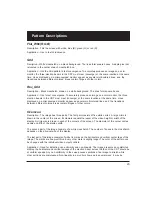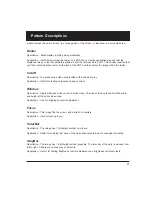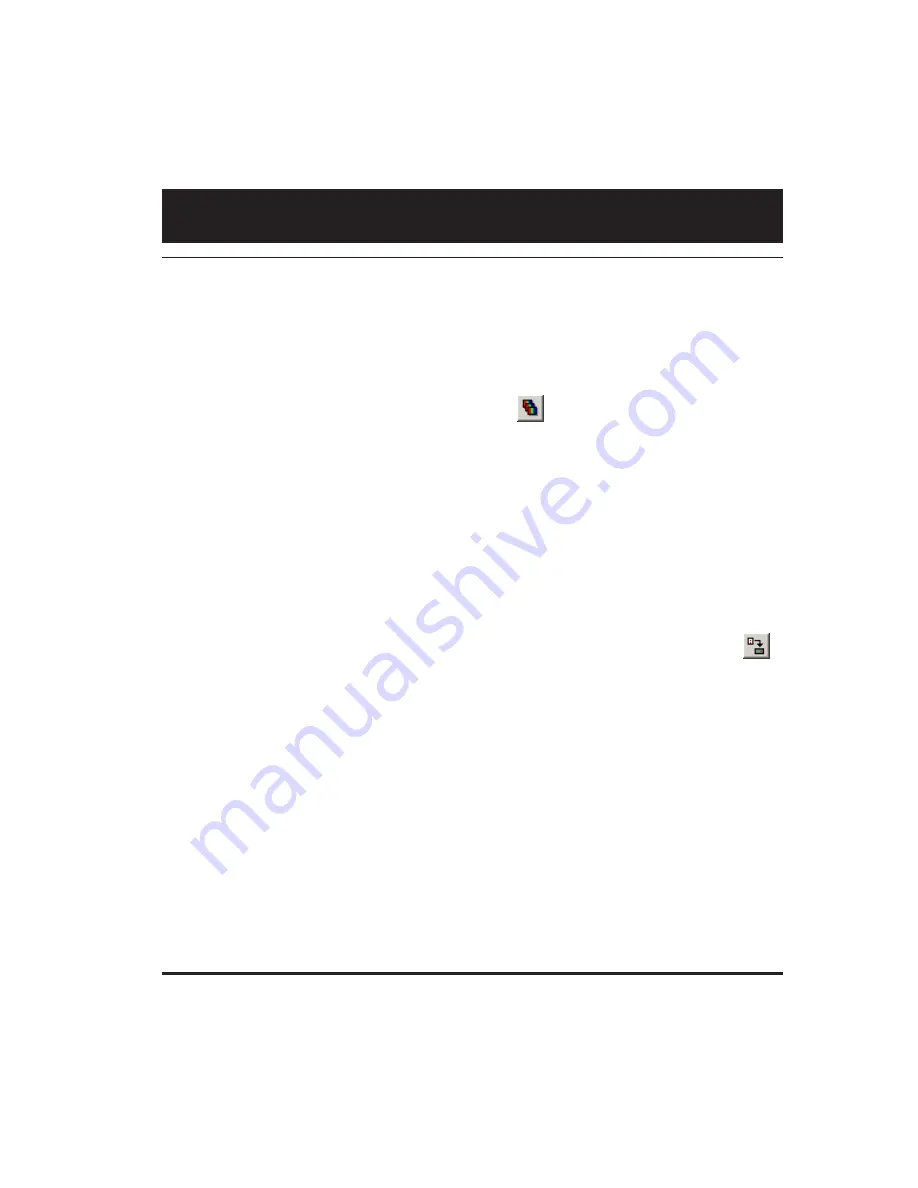
19
Modifying Test Sequence
Editing the Test Sequence
The generator has a default sequence, which you can edit in VGM. One sequence can be stored in
the generator at the same time.
To modify the test sequence:
1.
Connect the generator with VGM, and then double-click the generator name.
2.
In the generator window, click the Sequence List icon
to display the sequence name.
3.
Right-click the sequence name, and then select Edit to open the Sequence Editor.
4.
Select the 70x generator from the Generator list. Do not select the virtual generator.
5.
Modify the test sequence.
VGM help describes the basic operation of the Sequence editor. Specify only a format and image
for each step. Do not use the
No Change
value. The 700-Series generators do not support the
output gating and sync options, and the
No Change
value.
6.
Select Edit > Edit Sequence Name to save the sequence as a new sequence file.
7.
Select File > Save to save the sequence on your PC, and then close the Sequence Editor.
8.
In the top half of the main VGM window, select the sequence, then click the Send Data icon
to store the sequence on the generator.
To run the test sequence, see page 12.