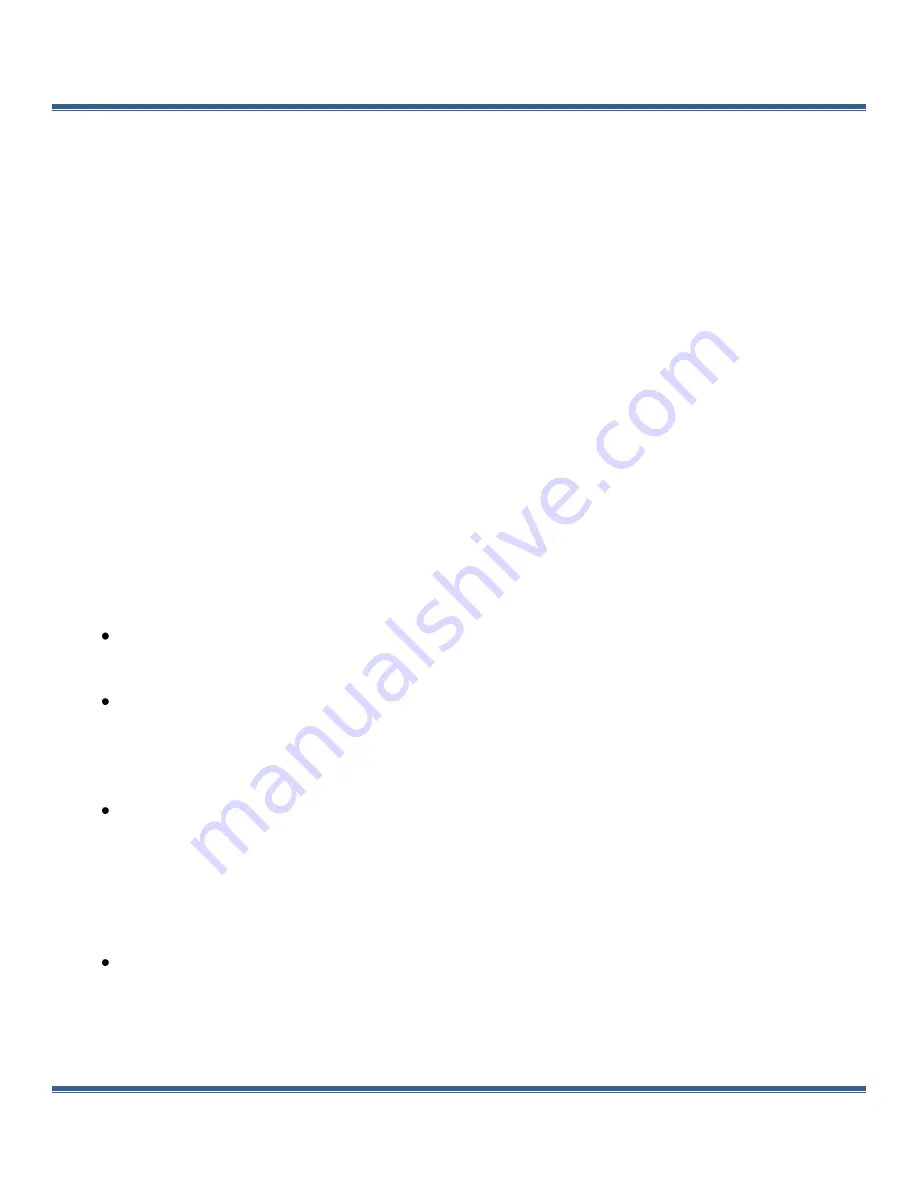
9200 Manual Version 1.2 | Quantum Composers
Page 41
10.
Appendix B – Bluetooth Option
Overview
The Bluetooth wireless communications capability is an additional feature on the 9200
series. Upon proper installation of the Bluetooth device and drivers on the user end, the
9200 may be controlled in a wireless fashion by means of the same 9200 application or by
using any generic communication terminal program.
Power
When using the Bluetooth option, the 9200 does not need to be directly connected to a USB 2.0
port to operate correctly; although, it
must
be directly connected to a +5VDC ±250mV (
≥
470mA)
wall-mount supply (or equivalent) to function properly. The multi-functional power button,
labeled “Run/Stop,” located on both front and back of the unit functions the same as before and
will turn on the 9200 when pressed once.
Initialization & Connectivity
If the device being used to communicate with the 9200 is
not
already equipped with Bluetooth
capabilities, an external Bluetooth device and supporting software/drivers must be purchased
and properly installed. It should be noted that many laptops, tablets, and smartphones are
already equipped with Bluetooth capabilities. Once the device is properly installed, carry out the
following steps to connect to the 9200 in a wireless fashion:
Turn on the Bluetooth device. On a Windows based PC, this can be carried out by
right clicking the Bluetooth icon in the taskbar followed by clicking “turn on Bluetooth.”
On tablet or smartphone devices, this should be located in the device settings.
Once Bluetooth is enabled/turned on, scan for a device on a Windows based PC by
carrying out the following:
o
Navigate to Bluetooth devices by means of the icon in the taskbar or through
Devices and Printers via Control Panel.
o
Click the “Scan for a Device.” This will search for surrounding Bluetooth devices.
When the 9200 is found, it should
nominally
show up as “Sapphire-####.” The “####”
represents the last 4 MAC address digits of the 9200’s internal Bluetooth device. The
device may also show up as the entire 12 digit MAC address
(ex: 00:06:66:45:1B:28).
Finally, the device may also show up as “FireFly-####” where
again the
“####” represents the last 4 MAC address digits of the 9200’s internal
Bluetooth device. When the correct device is found, right
click and select “pair.” When
the dialogue box opens asking for
the Passkey, enter “
1234
” and click OK.
When the Bluetooth device is properly paired, connect to the 9200 on a Windows
based PC by carrying out the following:
o
Right click the Bluetooth icon in the taskbar and click Bluetooth places.
o
Right click the “Sapphire-####” and click “Connect Bluetooth Serial Port (COM##)
where ## is recognized port number.



















