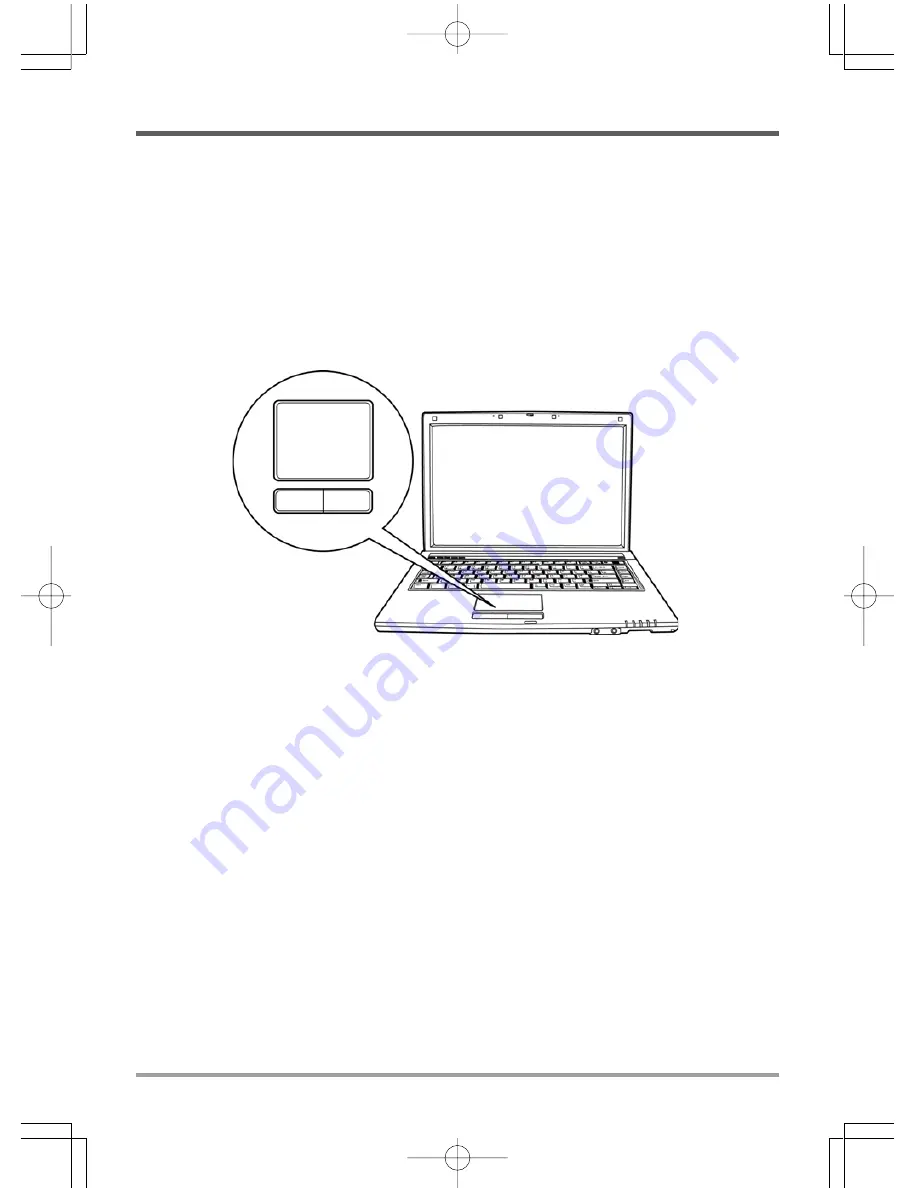
GETTING STARTED
19
Using the TouchPad
A TouchPad pointing device comes built into your computer. It is used to control the movement
of the pointer to select items on your display panel.
The TouchPad consists of a cursor control, a left and right button, and two scroll buttons. The
cursor control works the same way a mouse does, and moves the cursor around the display. It
only requires light pressure from the tip of your finger. The left and right buttons function the
same as mouse buttons. The actual functionality of the buttons may vary depending on the
application that is being used. Finally, the scroll buttons allow you to navigate quickly through
pages, without having to use the on-screen cursor to manipulate the up and down scroll bars.
Clicking
Clicking means pushing and releasing a button. To left-click, move the cursor to the item you wish to
select, press the left button once, and then immediately release it. To right click, move the mouse cursor
to the item you wish to select, press the right button once, and then immediately release it. You also
have the option to perform the clicking operation by tapping lightly on the TouchPad once.
Double-Clicking
Double-clicking means pushing and releasing the left button twice in rapid succession. This procedure
does not function with the right button. To double-click, move the cursor to the item you wish to
select, press the left button twice, and then immediately release it. You also have the option to perform
the double-click operation by tapping lightly on the TouchPad twice.
Dragging
Dragging means pressing and holding the left button, while moving the cursor. To drag, move the cursor
to the item you wish to move. Press and hold the left button while moving the item to its new location
and then release it. Dragging can also be done using the TouchPad. First, tap the TouchPad twice over the
item you wish to move making sure to leave your finger on the pad after the final tap. Next, move the
object to its new location by moving your finger across the TouchPad, and then release your finger.
Using the Scroll buttons allows you to navigate through a document quickly without using the
window's scroll bars. This is particularly useful when you are navigating through on-line pages.
Summary of Contents for SW1 SERIES
Page 1: ...SW1 SERIES NOTEBOOK PC USER S MANUAL JAN2006 E N G L I S H...
Page 24: ...MEMO...
Page 25: ...SW1 2006 1...
Page 27: ...3...
Page 28: ...4 E N G L I S H F R A N A I S D E U T S C H E S P A O L I T A L I A N O...
Page 29: ...5 CD DVD CD RW CD Dual DVD RW CD...
Page 30: ...6 E N G L I S H F R A N A I S D E U T S C H E S P A O L I T A L I A N O...
Page 31: ...7 Omni directional Windows...
Page 36: ...12 E N G L I S H F R A N A I S D E U T S C H E S P A O L I T A L I A N O CPU CPU...
Page 37: ...13 2 1 2 1 2...
Page 38: ...14 E N G L I S H F R A N A I S D E U T S C H E S P A O L I T A L I A N O...
Page 39: ...15 POST BIOS POST POST...
Page 41: ...17 HDD HDD SD...
Page 43: ...19 2 2...
Page 45: ...21 1 2 3 PC PC 4 5 10 6 7...
Page 47: ...23 Macrovision Macrovision...
Page 48: ...MEMO...
Page 49: ...SW1 SERIES NOTEBOOK PC USER S MANUAL JAN2006 F R A N A I S...
Page 72: ...MEMO...
Page 73: ...NOTEBOOK SERIE SW1 BENUTZERHANDBUCH JAN 2006 D E U T S C H...
Page 96: ...MEMO...
Page 97: ...PC PORT TIL SERIE SW1 MANUAL DEL USUARIO ENE 2006 E S PA O L...
Page 120: ...MEMO...
Page 121: ...PC PORTATILE SERIE SW1 MANUALE DELL UTENTE GEN 2006 I TA L I A N O...
Page 144: ...MEMO...
Page 145: ......
Page 146: ......
Page 147: ......
Page 148: ......
Page 149: ......
Page 150: ......
Page 151: ......
Page 152: ......
Page 153: ......
Page 154: ......
Page 155: ......
Page 156: ......
Page 157: ......
Page 158: ......
Page 159: ......
Page 160: ......
Page 161: ......
Page 162: ......
Page 163: ......
Page 164: ......
Page 165: ......
Page 166: ......
Page 167: ......
Page 168: ......
Page 169: ......
Page 170: ......
Page 171: ......
Page 172: ......
Page 173: ......
Page 174: ......
Page 175: ......
Page 176: ......
Page 177: ......
Page 178: ......
Page 179: ......
Page 180: ......
Page 181: ......
Page 182: ......
Page 183: ......
Page 184: ......
Page 185: ......
Page 186: ......
Page 187: ......
Page 188: ......
Page 189: ......
Page 190: ......
Page 191: ......
Page 192: ......






























