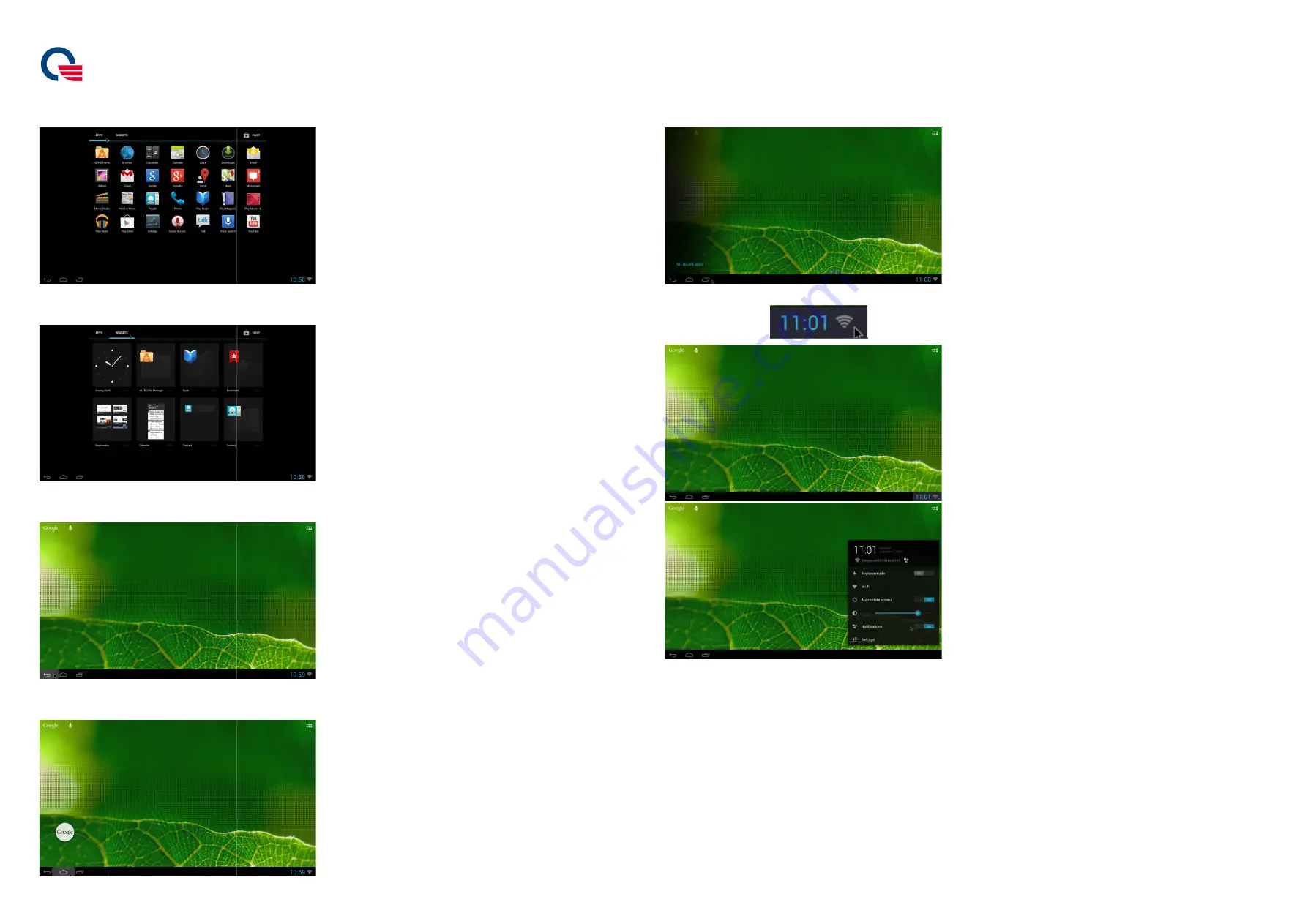
Quanta Computer Inc.
4.
This is APPS screen. You can search for all Apps item
5.
WIDGETS screen
6.
You can press “Back” Key to return last action
7.
When you are in other operation
Quanta Computer Inc.
You can search for all Apps items in this screen.
Key to return last action during the operations.
When you are in other operations screen, you can also press “Home” Key to return Home screen
Key to return Home screen.
8.
When you want to find the recent apps
9.
You can press
10.
You can find
When you want to find the recent apps which visited before
You can press
this icon to enter more setting
You can find “WIRELESS & NETWROKS/DEVICE/PERSONAL
which visited before, you can press “Recent” Key.
to enter more settings.
WIRELESS & NETWROKS/DEVICE/PERSONAL” settings on the screen and adjust your settings.
on the screen and adjust your settings.







