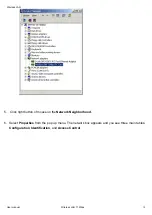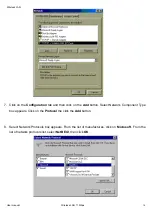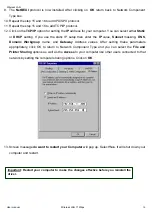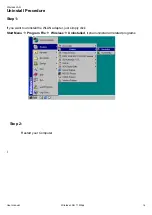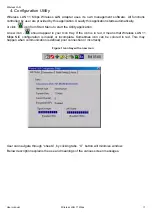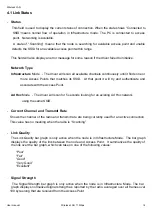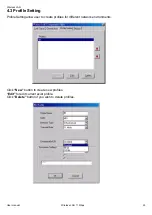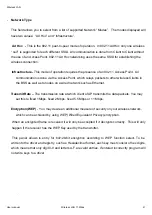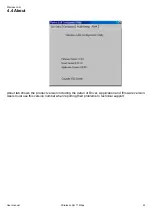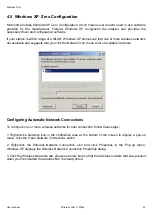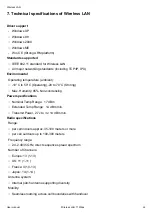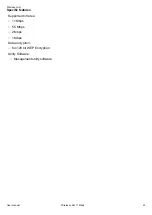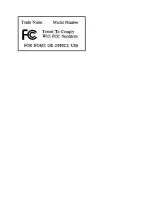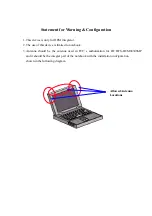Wireless LAN
User manual Wireless LAN 11 Mbps
27
6. Troubleshooting
If you encounter any problems during the installation, or to confirm that the WLAN 11Mbps device is
installed properly, please read the following troubleshooting section.
In Windows 98:
To check that the
WLAN 11Mbps device
is installed properly, please do the following:
1.
Go to
START>SETTINGS>CONTROL PANEL>NETWORK.
Choose the
Configuration Tab
. If you
find the
WLAN 11Mbps Adapter
, it means the card is installed properly. If you see the
Yellow
Question-mark (?)
means the resources are conflicting. (Please read further in this section for
solutions.)
-or-
2.
Right click on
My Computer
and select
Properties.
Select the
Device
Manager
and click on the
Network Adapter.
You will find
the
WLAN 11Mbps Adapter
if it is installed successfully. If you see the
Yellow
sign, the resources are
conflicting. Click on the PCMCIA Card and then on the PCMCIA Card
Service, you can see the
status of the PC card. If there is a yellow sign either on the adapter or the PC
card, please check the following.
1.
Check to see if your computer supports
3.3V
Card.
2.
Check to see if your computer has a free
IRQ.
If not, make an IRQ free by assigning the
same IRQ to some devices, for example COM 1; COM 2 can be assigned the same IRQ
values.
3.
Check that you have inserted the right card and have installed the proper driver.
Summary of Contents for BCM94306MP
Page 26: ...Wireless LAN User manual Wireless LAN 11 Mbps 26 ...
Page 32: ......