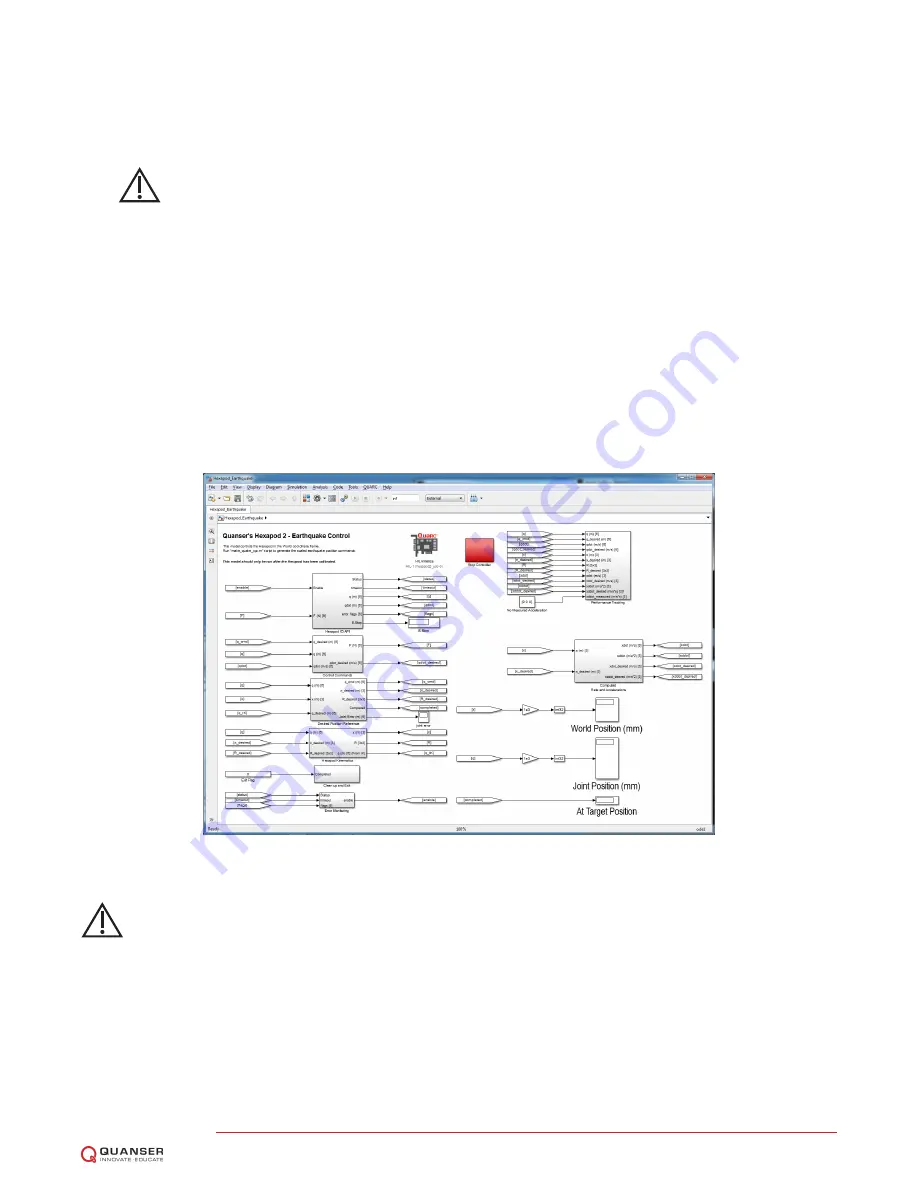
4. Click on QUARC | Build to generate the controller.
5. Power ON the Hexapod system by placing the power switch to the ON position.
6. Run the QUARC controller by going to QUARC | Start. The base joints should now be free to move manually.
Caution: PRESS DOWN on the RED BUTTON of the E-Stop switch to stop the Hexapod.
This
deactivates the amplifier and cuts off the DC motor power.
7. Click on Stop button in the Simulink diagram tool bar to stop running the controller. This engages the deactivates
the amplifier and engages the brake system.
8. Shut off the Hexapod power switch if no more experiments will be conducted.
2.6
EARTHQUAKE
The Hexapod_Earthquake.mdl Simulink diagram shown in Figure 2.8 can be used to replay earthquake on the 6
DOF Hexapod system using
QUARC
r
. Recorded earthquake data, i.e., data collected when an actual earthquake
occurred, can be scaled down and ran on the Hexapod. Four historical earthquakes have been supplied for the user:
Northridge, Kobe, El-Centro, and Mendocino. For instructions on how to download new earthquakes, see Section
3.3. The user can also specify and create a pre-defined compound sine wave trajectory.
Figure 2.8: Simulink model used to command earthquake to the 6 DOF Hexapod using QUARC.
Caution: Make sure the Hexapod is at the HOME position before running this experiment!
If the joints
are not at the mid-stroke or center position, then go through the homing procedure in Section 2.2.
1. Make sure the red button is in the upper position to enable the amplier. The amplier cannot be enabled when
the button is in the lower position. Twist the button to ensure it is in the enabled position.
2. Open the Simulink model called Hexapod_Earthquake.mdl, shown in Figure 2.8.
3. Run setup_hexapod.m in MATLAB.
Note
: script is NOT ran automatically like other models - this must be ran
manually.
HEXAPOD Laboratory Guide
v 1.3




























