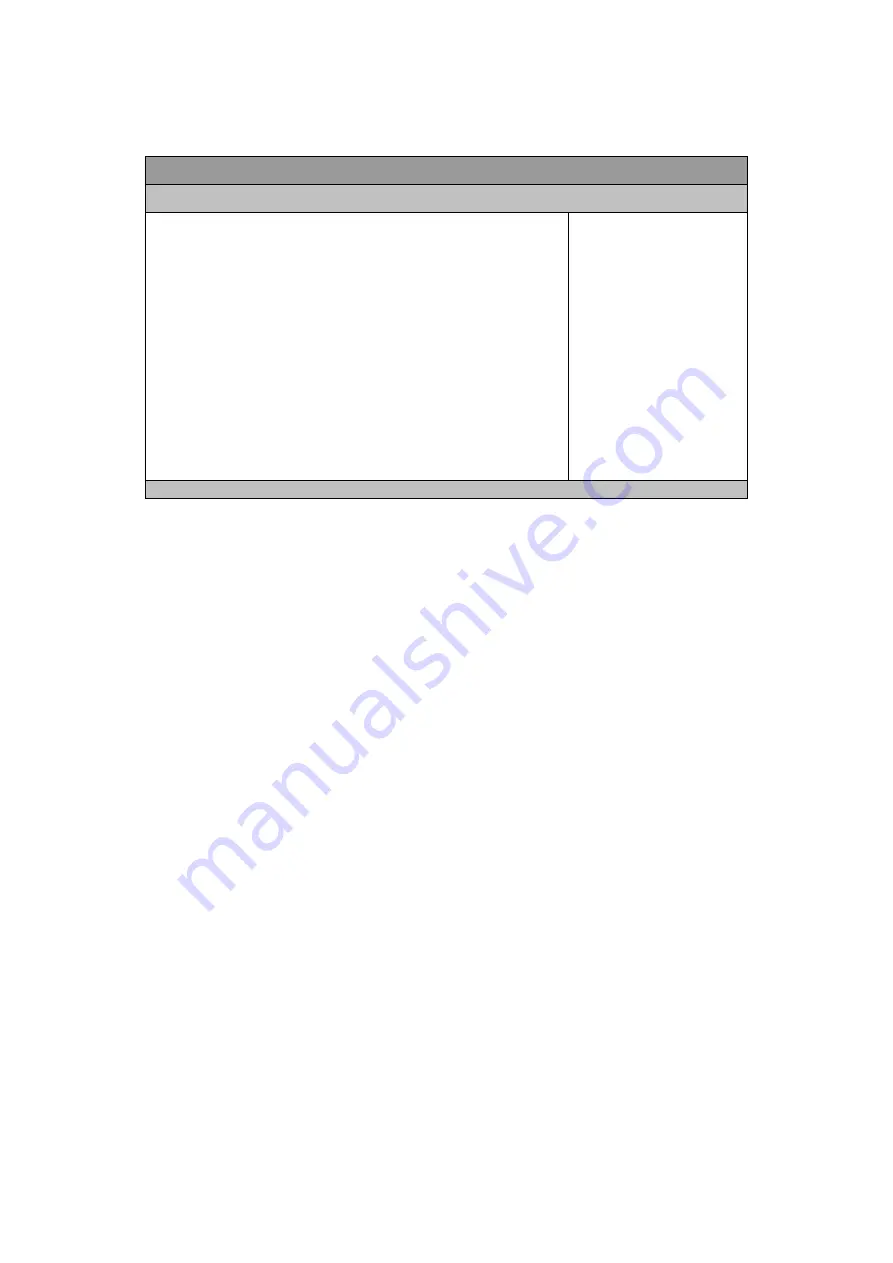
Chapter 3
QDSP-5001 Series User’s Manual
27
Table 4 Advanced Menu – Display Configuration
BIOS SETUP UTILITY
M a i n
A d v a n c e d
B o o t S e c u r i t y S e r v e r M g m t S a v e & E x i t
Display Configuration
Select Screen
↑↓ Select Item
Enter: Select
+- Change Opt.
F1: General Help
F2: Previous Values
F3: Optimized Defaults
F4 Save & Exit
ESC Exit
Aperture Size
[256 MB]
DVMT Pre-Allocated
[64M]
DVMT Total Gfx Mem
[256 M]
IGFX – Boot Type [VBIOS Default]
Version 2.15.1234. Copyright (C) 2012, American Megatrends, Inc.
Aperture Size
Options: 128MB, 256MB, 512MB
DVMT Pre-Allocated
Options:32M, 64M, 96M, 128M, 160M, 192M, 224M, 256M, 288M, 320M,
352M, 384M, 416M, 448M, 480M, 512M, 1024M
DVMT Total Gfx Mem
Options: 128M, 256M, MAX
IGFX – Boot Type
Options: VBIOS Default, CRT, HDMI, DP1, DP2






























