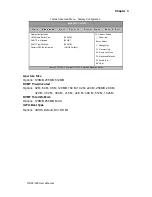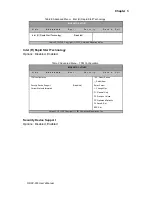Chapter 2
QDSP-300 User’s Manual
DC Jack
Turning on the system
1. Connect the power adapter cable to the DC jack (DC IN) of QDSP-300
2. Connect the power cable to the power adapter
3. Connect the power cable to a power outlet
4.
Press the power switch on the front panel to turn on the system
Figure 7 Turning on the system
On/Off