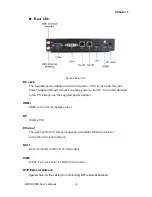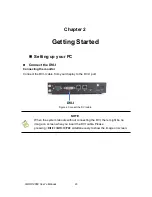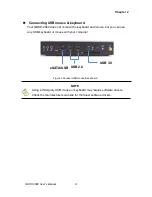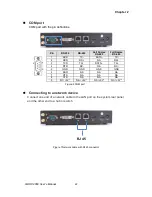Chapter 2
23
QDSP-2060 User’s Manual
Turning on the system
1. Connect the supplied AC power cord to the system AC power inlet on the I/O
panel of the system.
2. Connect the other end of the AC power cord to a corresponding outlet.
3.
Press the power switch to turn on the system
Figure 8 Turning on the system
Power Button
DC Jack