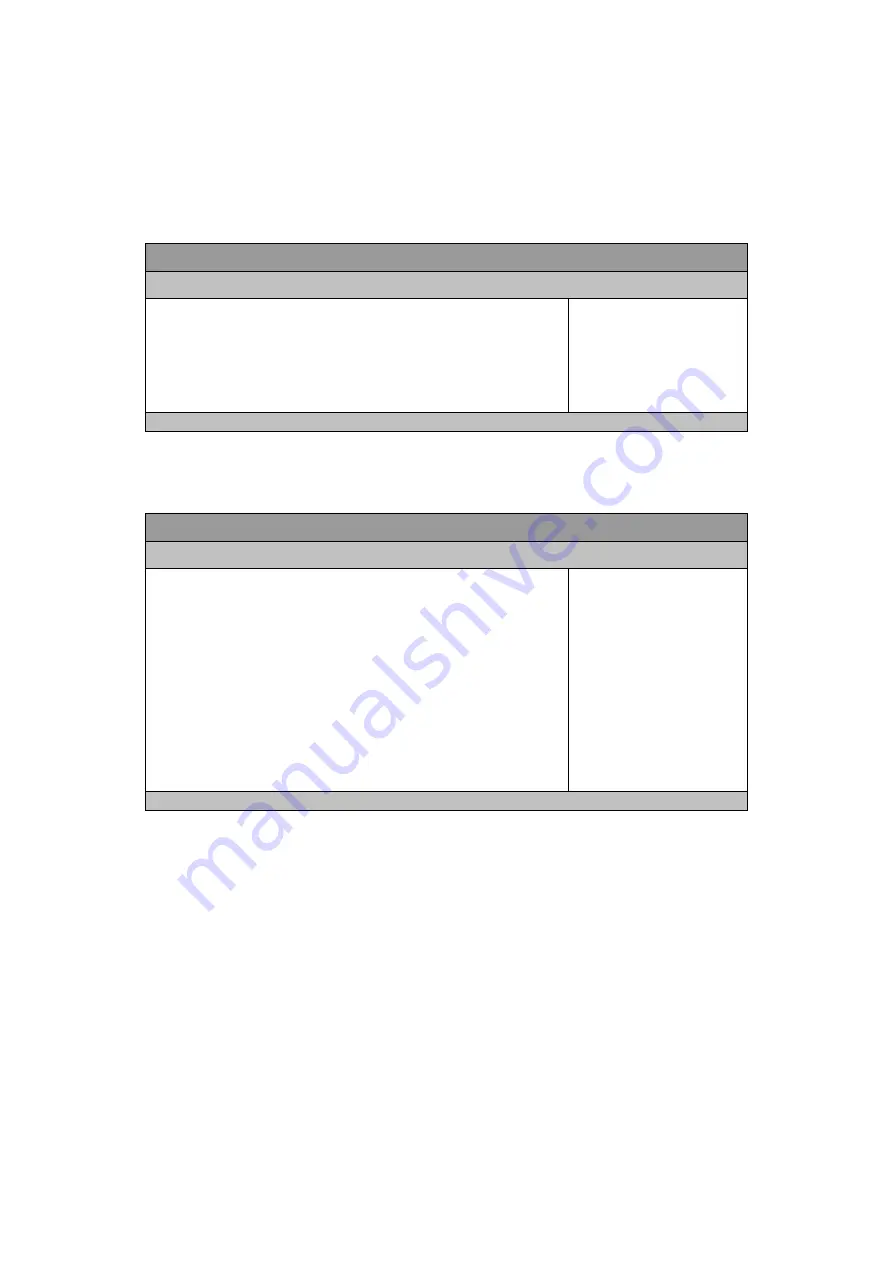
Chapter 3
24
QBOX Mini-1000 Series User’s Manual
Advanced Menu
Table 3 Advanced Menu
BIOS SETUP UTILITY
M a i n
A d v a n c e d
B o o t S e c u r i t y S e r v e r M g m t S a v e & E x i t
>ACPI Settings
> CPU Configuration
> USB Configuration
> H/W Monitor
> JMB36X ATA Controller Configuration
> WatchDog Timer Configuration
Version 2.11.1210. Copyright (C) 2011, American Megatrends, Inc.
Table 4 Advanced Menu – ACPI Settings
BIOS SETUP UTILITY
M a i n
A d v a n c e d
B o o t S e c u r i t y S e r v e r M g m t S a v e & E x i t
Enable ACPI Auto Configuration
[ Disabled ]
Select Screen
↑↓ Select Item
Enter: Select
+- Change Opt.
F1: General Help
F2: Previous Values
F3: Optimized Defaults
F4 Save & Exit
ESC Exit
Enable Hibernation
[Enabled]
ACPI Sleep State
[S3 (Suspend to RAM)]
Version 2.11.1210. Copyright (C) 2011, American Megatrends, Inc.
Enable ACPI Auto Configuration
Options: Disabled, Enabled
Enable Hibernation
Options:
Disabled, Enabled
ACPI Sleep State
Options: Suspend Disabled, S3 (Suspend to RAM)








































