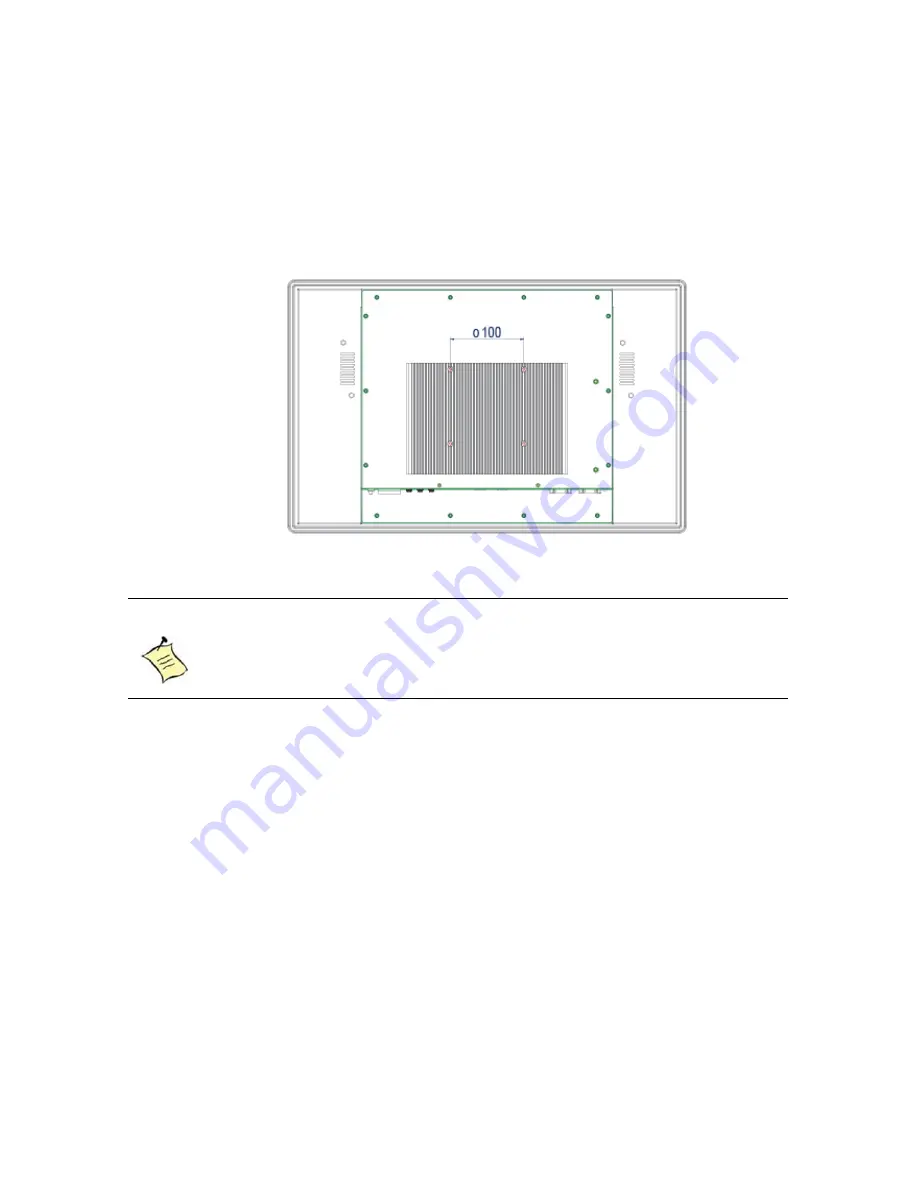
Chapter 2
22
PPC-1850/2150 Series User’s Manual
VESA Mounting
The product comes with VESA FDMI 100 standard mounting holes as shown below.
Use 4 screws with the appropriate length for your mounting bracket.
Figure 9 VESA Mounting Hole Locations
NOTE
To fasten the metal shelf, your monitor must comply with VESA100
standard. The VESA mounting kit is optional.
















































