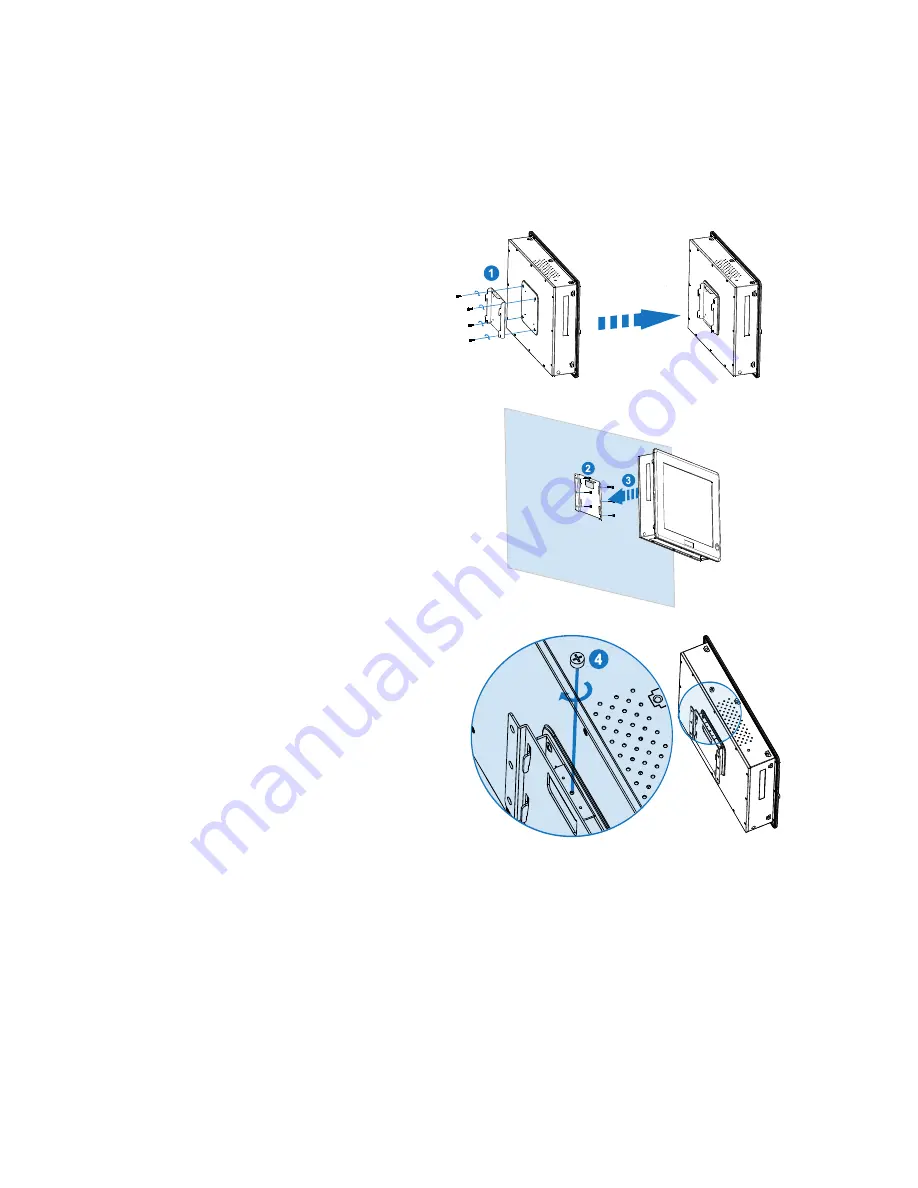
Chapter 2
25
KPC-1590/ 1790 User’s Manual
Wall Mounting
Below are the demonstrations of how to use Quanmax wall-mount kits
.
Step1
Secure the VESA kit to the panel PC
using the 4 screws.
Step2
Install the wall-mount kit to the proper place of
the wall by using the 6 screws.
Step3
Attach the panel PC to the wall-mount kit
which has been well fixed on the wall.
Step4
Secure the wall-mount kit and panel PC
with screw by using Phillips Screwdriver
Figure 12 Wall Mounting Demonstrations























