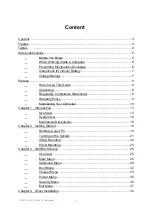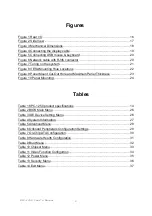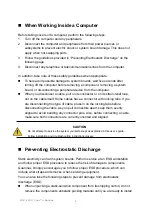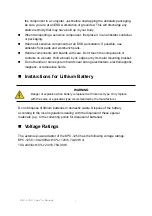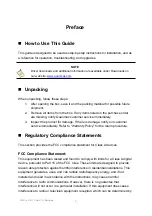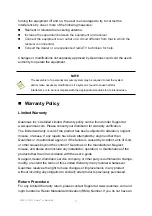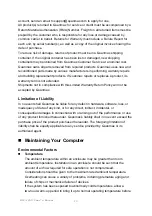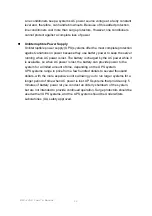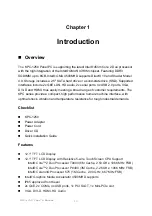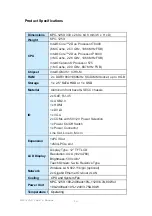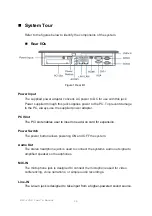II
KPC-1250 User’s Manual
Contact Info:
Quanmax Inc.
5F, No. 415, Ti-Ding Blvd. Sec. 2, NeiHu District,
Taipei, Taiwan 114
Tel: +886-2-2799-2789
Fax: +886-2-2799-7399
Visit our site at:
www.quanmax.com
© 2010 Quanmax Inc. All rights reserved.
The information in this user’s guide is provided for reference only. Quanmax does not assume any
liability arising out of the application or use of the information or products described herein. This user’s
guide may contain or reference information and products protected by copyrights or patents and does
not convey any license under the patent rights of Quanmax, nor the rights of others.
Quanmax is a registered trademark of Quanmax. All trademarks, registered trademarks, and trade
names used in this user’s guide are the property of their respective owners. All rights reserved. This
user’s guide contains information proprietary to Quanmax. Customers may reprint and use this user’s
guide in other publications. Customers may alter this user’s guide and publish it only after they remove
the Quanmax name, cover, and logo.
Quanmax reserves the right to make changes without notice in product or component design as
warranted by evolution in user needs or progress in engineering or manufacturing technology.
Changes which affect the operation of the unit will be documented in the next revision of this user’s
guide.
Revision
Date
Edited by
Changes
1.0 2011/04/22
Zack
Initial
Release
1.1
2011/06/09
Zack
Update Mechanical Dimensions
1.2 2011/07/05
Zack
Add
Logo