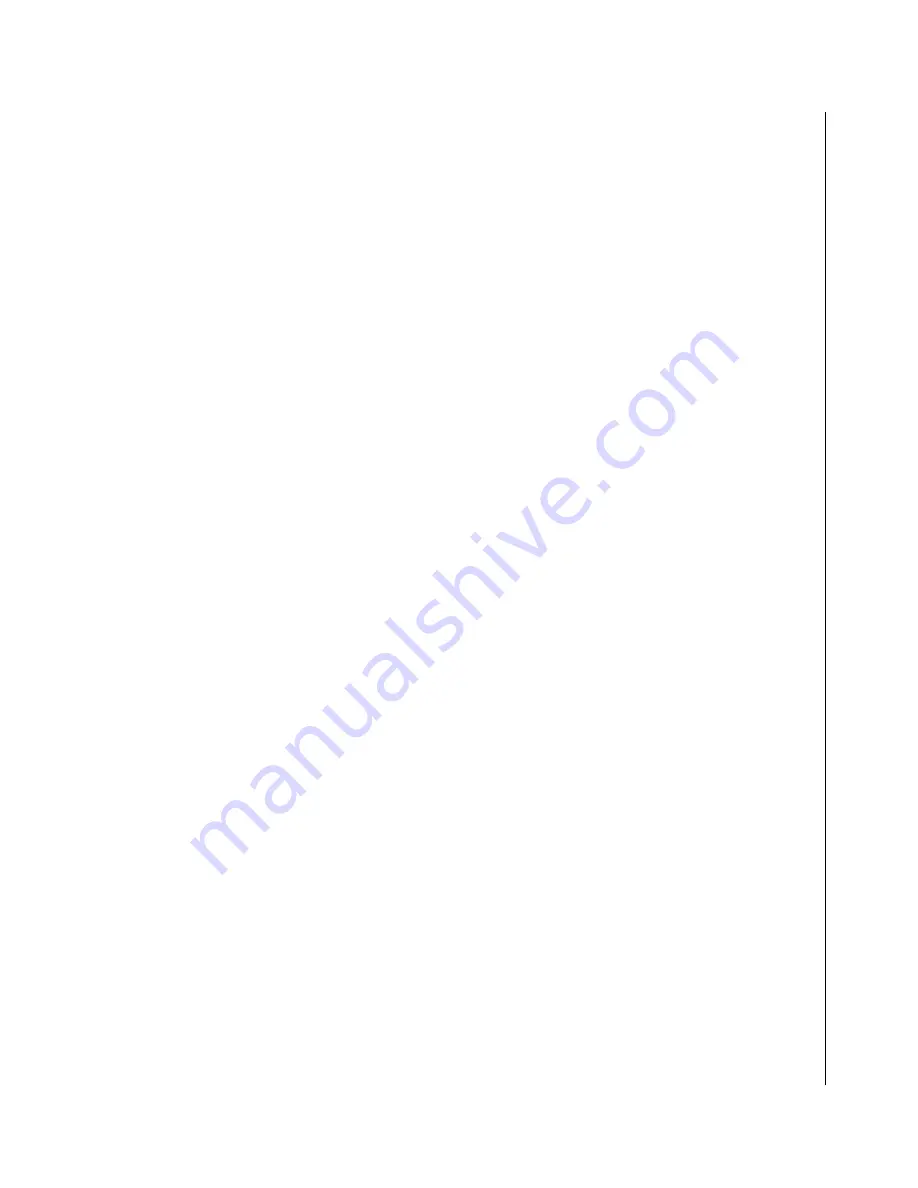
Overview 1-3
KLM-1500/1700 User’s Guide
X
Overview
The KLM-1500/1700 series of industrial Flat Panel Monitors is specifically designed for industrial applications
with IP65 front bezel protection classification. A choice of 15” and 17” monitors provides ample display area
as well as vivid and precise images for your application. The full-function On-Screen-Display with front
accessible controls allows users to adjust images with ease. The integral resistive touch screen permits easy
access to your system without keyboard or mouse. A full range of display inputs includes analog RGB, DVI,
S-Video and Composite Video. Flexible mounting options include VESA, wall, panel-mount, and rackmount.
Summary of Contents for KLM-1500
Page 1: ...KLM 1500 1700 Industrial Flat Panel Monitor User s Guide Rev 2 00 May 1 2008...
Page 6: ...iv KLM 1500 1700 User s Guide...
Page 8: ...vi KLM 1500 1700 User s Guide...
Page 10: ...viii KLM 1500 1700 User s Guide This page intentionally left blank...
Page 14: ...xii KLM 1500 1700 User s Guide This page intentionally left blank...
Page 16: ...xiv KLM 1500 1700 User s Guide This page intentionally left blank...
Page 24: ...1 2 KLM 1500 1700 User s Guide This page intentionally left blank...
Page 32: ...1 10 KLM 1500 1700 User s Guide This page intentionally left blank...
Page 34: ...2 2 KLM 1500 1700 User s Guide This page intentionally left blank...
Page 42: ...3 2 KLM 1500 1700 User s Guide This page intentionally left blank...
Page 52: ...3 12 KLM 1500 1700 User s Guide This page intentionally left blank...
Page 53: ...Chapter 4 X Maintenance Contents Maintenance and Prevention 4 3...
Page 54: ...4 2 KLM 1500 1700 User s Guide This page intentionally left blank...
Page 56: ...4 4 KLM 1500 1700 User s Guide This page intentionally left blank...
Page 57: ...Chapter 5 X Interfaces Contents External Connectors 5 3...
Page 58: ...5 2 KLM 1500 1700 User s Guide This page intentionally left blank...
















































